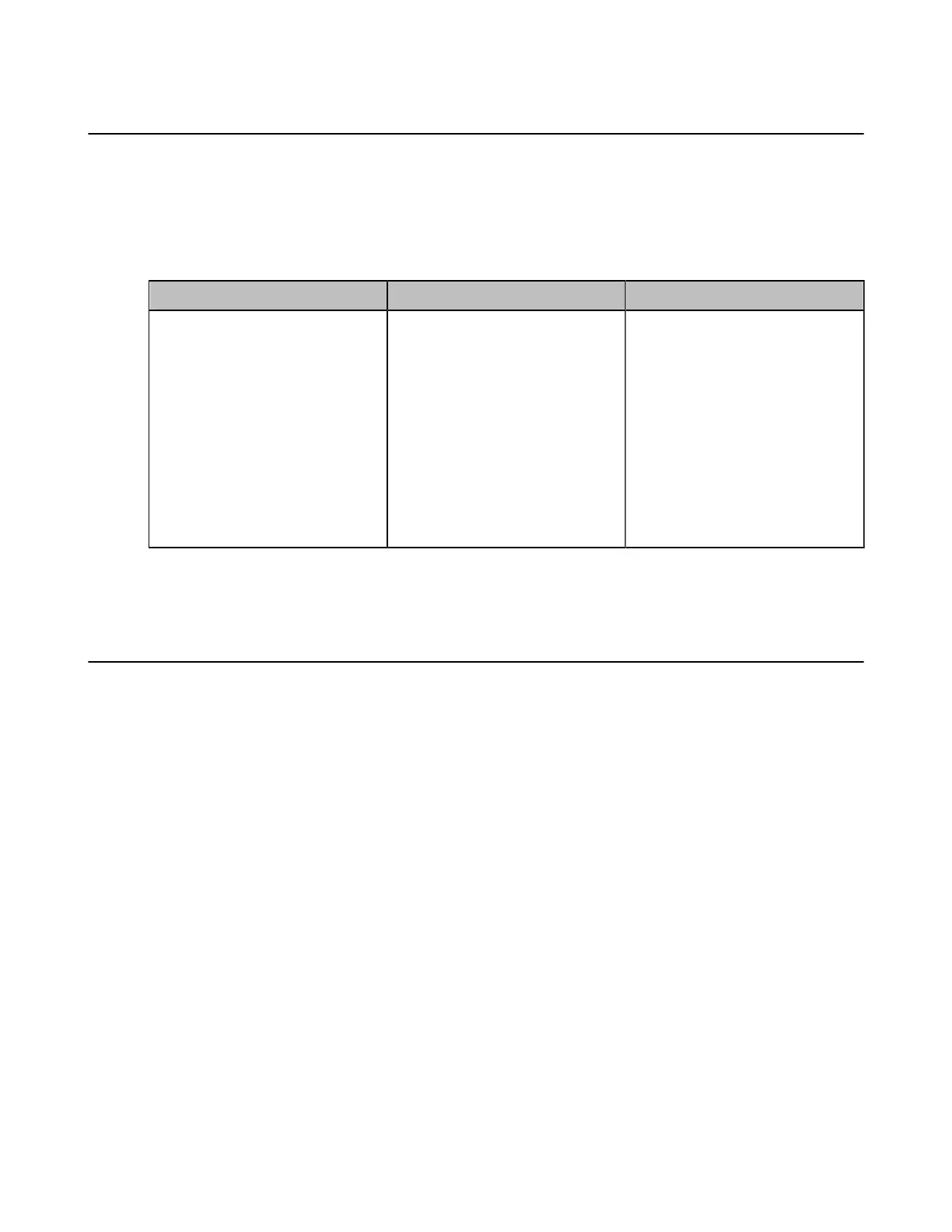| Configuring Network Settings | 87
Enabling/Disabling the PC Port
The PC port of the VP59 is activated by default and can be used to provide computers with the network. If
you do not want the VP59 to provide network to the computer, you can disable this feature.
Procedure
1. On your web user interface, go to Network > PC Port > PC Port Active.
2. Configure and save the following settings:
Parameter Description Configuration Method
PC Port Active
Enable or disable the VP59 to
provide the connected computer
with the network.
• Disabled
• Auto Negotiation
Note: the default value is Auto
Negotiation.
If you change this parameter, the
system will reboot to make the
change take effect.
Web user interface
Related information
Network Speed and Duplex Mode
Network Speed and Duplex Mode
You can configure the network speed and duplex mode the system uses. The network speed and duplex
mode you select for the system must be supported by the switch.
VP59 allows you to configure the speed of Internet port and PC port.
• Supported Transmission Methods
• Configuring Transmission Methods
Supported Transmission Methods
The supported transmission methods for MeetingEye 600/MeetingEye 400/PVT960/PVT940/VC880/
VC800/VC500/PVT980/PVT950 are listed below:
• Auto
• Full Duplex (transmit in 10Mbps, 100Mbps or 1000Mbps)
• Half Duplex (transmit in 10Mbps or 100Mbps)
The supported transmission methods for VC200/VC200-E are listed below:
• Auto
• Full Duplex (transmit in 10Mbps or 100Mbps)
• Half Duplex (transmit in 10Mbps or 100Mbps)
The supported transmission methods for VP59 are listed below:
