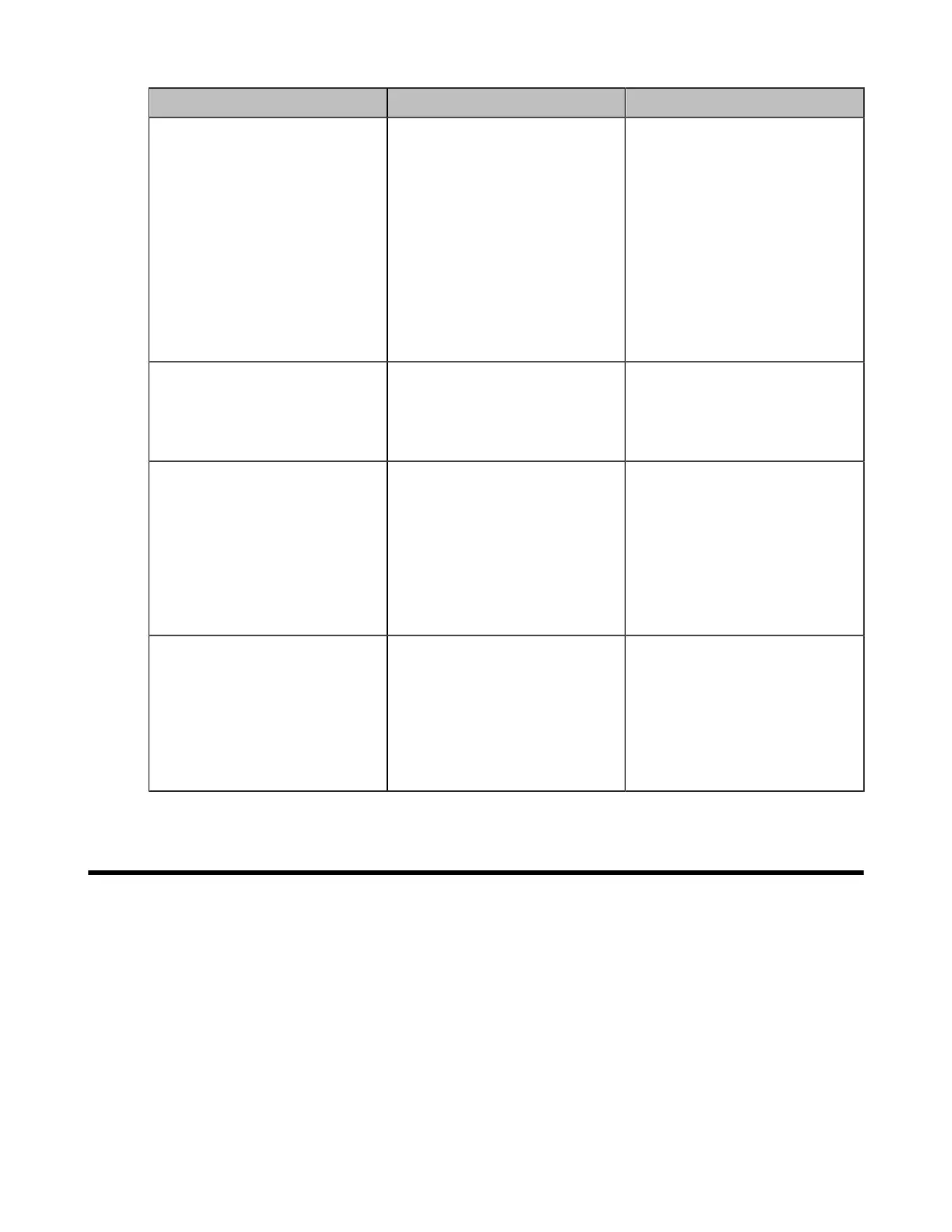| Configuring Camera Settings | 181
Parameter Description Configuration Method
Resolution Configure the maximum
resolution when the content is
sharing.
• 1080P
• 720P
• 4K—this option appears
only when you enable
4K. It is only applicable to
MeetingEye 600/MeetingEye
400/PVT960/PVT940.
Default: 1080P.
Web user interface
Automatic Content Sharing
(it is not applicable to VP59)
Configure whether to enable
PC presentation on the system
when the content is sharing.
Default: On.
Web user interface
Miracast PIN
(it is only applicable to third
generation VCS devices)
Configure the PIN code for
authentication when using
Miracast presentation.
Note: when using Miracast
presentation, the PIN code will
display in the top-right corner
of the screen. It is enable by
default.
Web user interface
Miracast PIN Validity(30-120s)
(it is only applicable to third
generation VCS devices)
Configure the valid time for
entering PIN code when using
Miracast presentation.
Note: its value is from 30 to
120s and it defaults to 60s. This
parameter is only available when
you enable Miracast PIN.
Web user interface
Configuring Camera Settings
• Selecting and Setting Cameras
• Viewing Camera Status
• Selecting the Camera Mode for MeetingEye 600/MeetingEye 400/PVT960/PVT940
• Enabling People Counting for Third Generation VCS Devices
• Controlling the Camera
• Adjusting the White Balance
• Adjusting the Exposure
• Displaying Camera Name When Multi-Camera Connected
• Adjusting the Display Image of the Camera
• Adjusting Hangup Mode and Camera Pan Direction
• Configuring Continuous Auto Focus
