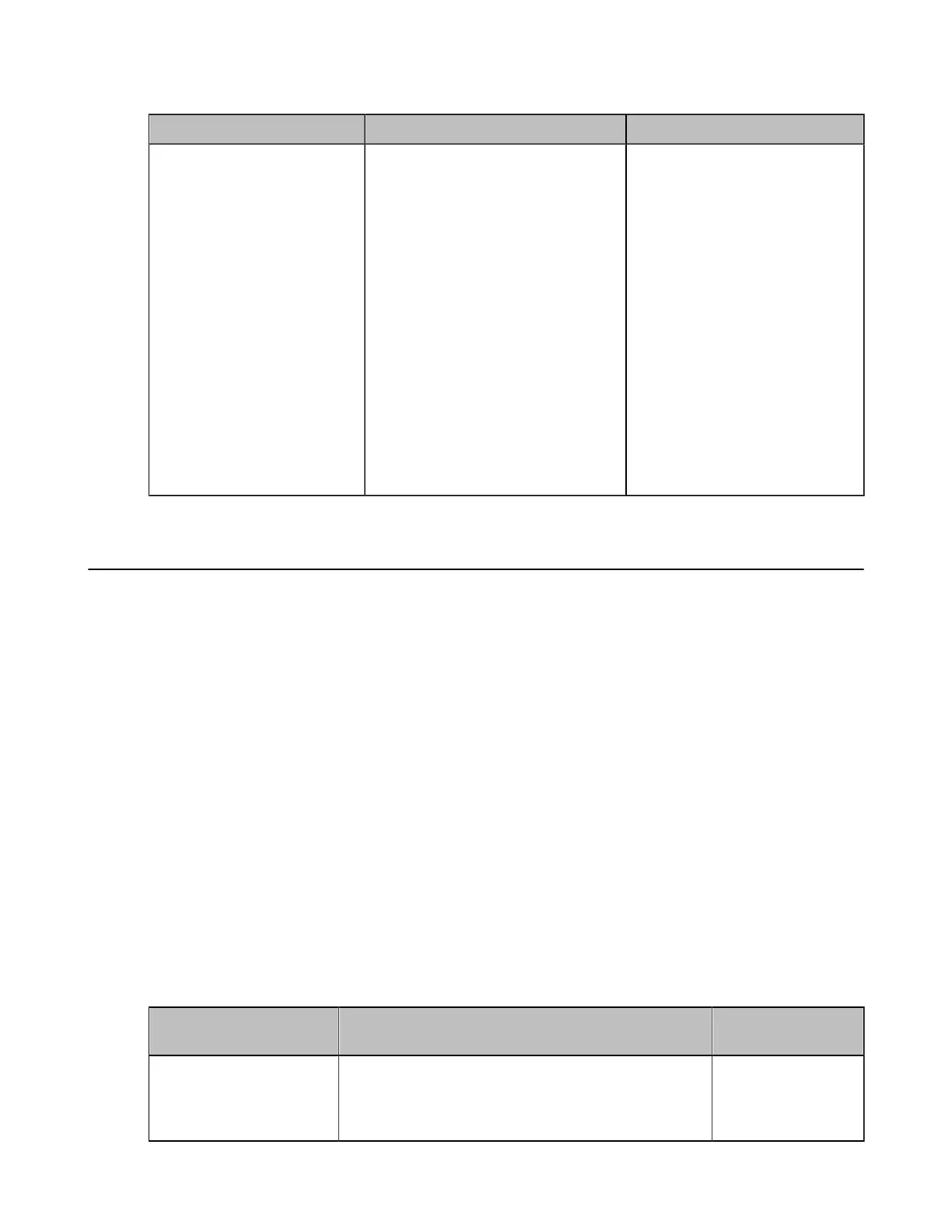| Configuring the Audio Settings | 151
2. Configure and save the following settings:
Parameter Description Configuration Method
Media Audio Input
Specify the media audio input
connected to the device.
The supported types are as follows:
• Off- not use any media audio
input.
• Line Input- the media audio
input device connected to RCA
In port on VC880 or to the Line
In port on VC800.
• USB to Line input- the media
audio input device connected
to the USB port on MeetingEye
600/MeetingEye 400/PVT960/
PVT940/VC500/VC200/VC200-E
via a USB to line input adapter.
Default: Disabled.
Web user interface
Endpoint
CTP20
EQ Self Adaption
The EQ self adaption allows the device to optimize the acoustic effect. The EQ self adaption is enabled by
default. System supports manual EQ self adaption adjustment.
When your environment meets the following audio input and output, you can manually trigger the system to
enter the EQ self adaption adjustment in the idle state.
For MeetingEye 600/MeetingEye 400/PVT960/PVT940/VC880/VC800/VC500/PVT980/PVT950:
• When the audio output switches to HDMI or Line Output/USB Line output and you connect an audio
input device, click Start EQ Self Adaption to optimize the acoustic effect.
For VP59/VC200/VC200-E:
• When the audio output switches to HDMI or Line Output/USB Line output, click Start EQ Self
Adaption to optimize the acoustic effect.
• After the factory reset, when you connect a monitor to the system for the first time.
• Configuring the EQ Self-adaption
Configuring the EQ Self-adaption
Procedure
1. On your web user interface, go to Setting > Audio > Audio Settings.
2. Configure and save the following settings:
Parameter Description Configuration
Method
EQ Self-Adaption
Enable or disable the EQ self-adaption feature on
the system.
Default: On.
Web user interface
