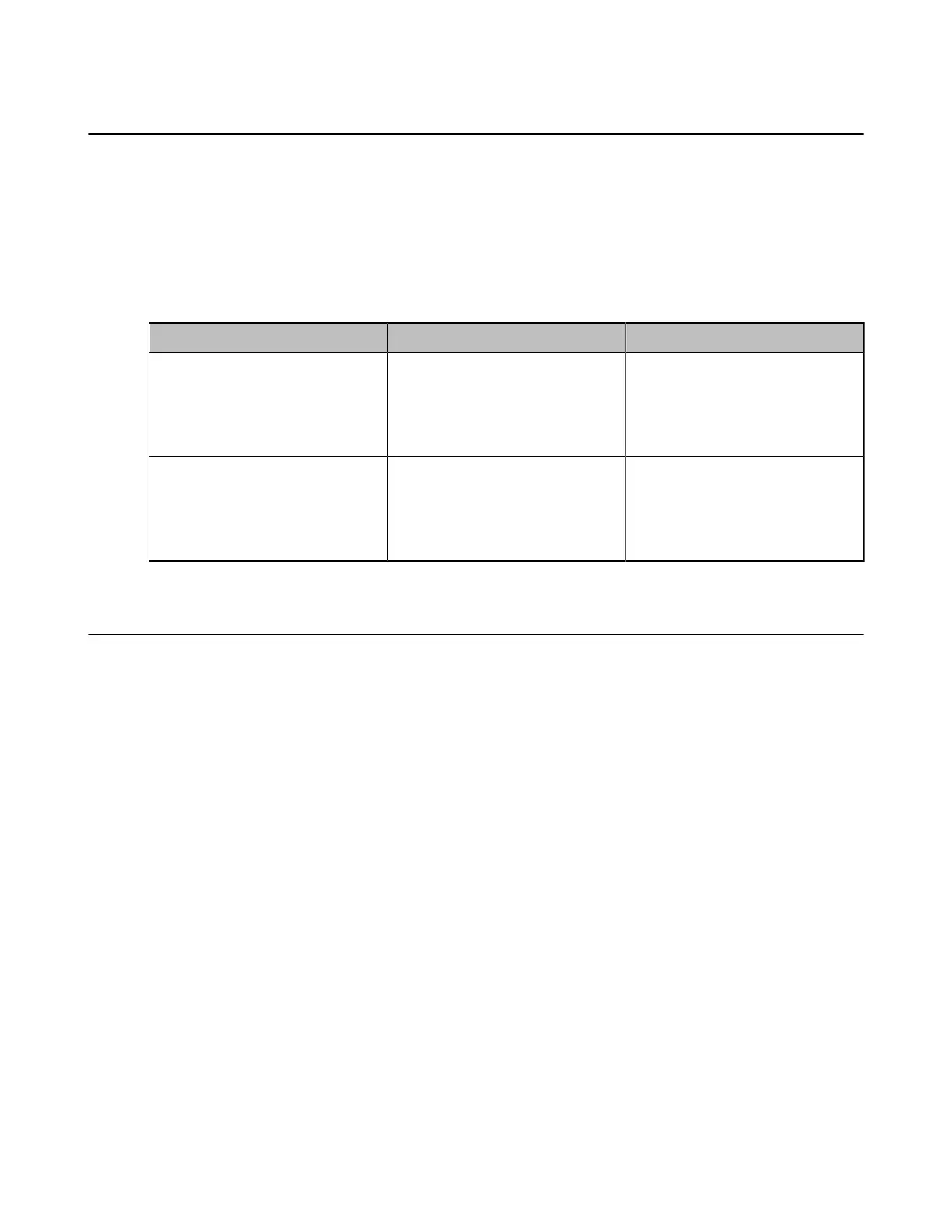| Configuring Virtual Meeting Room | 204
Setting the Endpoint as a Regular Mode Conference Room
For regular mode conference, virtual meeting room 1 is available. You can configure the password for
virtual meeting room 1 to prevent unauthorized participants from joining the virtual conference room.
Procedure
1. On your web user interface, go to Setting > Built-in MCU Setting > Conference Setting.
2. Select Regular Mode from the Conference Type drop-down menu.
3. If you need to configure a conference room password for virtual conference room 1, configure and save
the following settings:
Parameter Description Configuration Method
Virtual Meeting Room 1 >
Meeting Password
Enable or disable the system to
configure a password for virtual
meeting room1.
Default: Disabled.
Web user interface
Virtual Meeting Room 1 >
Password
Configure the password for
virtual meeting room 1.
Valid Value: 1 to 10, default
value: 6.
Web user interface
Setting the Endpoint as VMR Mode Conference Rooms
In VMR mode conference, MCU can be used to host two independent conferences, corresponding to
virtual meeting room 1 and virtual meeting room 2. You can configure the password for virtual meeting
room 1 and virtual meeting room 2 to prevent unauthorized participants from joining the virtual conference
room, and allocate the total MCU ways between two virtual meeting rooms at random.
About this task
This feature is only applicable to VC800/VC880/PVT980. For VC880 / PVT980, VMR mode conferences
are not supported when two or more cameras are connected.
