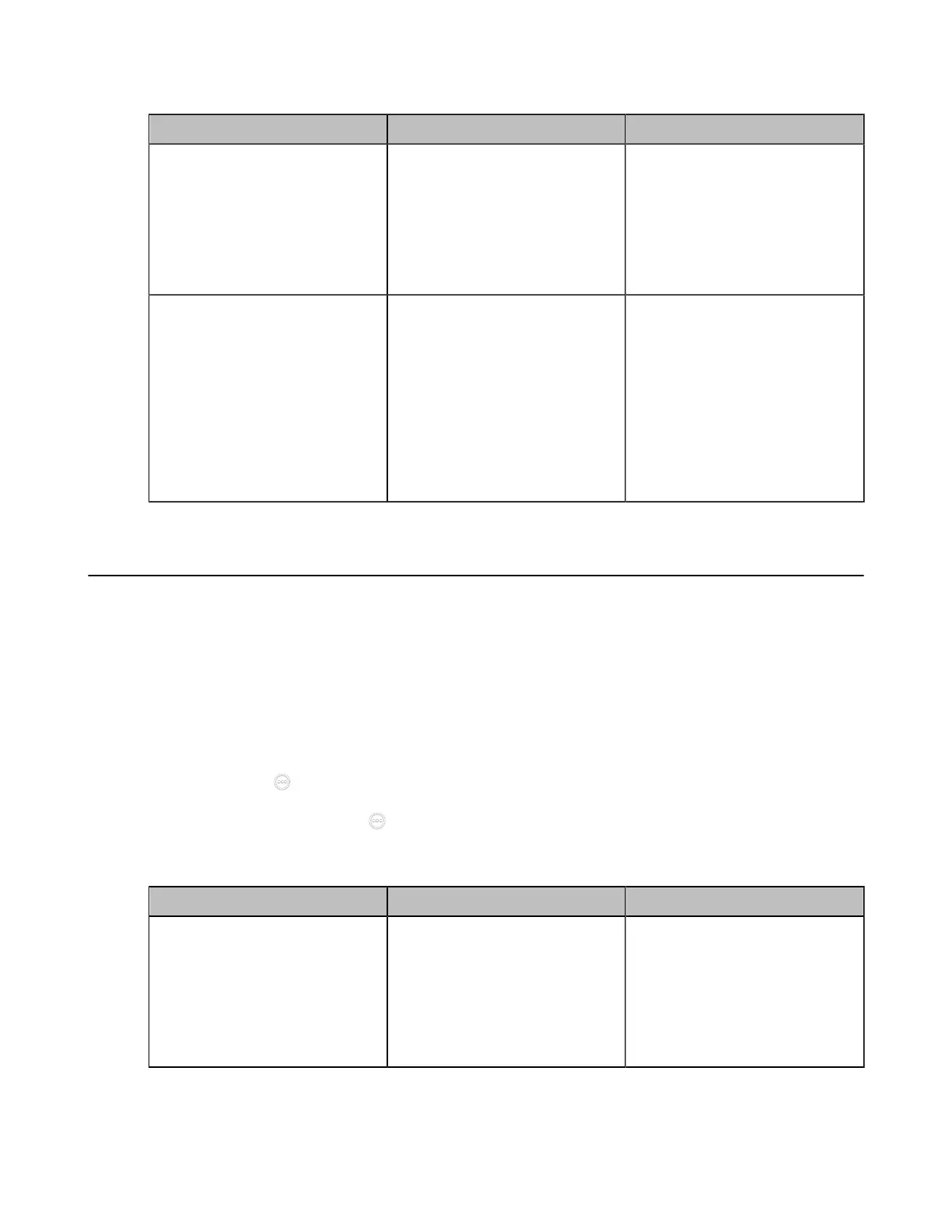| Configuring Network Settings | 83
2. Configure and save the following settings:
Parameter Description Configuration Method
Active
Enable or disable the LLDP
feature on the system.
Note: the default value is Off.
If you change this parameter, the
system will reboot to make the
change take effect.
Web user interface
Endpoint
CTP20/CTP18
Packet Interval(1-3600s)
Configure the interval (seconds)
for the system to send LLDP
requests.
Default: 60 seconds. The value
can be any integer from 1 to
3600.
If you change this parameter, the
system will reboot to make the
change take effect.
Web user interface
Endpoint
CTP20/CTP18
Configuring VLAN Manually
VLAN is disabled on systems by default. You can configure VLAN for the Internet port manually. Before
configuring VLAN on the system, you need to obtain the VLAN ID from your network administrator.
Procedure
1. Do one of the following:
• On your web user interface, go to Network > Advanced > VLAN > Internet Port.
• On your VCS: go to More > Settings > Network Setting > Wired Network > Advanced Network >
VLAN.
For VP59, tap > Settings > Network Setting > Wired Network > Advanced Network > VLAN.
•
On your CTP20/CTP18, tap > Settings > Network Setting > Host Network > Advanced
Network > VLAN.
2. Configure and save the following settings:
Parameter Description Configuration Method
Active
Enable or disable VLAN for the
Internet port.
Note: the default value is Off.
If you change this parameter, the
system will reboot to make the
change take effect.
Web user interface
Endpoint
CTP20/CTP18
