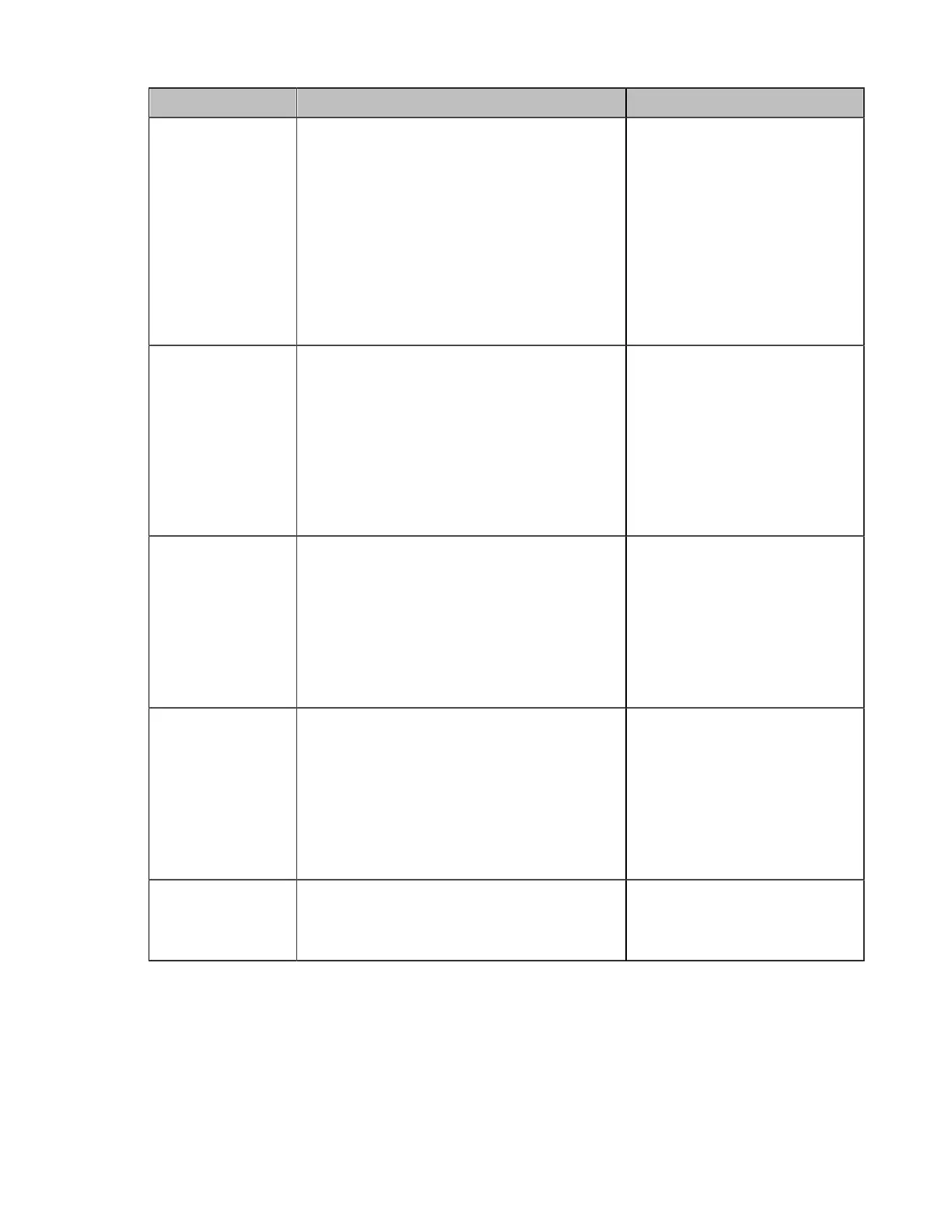| Basic Settings | 138
Parameter Description Configuration Method
Auto Recording
Enable or disable the system to start
recording automatically once a call is
established.
• On- the system starts recording
automatically once a call is established.
• Off- the system does not start recording
automatically once a call is established.
Note: the default value is Off. Only the
Recording feature is enabled can this feature
be available.
Web user interface
Stop Recording
When Call
Established
Enable or disable the system to stop
recording automatically once a call is
established.
• On- the system stops recording
automatically once a call is established.
• Off- the system does not stop recording
automatically once a call is established.
Default: Disabled.
Web user interface
Stop Recording
When Call Ended
Enable or disable the system to stop
recording automatically once a call is ended.
• On- the system stops recording
automatically once a call is ended.
• Off- the system does not stop recording
automatically once a call is ended.
Default: On. It is not applicable to VP59.
Web user interface
Recording
Notification
Enable or disable the system to show
recording icon and recording prompt.
• On- the recording icon and the duration
are displayed on the system screen.
• Off- the recording icon and the duration
are not displayed on the system screen.
Default: On.
Web user interface
WPP20 Recording
Confirm
Enable or disable the system to allow the
action that you use WPP20 to record.
Default: On.
Web user interface
