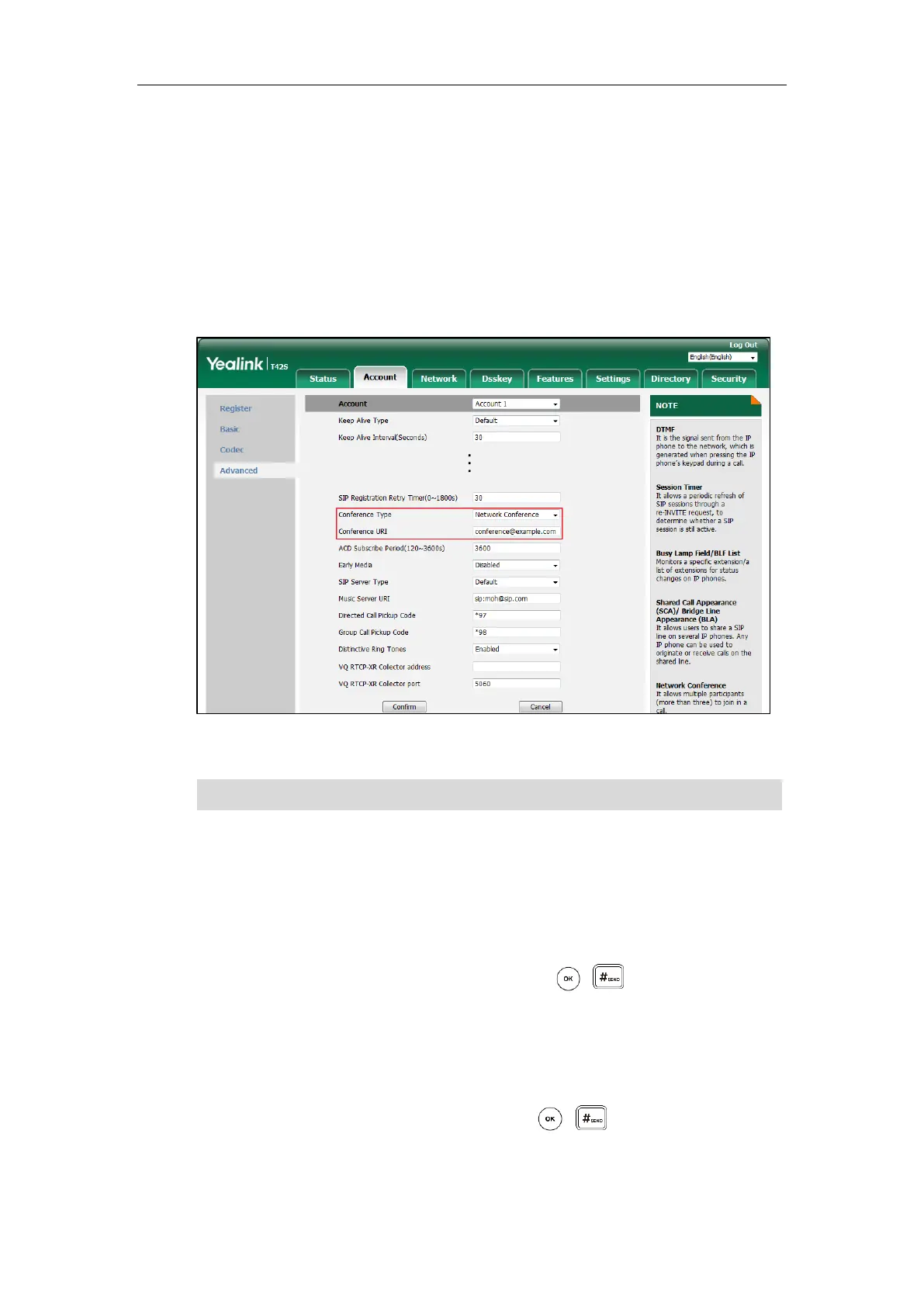User Guide for the SIP-T42S IP Phone
118
To use this feature, contact your system administrator for the network conference URI in
advance.
To configure network conference via web user interface:
1. Click on Account->Advanced.
2. Select the desired account from the pull-down list of Account.
3. Select Network Conference from the pull-down list of Conference Type.
4. Enter the conference URI (e.g., conference@example.com) in the Conference URI field.
5. Click Confirm to accept the change.
Note
To set up a network conference call:
1. Place a call to the first party.
2. Press the Conf soft key to place a new call.
The active call is placed on hold.
3. Enter the number of the second party and then press , , or the Send soft key.
4. When the second party answers the call, press the Conf soft key to add the second party to
the conference.
5. Press the Conf soft key to place a new call.
The conference is placed on hold.
6. Enter the number of the new party and then press , , or the Send soft key.
7. When the new party answers the call, press the Conf soft key to add the new party to the
conference.
Network conference is configurable via web user interface only.
