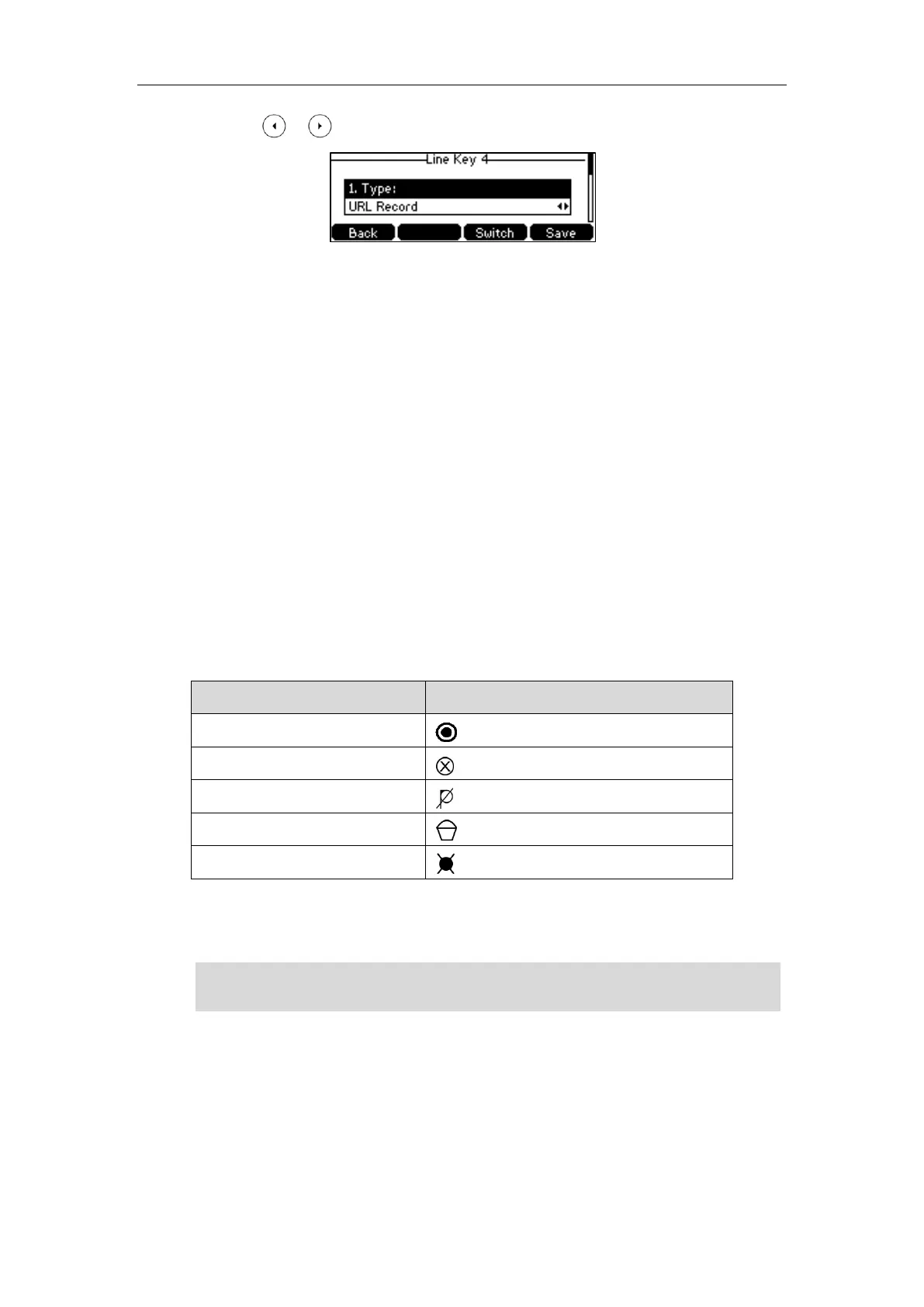User Guide for the SIP-T42S IP Phone
146
3. Press or , or the Switch soft key to select URL Record from the Type field.
4. (Optional.) Enter the string that will appear on the LCD screen in the Label field.
5. Enter the URL (e.g., http://10.1.2.224/phonerecording.cgi) in the Value field.
6. Press the Save soft key to accept the change or the Back soft key to cancel.
URL Record key is configurable via web user interface at the path Dsskey->Line Key.
Recording a Call
To record a call:
2. Press the record key or URL record key during a call.
If the recording starts successfully, the recording icon will appear on the LCD screen and the
record key or URL record key LED will flash green.
3. Press the record key or URL record key again to stop recording.
The recording icon disappears from the LCD screen and the record key or URL record key
LED goes out.
Recording status indicators you need to know:
appears on the LCD screen
A recording cannot be started
A recording cannot be stopped
appears for 1 second, then goes back
The recording box is full
The call cannot be recorded
You can listen to the recordings stored on your server system. For example, you can dial an
access code to listen to the recordings.
Note
Hot Desking
Hot desking originates from the definition of being the temporary physical occupant of a work
station or surface by a particular employee. A primary motivation for hot desking is cost
reduction. This feature is regularly used in places where not all the employees are in the office at
The way in which you listen to the recordings may be different depending on the server. Contact
your system administrator for more information.
