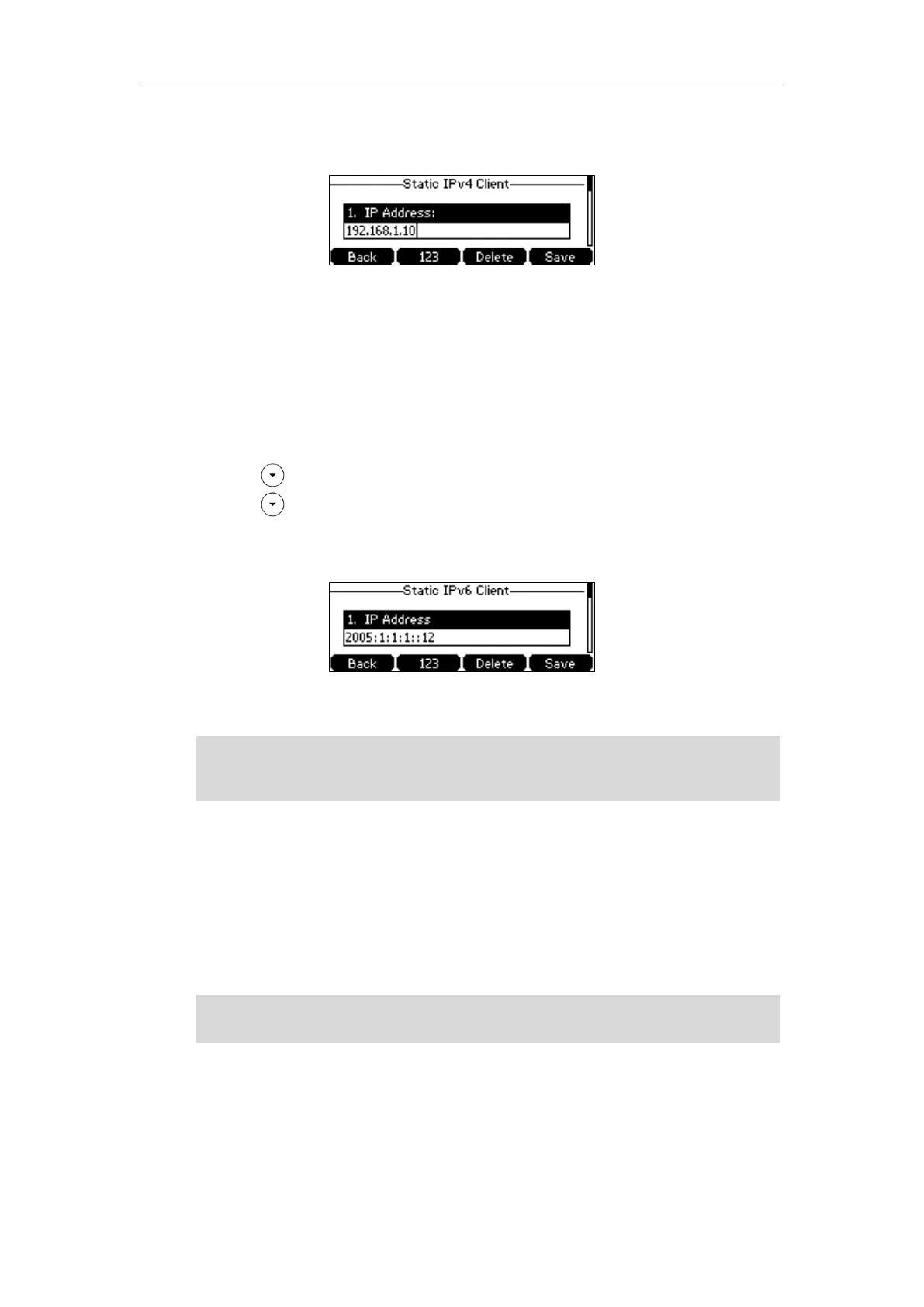Getting Started
23
4. Enter the desired value in the IP Address, Subnet Mask, Default Gateway, Pri.DNS and
Sec.DNS field respectively.
5. Press the Save soft key to accept the change or the Back soft key to cancel.
You can configure a static IPv6 address for the IP phone. Before configuring it, make sure that
the IP mode is configured as IPv6 or IPv4 & IPv6.
To configure a static IPv6 address via phone user interface:
1. Press Menu->Settings->Advanced Settings (default password: admin)
->Network->WAN Port.
2. Press to select IPv6 and then press the Enter soft key.
3. Press to select Static IPv6 Client and then press the Enter soft key.
4. Enter the desired value in the IP Address, IPv6 IP Prefix, Default Gateway, Pri.DNS and
Sec.DNS field respectively.
5. Press the Save soft key to accept the change or the Back soft key to cancel.
Note
Wireless Network Settings
Wi-Fi is a popular wireless networking technology that uses radio waves to provide wireless
high-speed Internet and network connections. You can activate/deactivate the Wi-Fi mode on
the IP phone, and then connect your phone to the desired wireless network.
Note
Activating the Wi-Fi Mode
When Wi-Fi USB dongle WF40 is connected to the USB port at the back of the IP phone, the LCD
screen will prompt “Wi-Fi adapter is added, scanning wireless networks?”. You can press the OK soft
The wrong network settings may result in inaccessibility of your phone and may also have an
impact on your network performance. For more information on these parameters, contact your
Ensure that the Wi-Fi USB Dongle WF40 is properly connected to the USB port at the back of the
IP phone. For more information, refer to Phone Installation on page 16.
