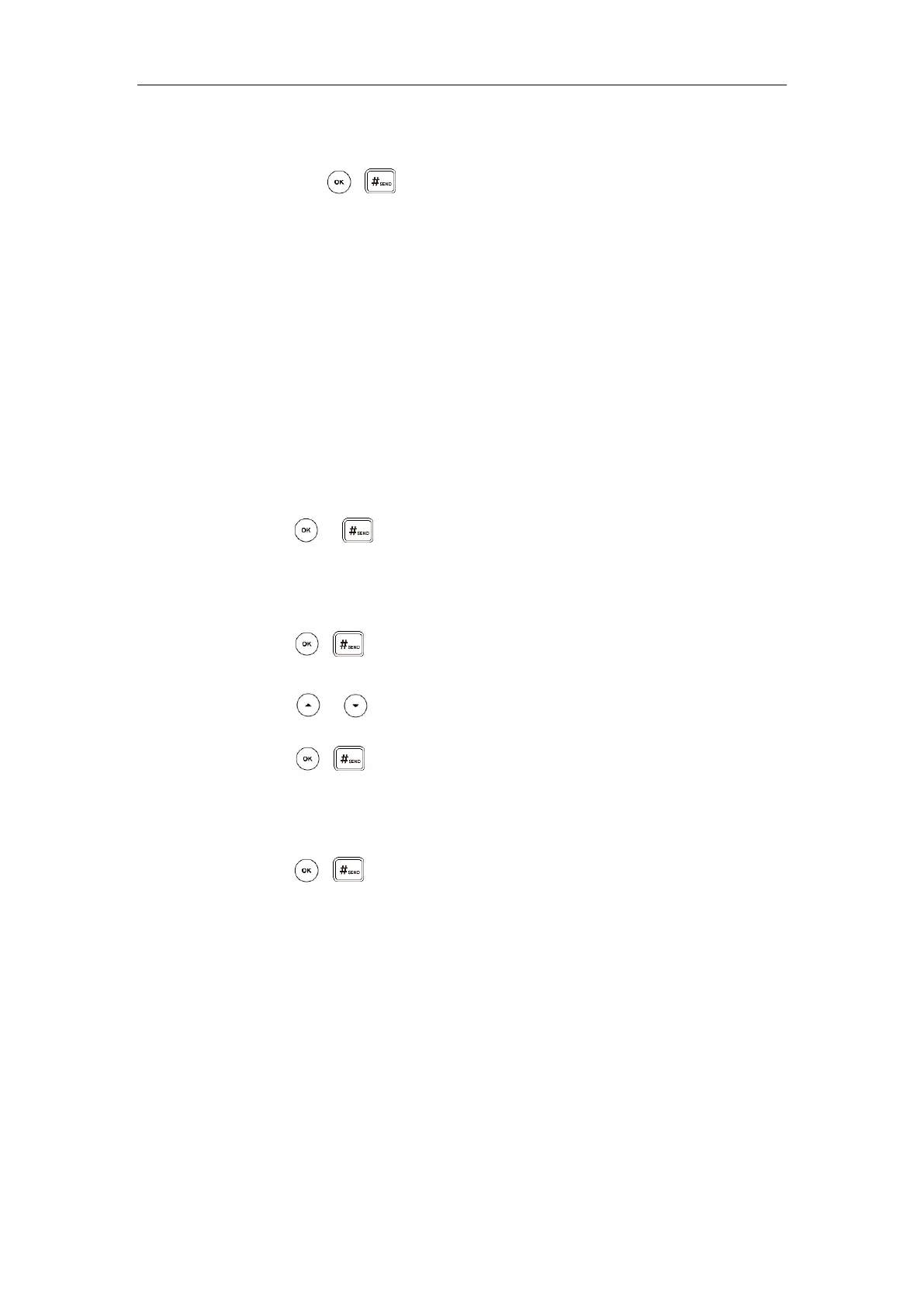User Guide for the SIP-T42S IP Phone
114
advance. Refer to Directory on page 45 and Remote Phone Book on page 56 for
more information).
Press , or the Send soft key to complete the transfer.
Semi-attended Transfer
Before performing a semi-attended transfer or attended transfer (except you use dial number
method), make sure that the transfer mode on DSS key is configured as New Call or Attended
Transfer. For more information on how to configure it, refer to Configuring Transfer Mode on
DSS Key on page 135.
To perform a semi-attended transfer:
1. Press the Transfer soft key during a call.
2. Do one of the following:
- Enter the number you want to transfer the call to.
Press or to dial out.
- Press the Directory soft key, and then select Local Directory. Select the desired
group and search for the contact (Directory should be configured in advance. Refer to
Directory on page 45 for more information).
Press , or the Send soft key to dial out.
- Press the Directory soft key, and then select History. Select the desired list and then
press or to select the entry (Directory should be configured in advance.
Refer to Directory on page 45 for more information).
Press , or the Send soft key to dial out.
- Press the Directory soft key, and then select Remote Phone Book. Select the desired
group and search for the contact (Directory should be configured in advance. Refer to
Directory on page 45 and Remote Phone Book on page 56 for more information).
Press , or the Send soft key to dial out.
- If Allow Trans Exist Call (refer to Allow Trans Exist Call on page 111) is enabled, you
can select the New Call and repeat steps mentioned above to complete transfer.
3. Press the Transfer soft key to complete the transfer when receiving ringback.
If you are using a handset, the transfer can be completed by hanging up the handset.
Attended Transfer
Before performing an attended transfer (except you use dial number method), make sure that
the transfer mode on DSS key is configured as New Call or Attended Transfer. For more
information on how to configure it, refer to Configuring Transfer Mode on DSS Key on page
135.
