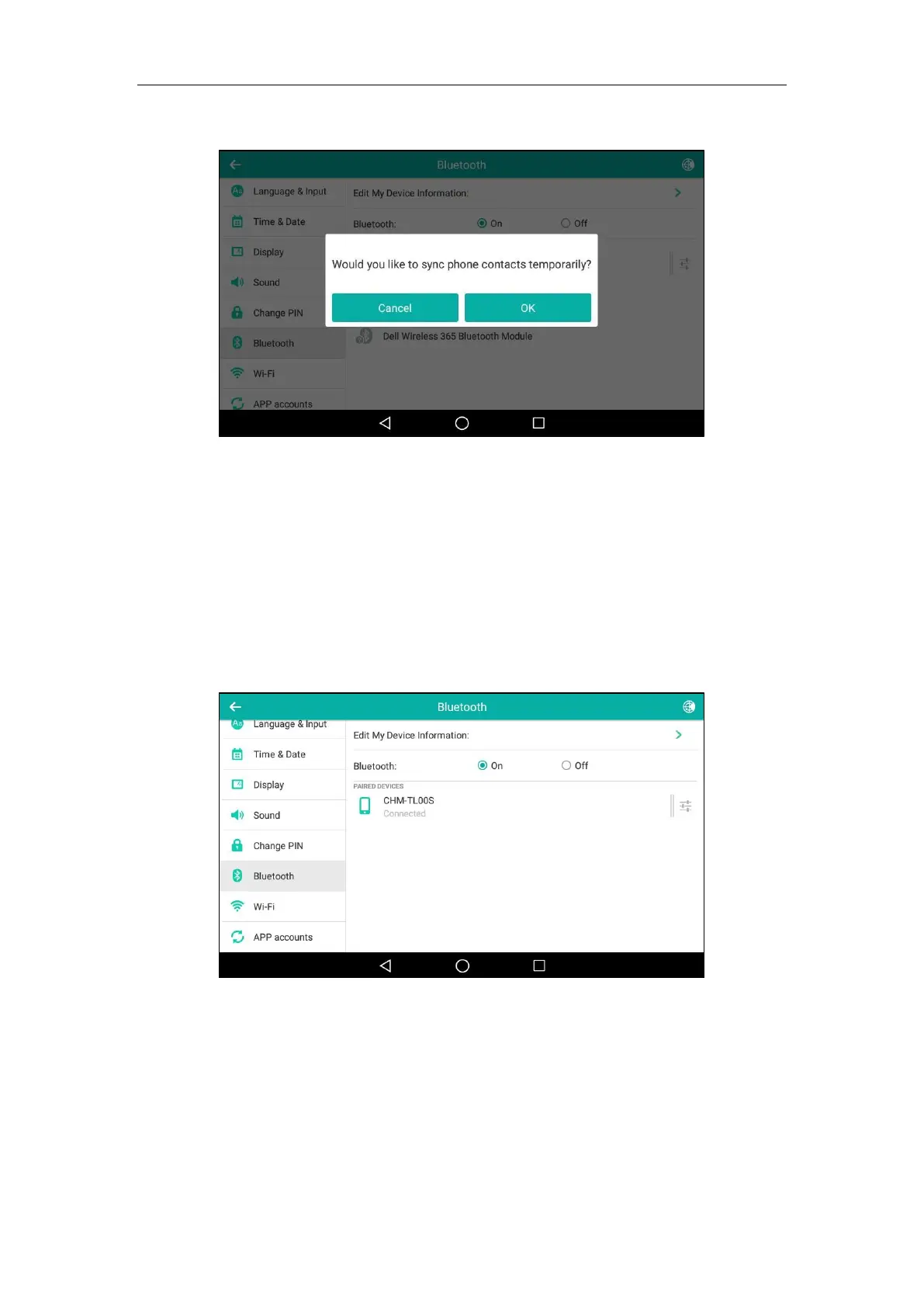Customizing Your Phone
143
Then the IP phone will prompt “Would you like to sync phone contacts temporarily?”.
6. (Optional.) Tap OK to enable the mobile contacts sync feature and the IP phone will sync
the mobile contacts temporarily, or tap Cancel to disable mobile contacts sync feature and
the IP phone will not sync the mobile contacts. If you tap Cancel, you can also manually
enable the mobile contacts sync feature on the IP phone. For more information, refer to
Syncing the Mobile Contacts to the IP Phone on page 144.
If you enable mobile contacts sync feature, you also need to authorize the IP phone to sync
the contacts temporarily on the mobile phone.
Once the connection has completed successfully, the prompt “Connected” appears under
the Bluetooth-Enabled mobile phone name.
