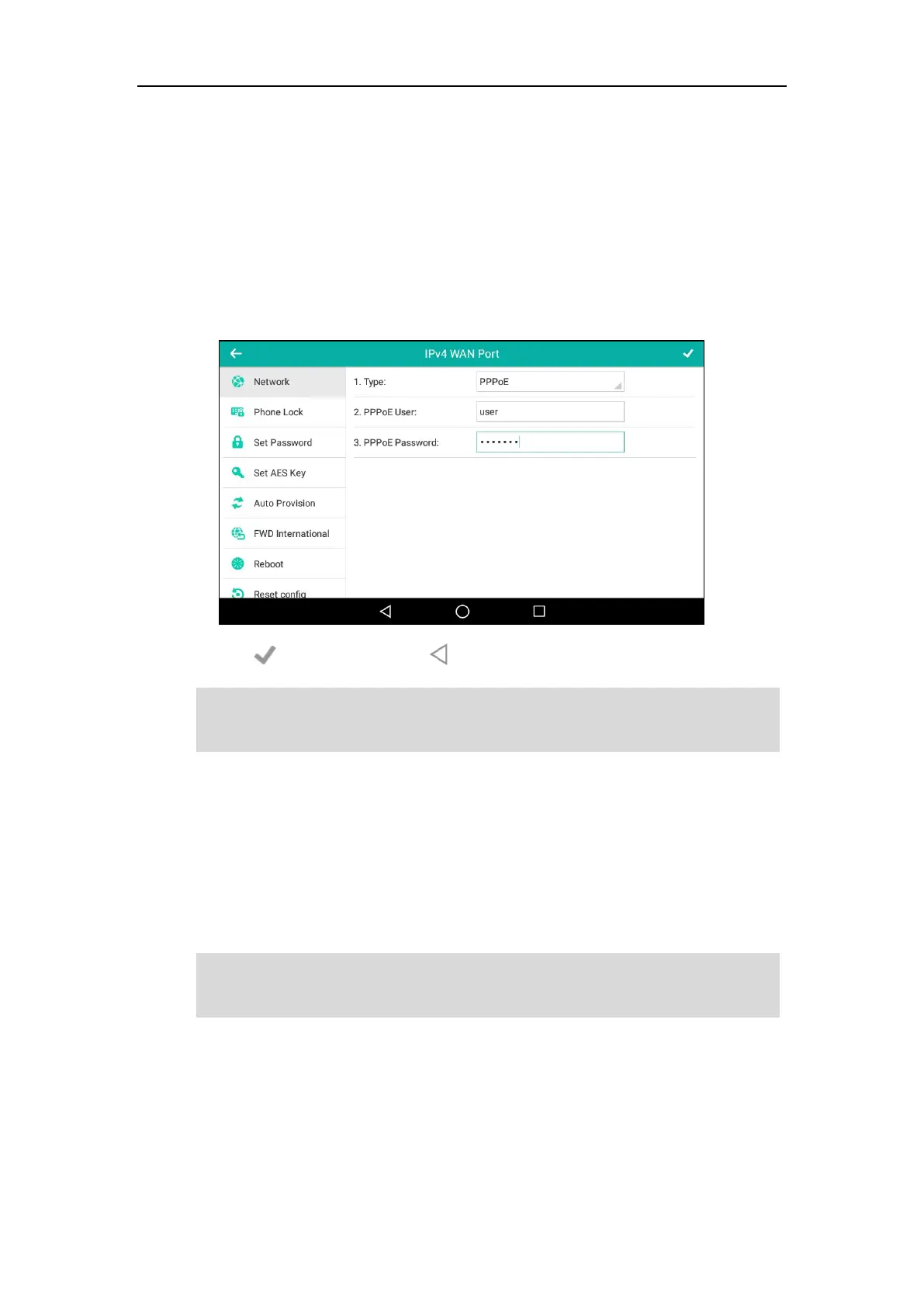User Guide for SIP-T58V/A Smart Media Phone
58
name and password.
To configure PPPoE via phone user interface:
1. Swipe down from the top of the screen or swipe left/right to go to the second idle screen.
2. Tap Settings->Advanced (default password: admin) ->Network->WAN Port->IPv4.
3. Tap the Type field.
4. Tap PPPoE in the pop-up dialog box.
5. Enter the PPPoE user name and password in the corresponding fields.
6. Tap to accept the change or to cancel.
Note
Wireless Network Settings
Yealink SIP-T58V/A smart media phone supports Wi-Fi feature. The IP phone can be connected
to wireless network if Wi-Fi is available within the area. For more information, contact your
system administrator.
Note
Connecting to the Wireless Network
Three ways to connect SIP-T58V/A smart media phone to the wireless network:
Manually connect to an available wireless network
The wrong network settings may result in inaccessibility of your phone and may also have an
impact on your network performance. For more information on these parameters, contact your
Enabling Bluetooth may degrade your wireless network connection. For improved wireless
network performance, you should disable Bluetooth when it is not in use. For more information,
refer to Activating/Deactivating the Bluetooth Mode on page 134.
