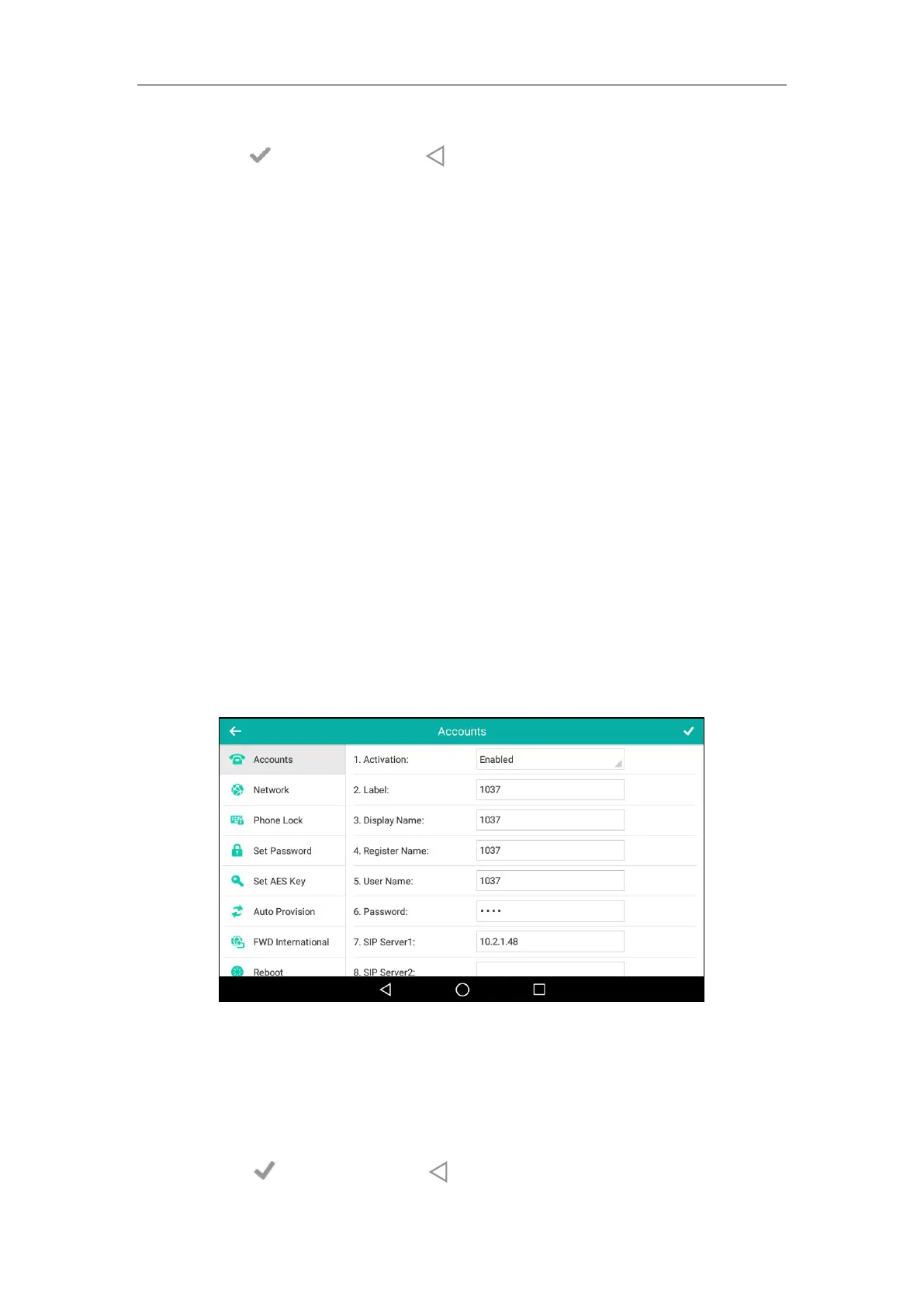Customizing Your Phone
165
7. (Optional.) Enter the corresponding value in the Extension field.
8. Tap to accept the change or to cancel.
Ext keys are configurable via web user interface at the path DSSKey->Ext Key.
For more information, refer to
Yealink EXP50 User Guide
.
Account Management
You can register one or multiple accounts on the SIP-T58V/A smart media phone. You can also
configure each line key to associate with an account or configure multiple line keys to associate
with an account.
Account Registration
To register an account via phone user interface:
1. Swipe down from the top of the screen or swipe left/right to go to the second idle screen.
2. Tap Settings->Advanced (default password: admin) ->Accounts.
3. Tap the desired account.
4. Tap the Activation field.
5. Tap Enabled in the pop-up dialog box.
6. Enter the desired value in the Label, Display Name, Register Name, User Name,
Password and SIP Server1/2 field respectively. Contact your system administrator for
more information.
7. If you use the outbound proxy servers, do the following:
1) Tap the Outbound Status field.
2) Tap Enabled in the pop-up dialog box.
3) Enter the desired value in the Outbound Proxy1/2 and Proxy Fallback Interval field
respectively. Contact your system administrator for more information.
8. Tap to accept the change or to cancel.
