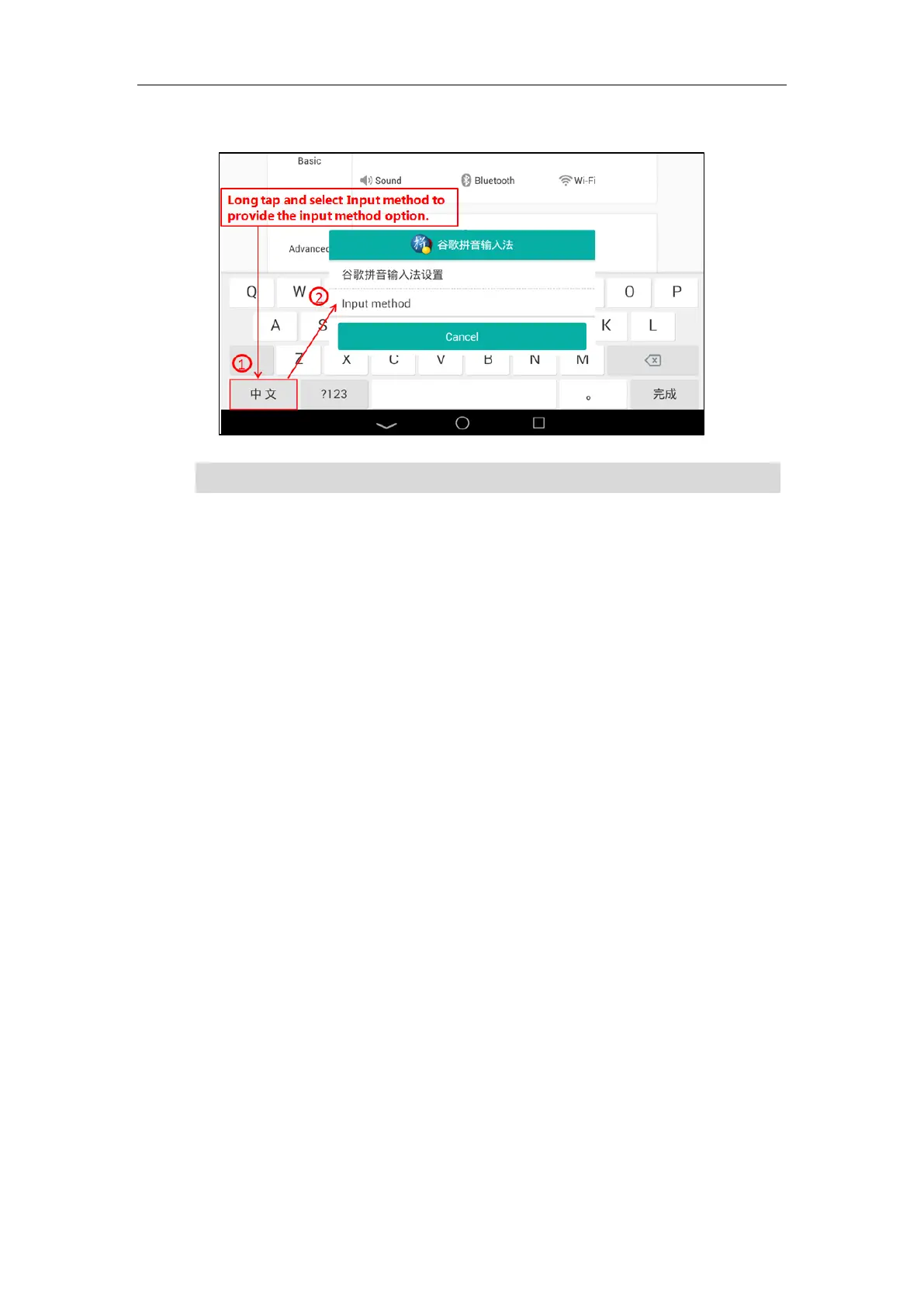Customizing Your Phone
85
For Google Pinyin input method:
Note
Time & Date
There are three ways to view the time and date via phone user interface:
Viewing phone’s time on the status bar.
Viewing phone’s time and date by digital clock widget (refer to Clock).
Viewing phone’s time and date in the control center.
You can configure the phone to obtain the time and date from the SNTP server automatically, or
configure the time and date manually. If the phone cannot obtain the time and date from the
Simple Network Time Protocol (SNTP) server, contact your system administrator for more
information.
To configure the SNTP setting via phone user interface:
1. Swipe down from the top of the screen or swipe left/right to go to the second idle screen.
2. Tap Settings->Basic->Time & Date->General.
3. Tap the Type field.
4. Tap SNTP Settings in the pop-up dialog box.
5. Tap the Time Zone field.
6. Tap the time zone that applies to your area in the pop-up dialog box.
The default time zone is “+8”.
7. Enter the domain name or IP address of SNTP server in the NTP Server1 and NTP Server2
field respectively.
8. Tap the Daylight Saving field.
9. Tap the desired value in the pop-up dialog box.
Input method is configurable via phone user interface only.
