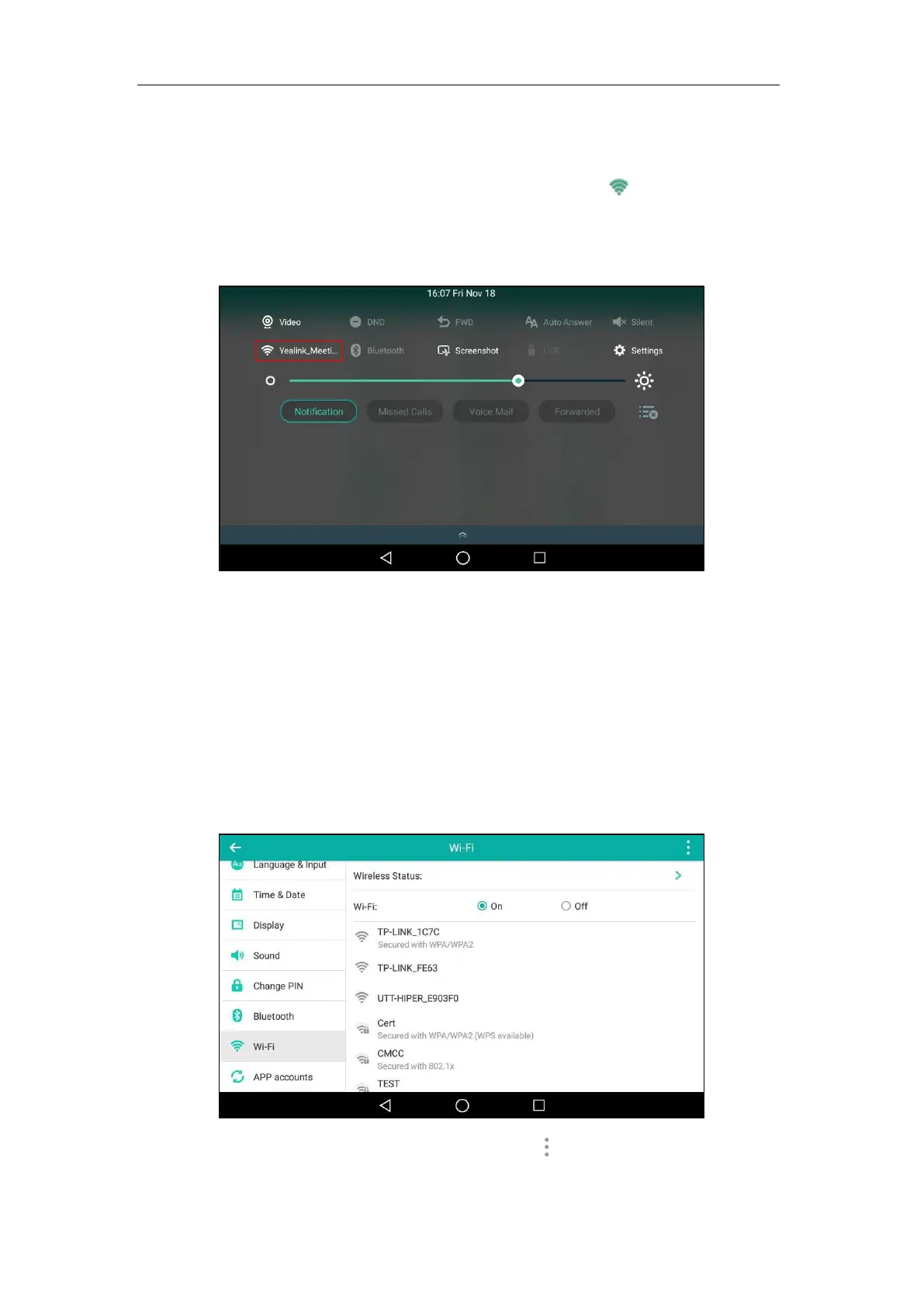Getting Started
59
Wi-Fi Protected Setup (WPS)
Manually add a wireless network
When the phone is connected to a wireless network, the Wi-Fi icon will display on the status
bar. The Wi-Fi icon indicates the signal strength. The more green arcs you see, the stronger the
signal strength is. For more information, refer to Icon Instructions on page 16. And the Wi-Fi
label on the control center will change to the SSID of the connected wireless network.
Manually Connect to an Available Wireless Network
You can manually connect your phone to a wireless network.
To manually connect to an available wireless network via phone user interface:
1. Swipe down from the top of the screen or swipe left/right to go to the second idle screen.
2. Tap Settings->Basic->Wi-Fi.
3. Tap the On radio box in the Wi-Fi field.
The phone will automatically search for available wireless networks in your area.
4. (Optional.) To re-search the available network, tap and then tap Scan.
5. Tap the desired wireless network (SSID) to connect to it.
