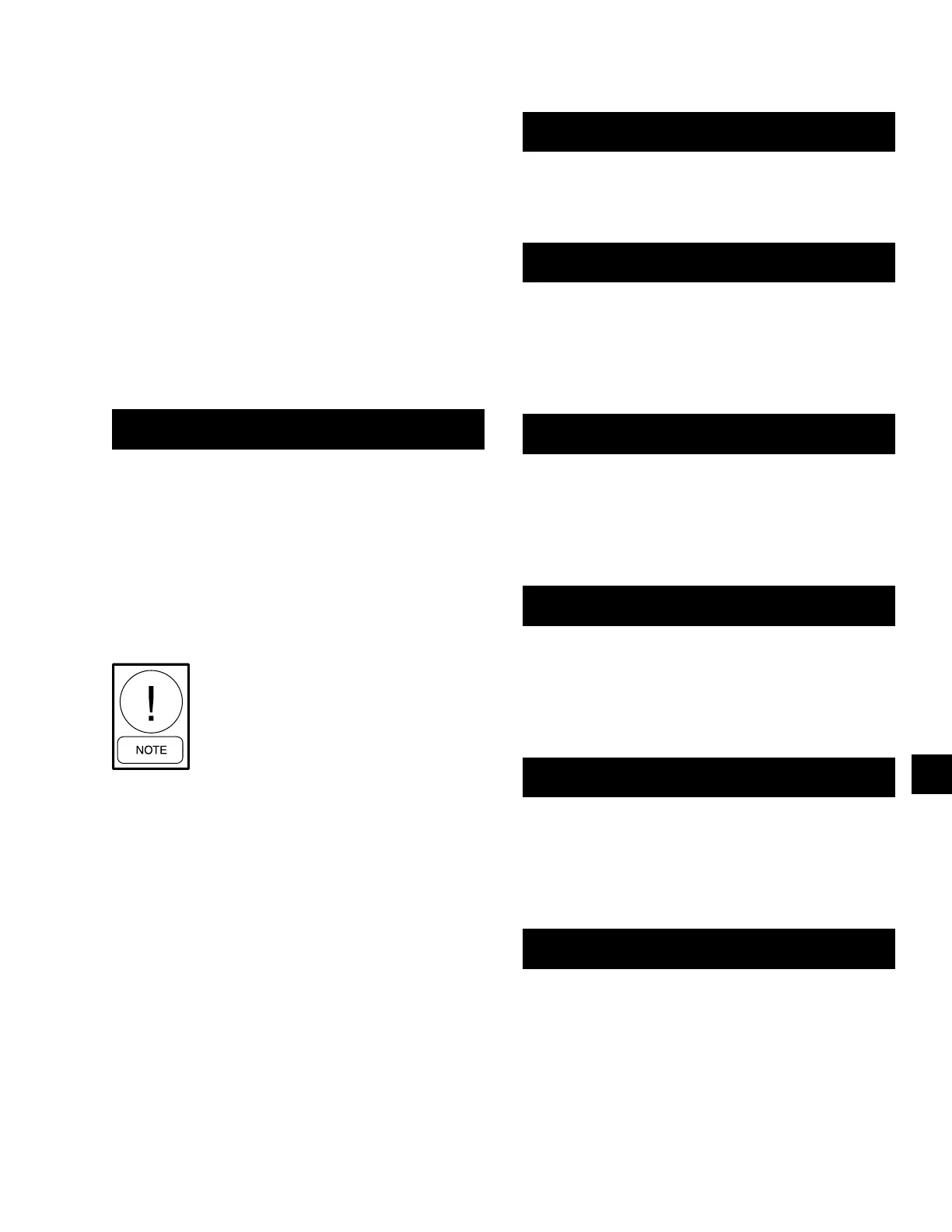JOHNSON CONTROLS
281
SECTION 8 - MICROPANEL
FORM 201.23-NM2
ISSUE DATE: 09/25/2020
8
SERIAL NUMBER PROGRAMMING
When changing a Chiller Control Board, a Chiller
Control Board EPROM, or if a situation occurs where
a chiller is not programmed from the factory, the chill-
er serial number will need to be programmed into the
chiller. The serial number is the actual serial number
displayed on the unit Data Plate. The serial number
will be in a format similar to RABM000000, where the
first 4 characters are letters and the next 6 are numbers.
The lack of a serial number programmed into the panel
will not prevent a chiller from operating, but a High
IPLV chiller will only operate in the Standard IPLV
mode. The STATUS display will inform the operator
a serial number problem exists by displaying the fol-
lowing message:
UNIT WARNING: INVALID SERIAL NUMBER
ENTER UNIT SERIAL NUMBER
If the following message appears, immediately contact
Johnson Controls Product Technical Support. The ap-
pearance of this message may also mean the chiller has
lost important factory programmed information and
may need to be reprogrammed. Additional STATUS
messages can be viewed by pressing the STATUS key
repetitively to enable the technician to view any other
messages that may be preventing the chiller from op-
erating.
Changing the programming of this fea-
ture requires the date and time to be set
on the chiller prior to programming. The
password is also time sensitive and must
be used the same day it is received.
Johnson Controls Product Technical Support will pro-
vide a factory password to allow programming the seri-
al number into the chiller. You will need to supply Fac-
tory Technical Support with the version of the Chiller
Control Board EPROM. The version will be written on
the EPROM label and typically will be in the format
Version C.ACS.XX.XX.
After obtaining the password, the following steps will
need to be followed to input the serial number. As the
serial number is input, the characters keyed in will ap-
pear in the display indicating the panel has recognized
the entry.
First press the SERVICE key. The following message
will appear:
SERVICE MODE XXXXX
PRESS ENTER KEY TO CONTINUE
Key in the 5 digit alphanumeric password provided by
Product Technical Support and press the (ENTER)
key. The following display will appear:
S/N ENTRY UNIT SERIAL NUMBER POS 1
◄ ► X
Key in the first letter (A through Z) of the serial num-
ber using the ◄ and ► (ARROW) keys and press the
(ENTER) key. Press the ▼(DOWN ARROW) key
to scroll to position 2 and the following message will
appear:
S/N ENTRY UNIT SERIAL NUMBER POS 2
◄ ► XX
Key in the second letter (A through N) of the serial
number using the ◄ and ► (ARROW) keys and press
the (ENTER) key. Press the ▼(DOWN ARROW)
key to scroll to position 3 and the following message
will appear:
S/N ENTRY UNIT SERIAL NUMBER POS 3
◄ ► XXX
Key in the third letter (A through Z) of the serial num-
ber using the ◄ and ► (ARROW) keys and press the
(ENTER) key. Press the ▼(DOWN ARROW) key
to scroll to position 4 and the following message will
appear:
S/N ENTRY UNIT SERIAL NUMBER POS 4
◄ ► XXXX
Key in the fourth letter (A through Z) of the serial num-
ber using the ◄ and ► (ARROW) keys and press the
(ENTER) key. Press the ▼(DOWN ARROW) key
to scroll to positions 5-7 and the following message
will appear:
S/N ENTRY UNIT S/N = YYYY XXX ZZZ
UNIT SERIAL NUMBER POS 5-7 = XXX
At this point, the letters entered for the YYYY inputs
should now appear in the top line of the display and
should match the first 4 characters of the serial number
on the unit Data Plate. The next three digits of the serial
number should now be keyed in. Press the (ENTER)
key to store the input. Press the ▼ (DOWN ARROW)
key to scroll to positions 8 through10 and the following
message will appear:
