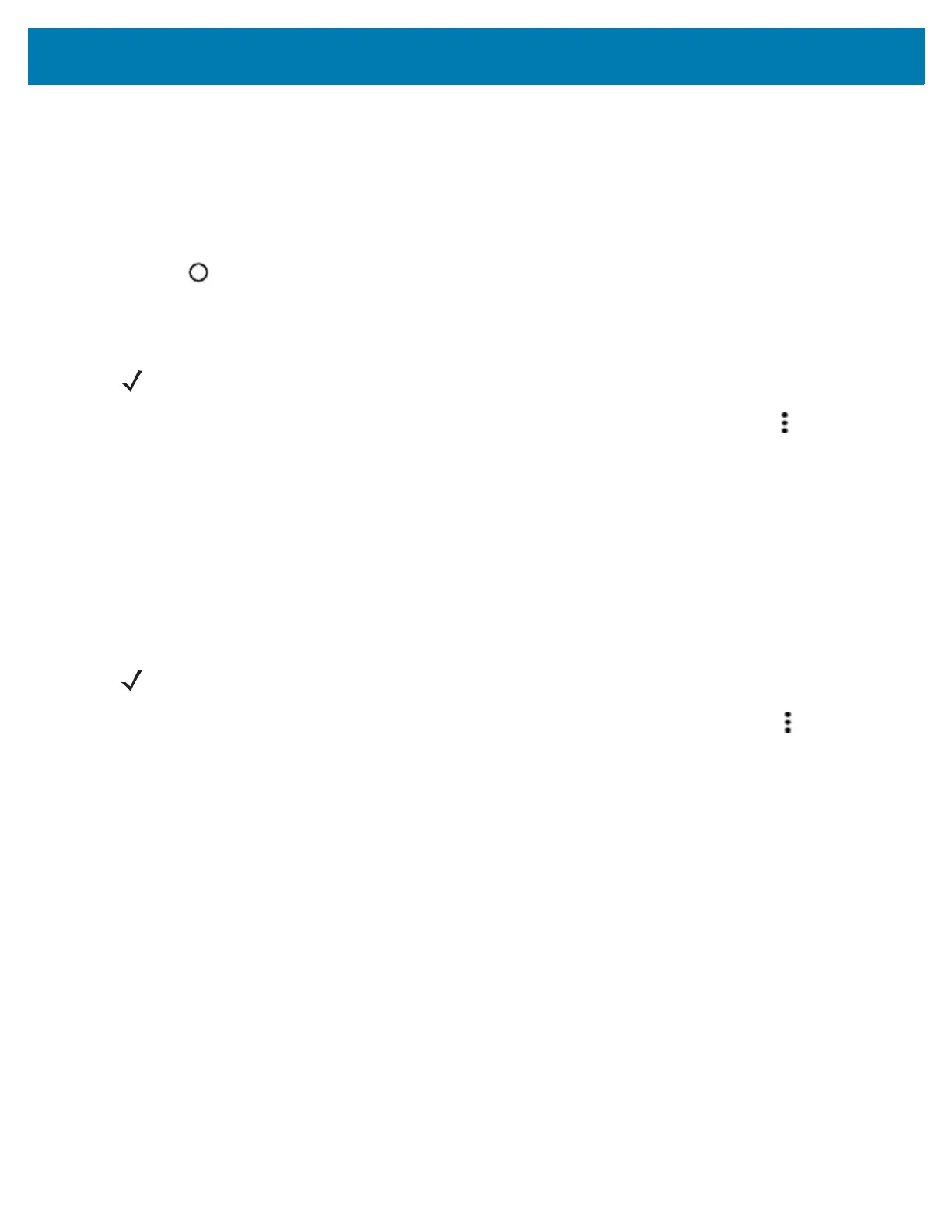Settings
119
4. In the IP address text box, enter an IP address for the device.
5. If required, in the Gateway text box, enter a gateway address for the device.
6. If required, in the Network prefix length text box, enter a the prefix length.
7. If required, in the DNS 1 text box, enter a Domain Name System (DNS) address.
8. If required, in the DNS 2 text box, enter a DNS address.
9. Touch Connect.
10. Touch .
Advanced Wi-Fi Settings
Use the Advanced settings to configure advanced Wi-Fi settings. From the Wi-Fi screen, touch > Advanced
to view the advanced settings.
• Install Certificates – Touch to install certificates.
• Wi-Fi Direct - Displays a list of devices available for a direct Wi-Fi connection.
• WPS Push Button - Touch to connect to a network using Wi-Fi Protected Setup (WPS) push button
method.
• WPS Pin Entry - Touch to connect to a network using Wi-Fi Protected Setup (WPS) pin entry method.
Additional Settings
Use the Additional Settings to configure advanced Wi-Fi settings. From the Wi-Fi screen, touch > Additional
Settings to view the additional Wi-Fi settings.
• Regulatory
• Country selection - Use to select the country of operation. Touch to select the country. If Auto is
selected, the WT6000 will acquire country information from infrastructure if it is supported. Displays the
acquired country if Auto is selected else displays the selected country. Default: Auto.
• Region code - Displays the configured region code for the device.
• Band and Channel Selection
• Wi-Fi frequency band - Use to select the frequency band. Options: Auto (default), 5 GHz only or 2.4
GHz only.
• Available channels (2.4 GHz) - Use to select specific channels. Touch to display the Available
channels menu. Select specific channels. Touch OK.
• Available channels (5 GHz) - Use to select specific channels. Touch to display the Available
channels menu. Select specific channels. Touch OK.
• Logging
• Advanced Logging – Touch to enable advanced logging.
• Wireless logs - Use to capture Wi-Fi log files.
NOTE: Advanced Wi-Fi settings are for the device not for a specific wireless network.
NOTE: Additional Wi-Fi settings are for the device not for a specific wireless network.
