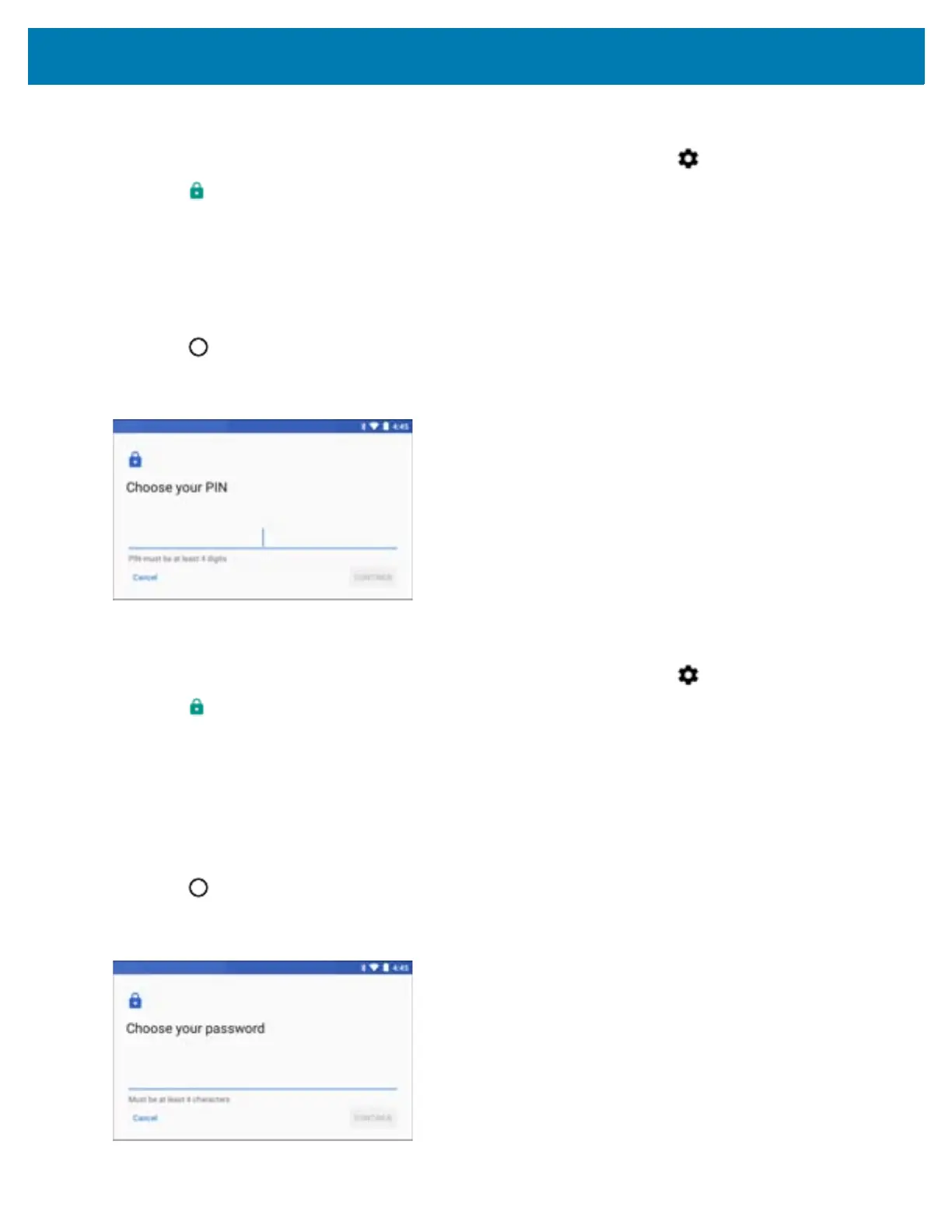Settings
122
Set Screen Unlock Using PIN
1. Swipe down from the status bar to open the quick settings bar and then touch .
2. Touch Security.
3. Touch Screen lock.
4. Touch PIN.
5. Touch in the text field.
6. Enter a PIN (between 4 and 16 characters) then touch Next.
7. Re-enter PIN and then touch Next.
8. Touch . The next time the device goes into suspend mode a PIN is required upon waking.
Figure 106 PIN Screen
Set Screen Unlock Using Password
1. Swipe down from the status bar to open the quick settings bar and then touch .
2. Touch Security.
3. Touch Screen lock.
4. Touch Password.
5. Touch in the text field.
6. Enter a password (between 4 and 16 characters) then touch Next.
7. Re-enter the password and then touch Next.
8. Select the type of notifications that appear when the screen is locked and then touch Done.
9. Touch . The next time the device goes into suspend mode a PIN is required upon waking.
Figure 107 Password Screen
