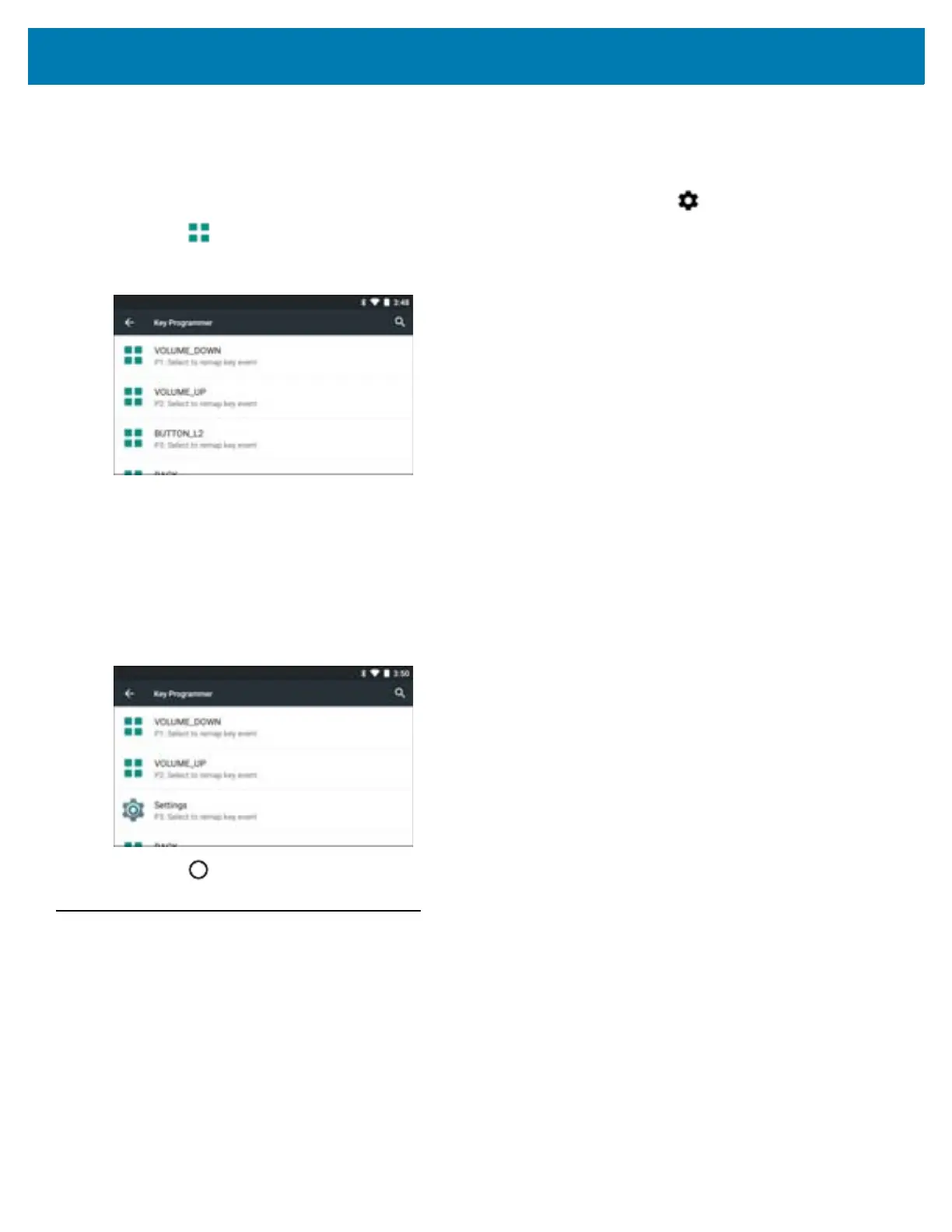Settings
124
• Right External Trigger - Symbol trigger 8.
Remapping a Button
1. Swipe down from the status bar to open the quick settings bar and then touch .
2. Touch Key Programmer.
Figure 109 Key Programmer Screen
3. Select the button to remap.
4. Touch the BUTTON REMAPPING tab, SHORTCUT tab or Trigger that lists the available functions and
applications.
5. Touch a function or application shortcut to map to the button.
If you select an application shortcut, the application icon appears next to the button on the Key Programmer
screen.
Figure 110 Remapped Button
6. Touch .
Accounts
Use the Accounts to add, remove, and manage accounts. Use these settings to control how applications send,
receive, and sync data on their own schedules, and whether applications can synchronize user data automatically.
Applications may also have their own settings to control how they synchronize data; see the documentation for
those applications for details.
