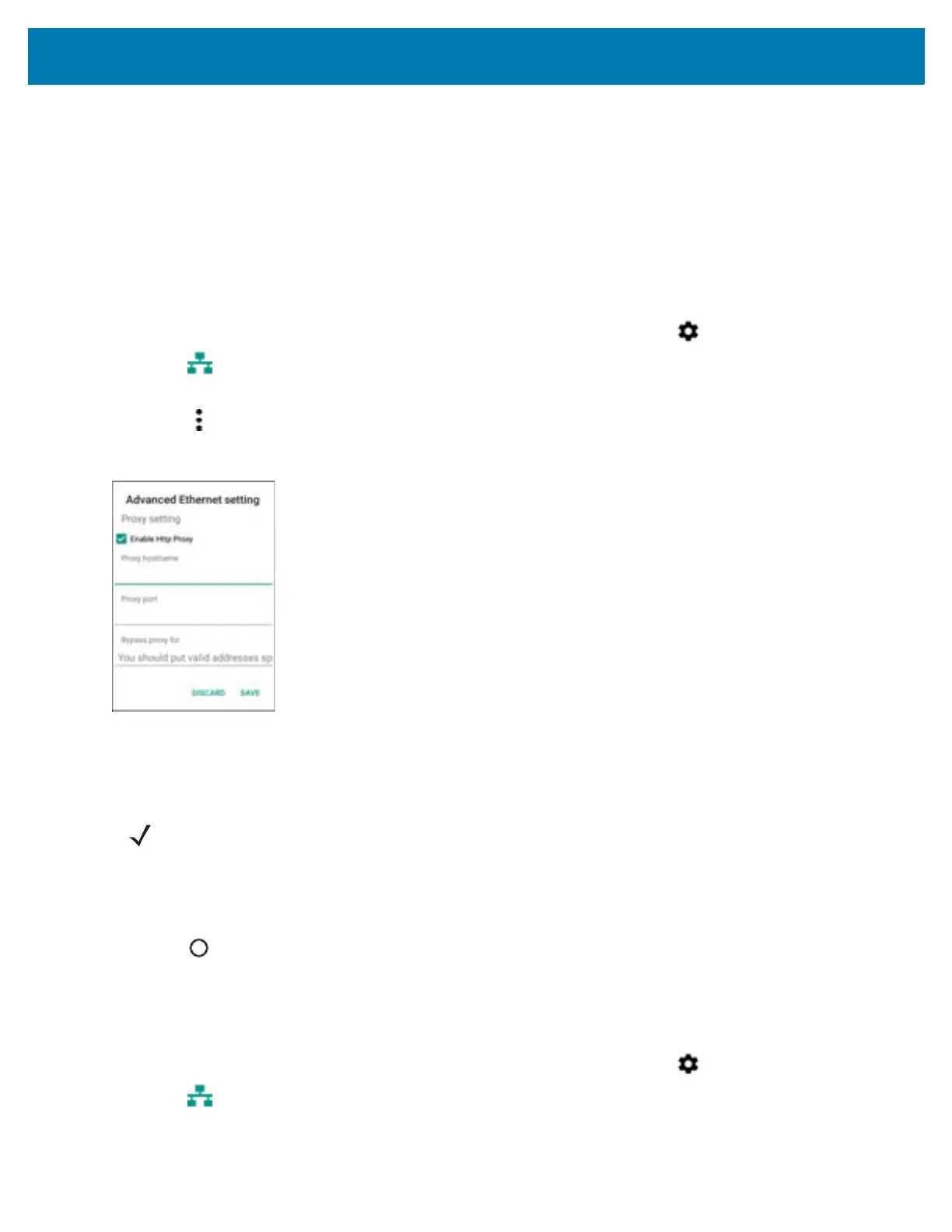Accessories
42
Ethernet Settings
The following settings can be configured when using Ethernet communication:
• Proxy Settings
• Static IP.
Configuring Ethernet Proxy Settings
The WT6000 includes Ethernet cradle drivers. After the WT6000, configure the Ethernet connection:
1. Swipe down from the status bar to open the quick settings bar and then touch .
2. Touch Ethernet setting.
3. Slide the switch to the ON position.
4. Touch > Advanced.
Figure 34 Ethernet Proxy Settings
5. Touch Enable Http Proxy.
6. In the Proxy hostname field, enter the proxy server address.
7. In the Proxy port field, enter the proxy server port number.
8. In the Bypass proxy for text box, enter addresses for web sites that do not require to go through the proxy
server. Use the separator “|” between addresses.
9. Touch Save.
10. Touch .
Configuring Ethernet Static IP Address
The WT6000 includes Ethernet cradle drivers. After the WT6000, configure the Ethernet connection:
1. Swipe down from the status bar to open the quick settings bar and then touch .
2. Touch Ethernet setting.
3. Slide the switch to the ON position.
NOTE: When entering proxy addresses in the Bypass proxy for field, do not use spaces or carriage returns between
addresses.
