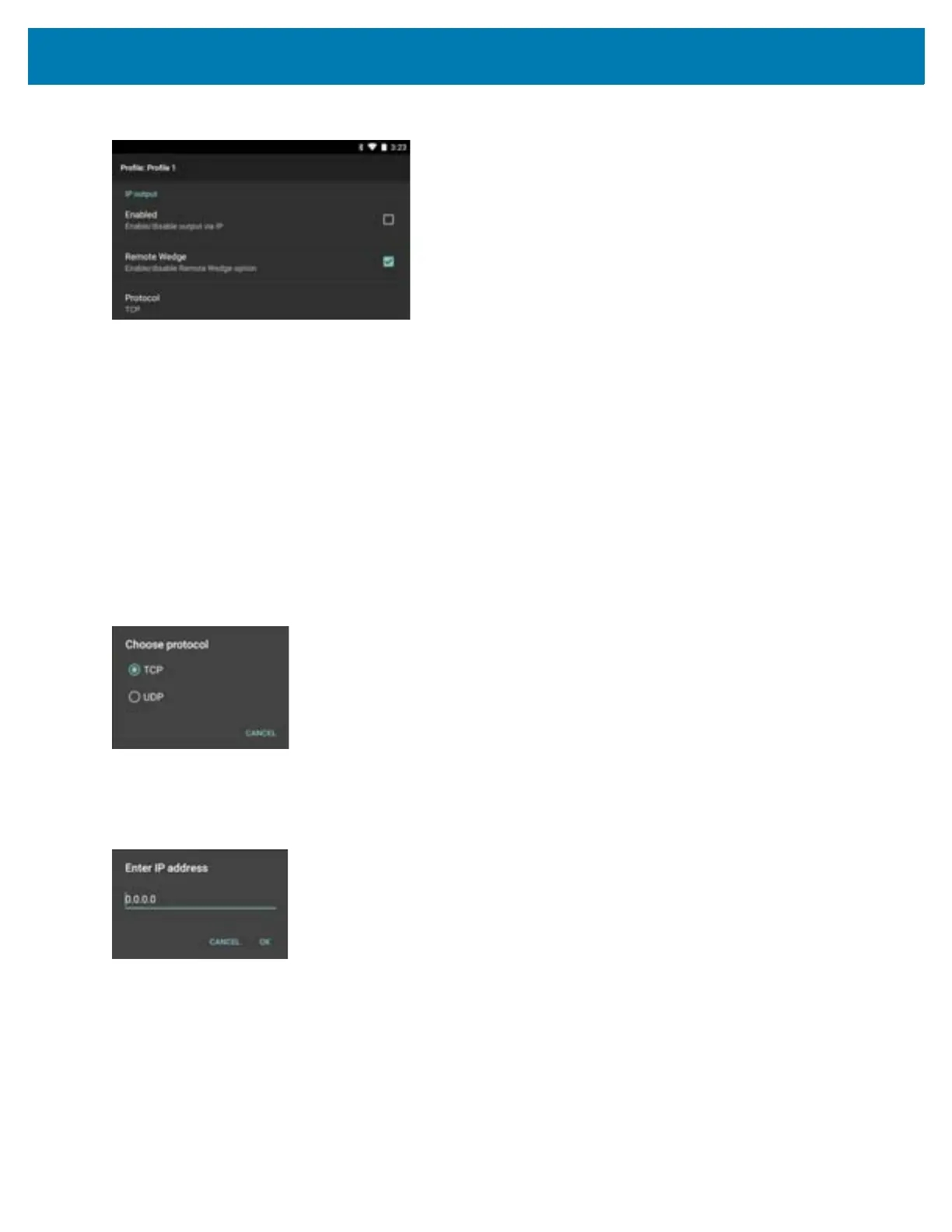DataWedge Configuration
92
Figure 86 IP Output Screen
Using IP Output with IPWedge
IPWedge is a computer application that can be easily configured to retrieve data sent over network by DataWedge
IP Output. Refer to the IPWedge User Manual on how to install and configure in a host computer. To enable IP
Output to send captured data to a remote computer that is installed with IPWedge:
1. In IP Output, touch Enabled.
A check appears in the checkbox.
2. Ensure Remote Wedge option is enabled.
3. Touch Protocol.
4. In the Choose protocol dialog box, touch the same protocol selected for the IPWedge computer application.
(TCP is the default).
Figure 87 Protocol Selection
5. Touch IP Address.
6. In the Enter IP Address dialog box, enter the IP address of host computer to send data to.
Figure 88 IP Address Entry
7. Touch Port.
8. In the Enter port number dialog box, enter same port number selected for IPWedge computer application.
