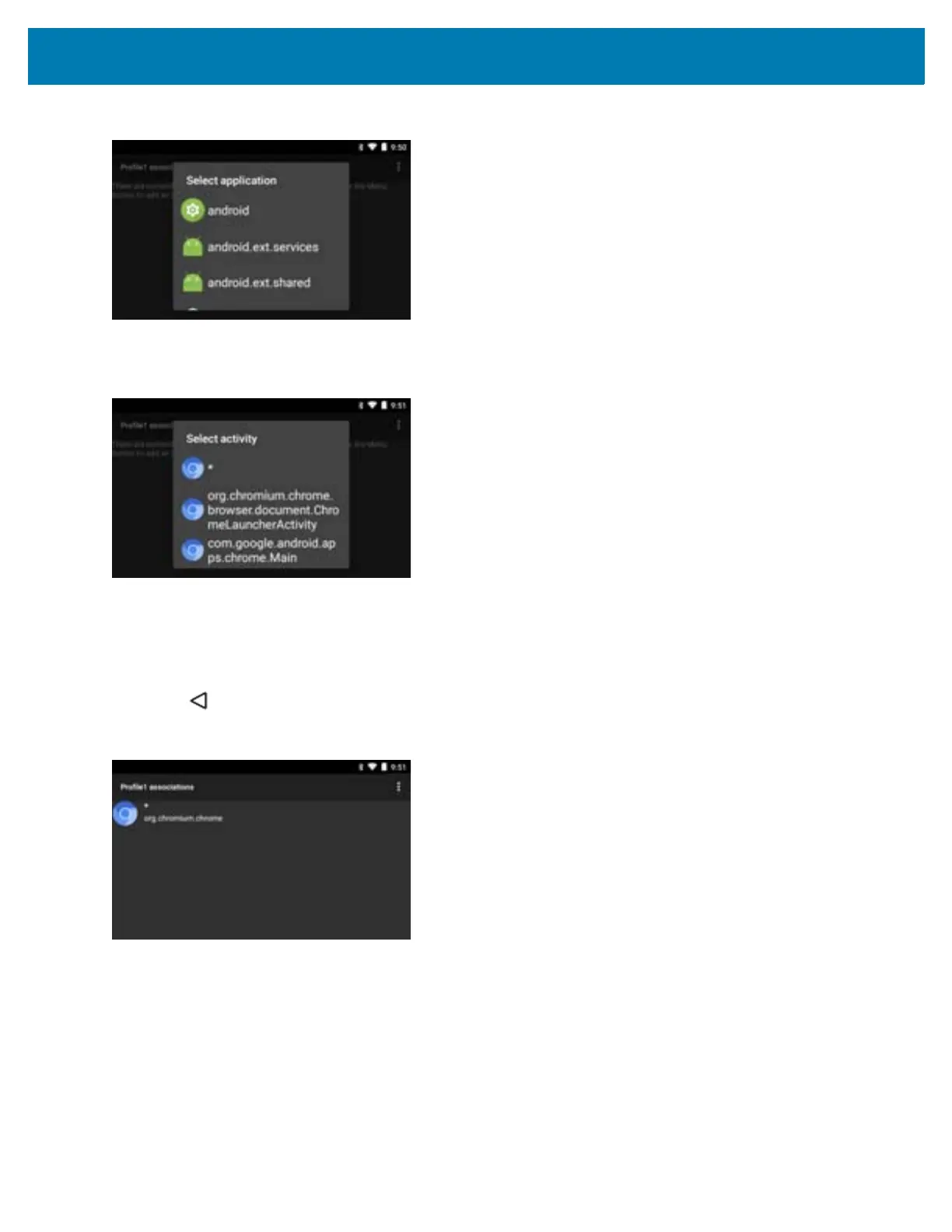DataWedge Configuration
73
Figure 80 Select Application Menu
4. In the Select application screen, select the desired application from the list.
Figure 81 Select Activity Menu
5. In the Select activity menu, selecting the activity adds that application/activity combination to the associated
application list for that profile. Selecting * as the activity results in all activities within that application being
associated to the profile. During operation, DataWedge tries to match the specific application/activity
combinations with the foreground application/activity before trying to match the general application/*
combinations.
6. Touch .
Figure 82 Selected Application/Activity
Data Capture Plus
The Data Capture Plus (DCP) is a DataWedge feature that enables the user to initiate data capture by touching an
area on the screen. A button or screen overlay acts like a scan button.
