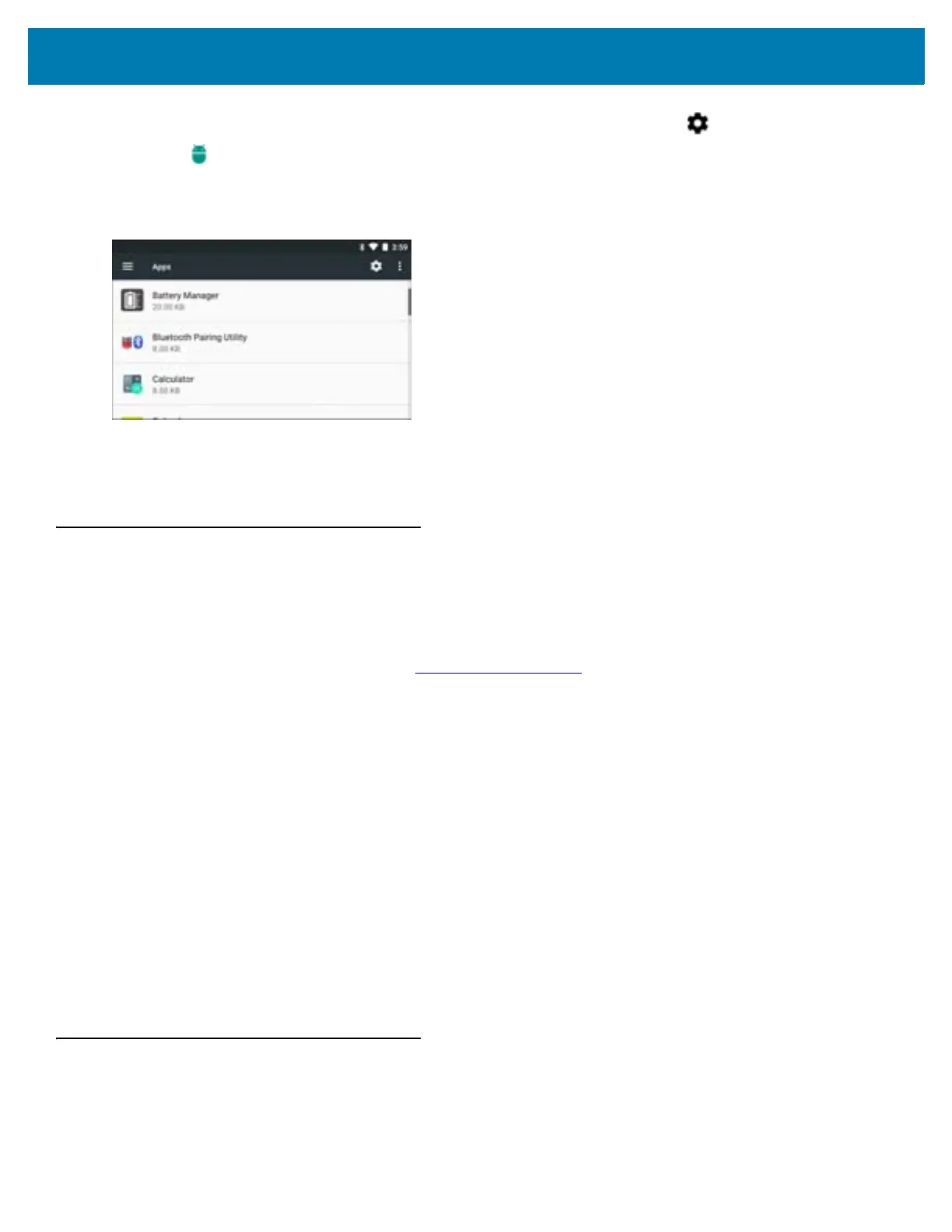Application Deployment
150
1. Swipe down from the status bar to open the quick access panel and then touch .
2. Touch Apps.
3. Scroll through the list to the application.
Figure 133 Downloaded Screen
4. Touch the application to uninstall.
5. Touch Uninstall.
6. Touch OK to confirm.
System Update
System Update packages can contain either partial or complete updates for the operating system. We distribute
the System Update packages on the Support Central web site.
1. Download the system update package:
a. Go to the Support Central web site, www.zebra.com/support.
b. Download the appropriate System Update package to a host computer.
2. Copy the System Update file to the root directory of internal storage. See USB Communication for more
information.
3. Press and hold the Power button until the menu appears.
4. Touch Power off.
5. Touch OK. The device turns off.
6. Press and hold the Power button and the P1 button.
7. When the Zebra splash screen appears, release the buttons.
The System Recovery screen appears.
8. Press the P1 and P1 buttons to navigate to the apply update from SD card or apply update from internal
storage option.
9. Press the P3 button.
10. Press the P1 and P2 buttons to navigate to the System Update file.
11. Press the P3. The System Update installs and then the WT6000 resets.
Storage
The device contains four types of file storage:
• Random Access Memory (RAM)
