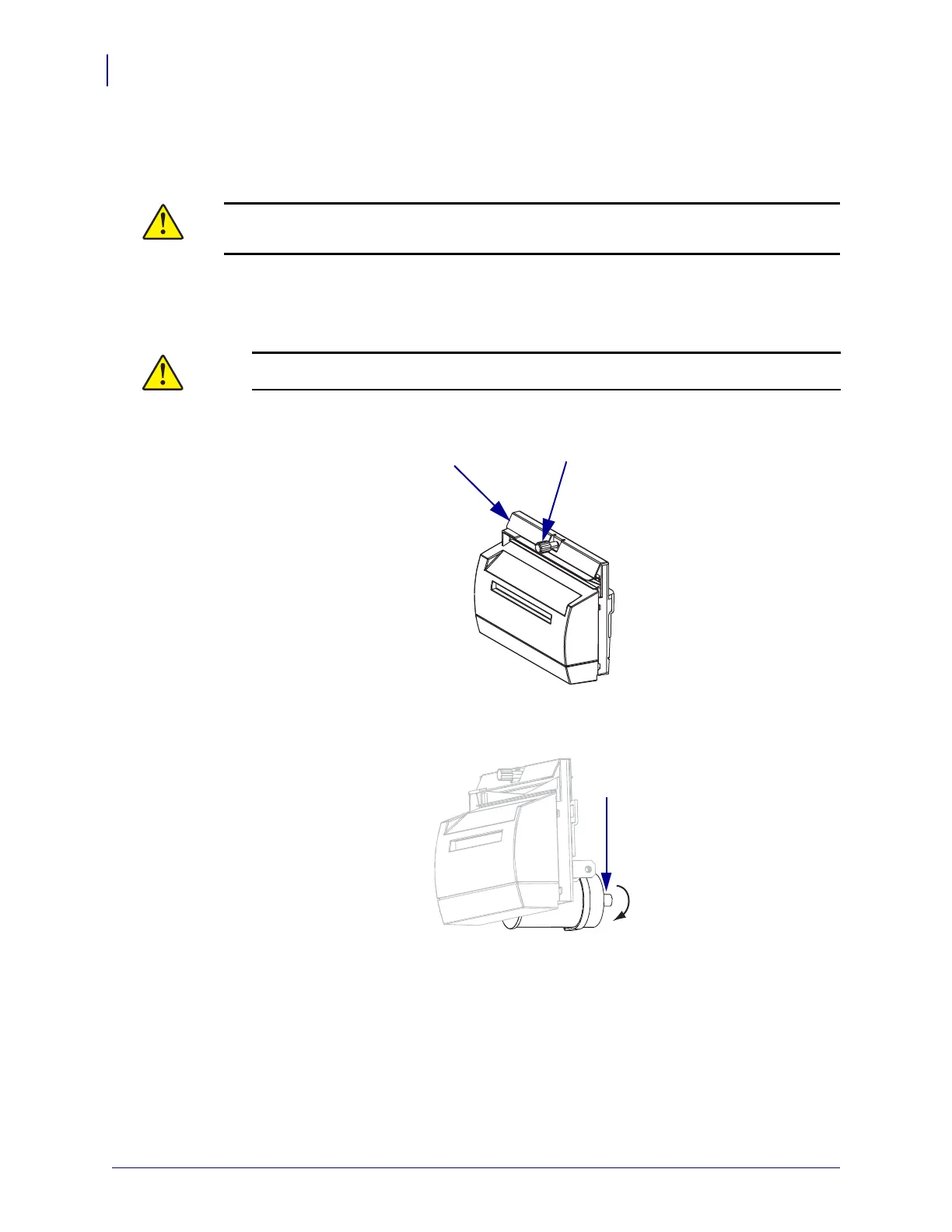Routine Maintenance
Cleaning Procedures
108
79695L-002 Rev. A Z Series
®
/RZ™ Series User Guide 6/6/08
Clean the Cutter Module
If the cutter is not cutting the labels cleanly or if it jams with labels, clean the cutter.
To clean the cutter module, complete these steps:
1. Turn the printer off (O), and unplug the printer from its power source.
2.
Remove the cutter shield (1) by removing the cutter shield thumbscrew and lock
washer (
2).
3. To expose the V-shaped cutter blade, turn the cutter motor thumbscrew (1)
counterclockwise to lower the blade.
Caution • For personnel safety, always power off and unplug the printer before performing
this procedure.
Caution • The cutter blade is sharp. Do not touch or rub the blade with your fingers.
