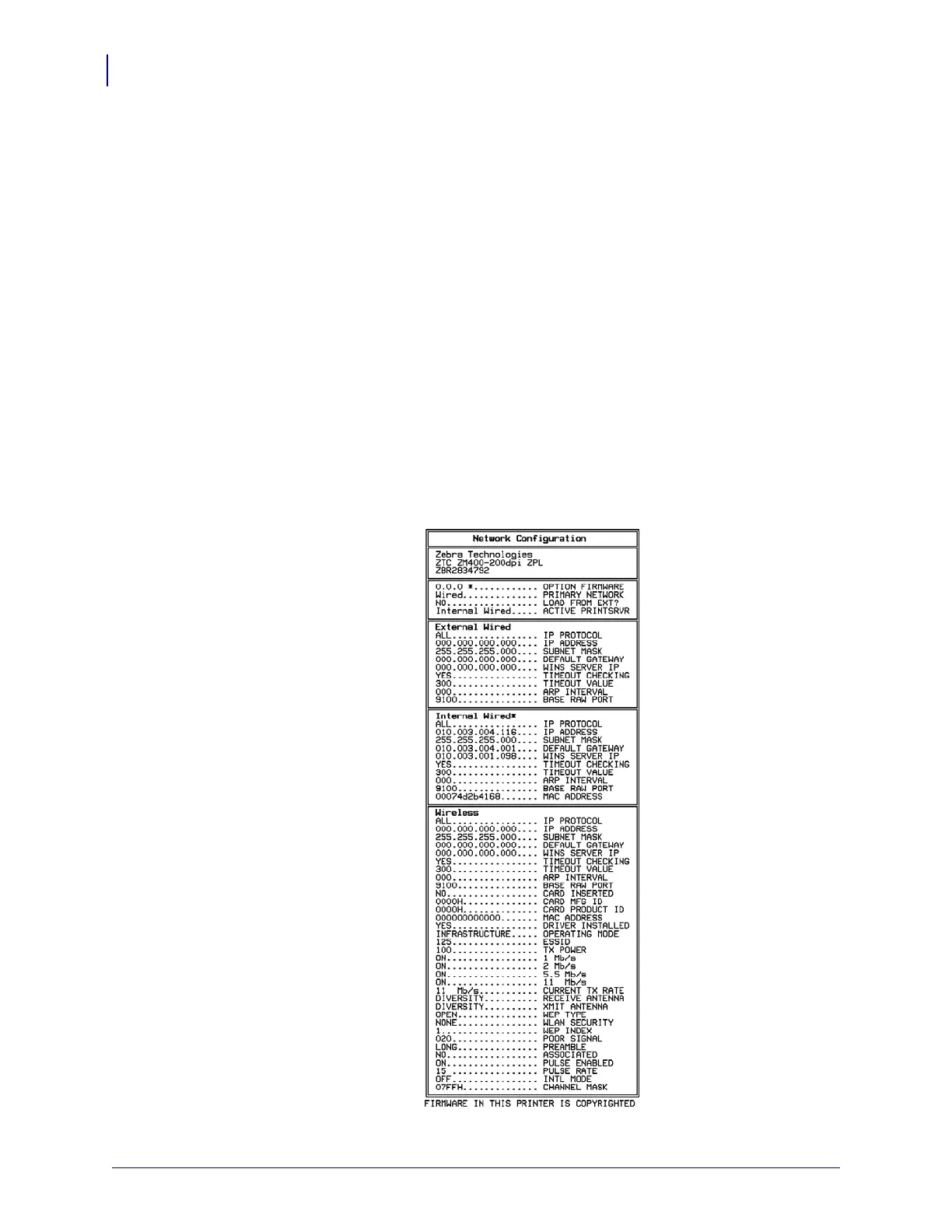Configuration
Print a Network Configuration Label
68
79695L-002 Rev. A Z Series
®
/RZ™ Series User Guide 6/6/08
Print a Network Configuration Label
If you are using a print server, you can print a network configuration label after the printer is
connected to the network.
To print a network configuration label, complete these steps:
1. On the control panel, press SETUP/EXIT.
2. Press PLUS (+) or MINUS (-) to scroll through the parameters until you reach
LIST NETWORK.
3. Press SELECT to select the parameter.
4. Press PLUS (+) to confirm printing.
A network configuration label prints (Figure 12). An asterisk designates whether the
wired or wireless print server is active. If no wireless print server is installed, the wireless
portion of the label does not print.
Figure 12 • Network Configuration Label (With a Wireless Print Server Installed)
