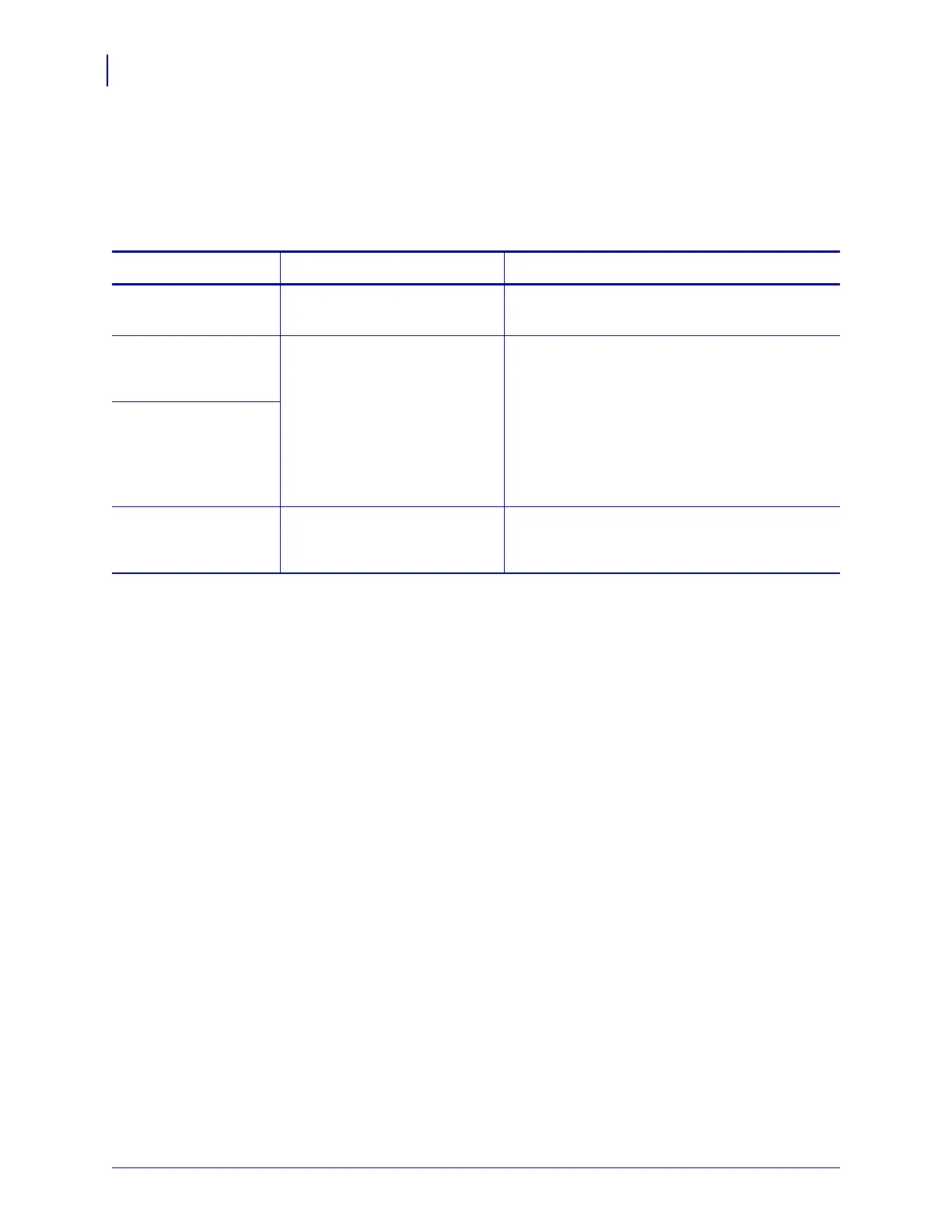Troubleshooting
Ribbon Problems
124
79695L-002 Rev. A Z Series
®
/RZ™ Series User Guide 6/6/08
Ribbon Problems
Table 20 identifies problems that may occur with ribbon, the possible causes, and the
recommended solutions.
Table 20 • Ribbon Problems
Problem Possible Cause Recommended Solution
Broken or melted
ribbon
Darkness setting too high. 1. Reduce the darkness setting.
2. Clean the printhead thoroughly.
The printer does not
detect when the
ribbon runs out.
The printer was calibrated
without ribbon. Later, ribbon
was inserted without the user
recalibrating the printer or
loading printer defaults.
Calibrate the printer, this time using ribbon, or
load printer defaults. See Calibrate Media and
Ribbon Sensor Sensitivity on page 83.
In thermal transfer
mode, the printer did
not detect the ribbon
even though it is
loaded correctly.
The ribbon light is on
even though ribbon is
loaded correctly.
The printer was not calibrated
for the label and ribbon being
used.
Perform the calibration procedure in Calibrate
Media and Ribbon Sensor Sensitivity on page 83.
