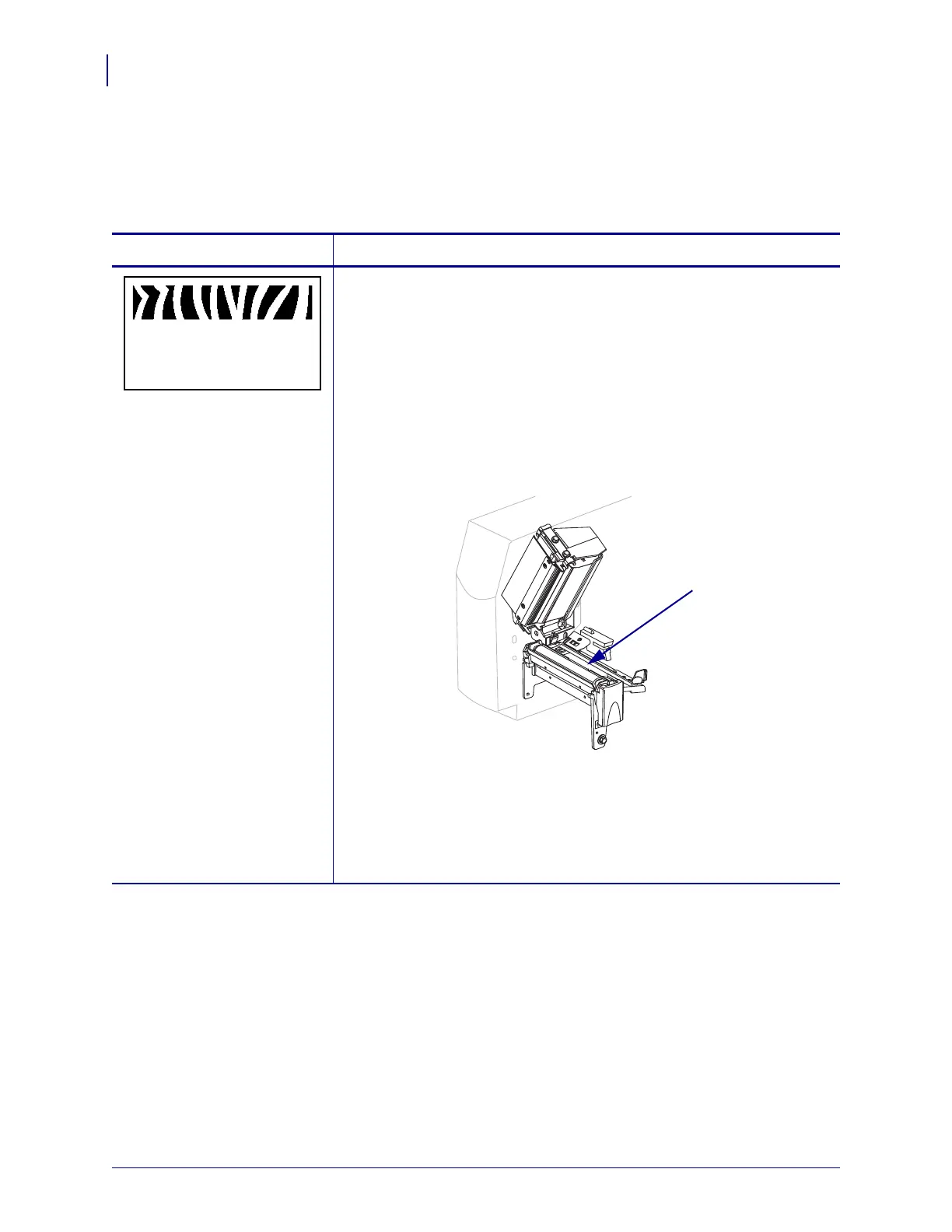RFID Operation
Additional Control Panel Parameters
96
79695L-002 Rev. A Z Series
®
/RZ™ Series User Guide 6/6/08
RFID Control Panel Parameters
The parameters shown in Table 14 display only if the printer has an RFID reader installed.
Table 14 • RFID Parameters (Page 1 of 4)
Parameter Action/Explanation
Perform RFID Test
In the RFID test, the printer attempts to read and write to a transponder. In
the slow version, the printer first displays the hardware version, the reader
firmware version, and the program position. If the printer fails the test, the
control panel displays an error message. No label movement occurs with
this test.
To perform the RFID test:
1. Press SELECT to select the parameter.
2. Position an RFID label with its transponder over the RFID antenna
(coupler) location (
1).
3. Press MINUS (-) to select QUICK.
OR
Press
PLUS (+) to select SLOW.
4. If necessary, press PLUS (+) to select CONTINUE.
5. Press SELECT to deselect the parameter.
