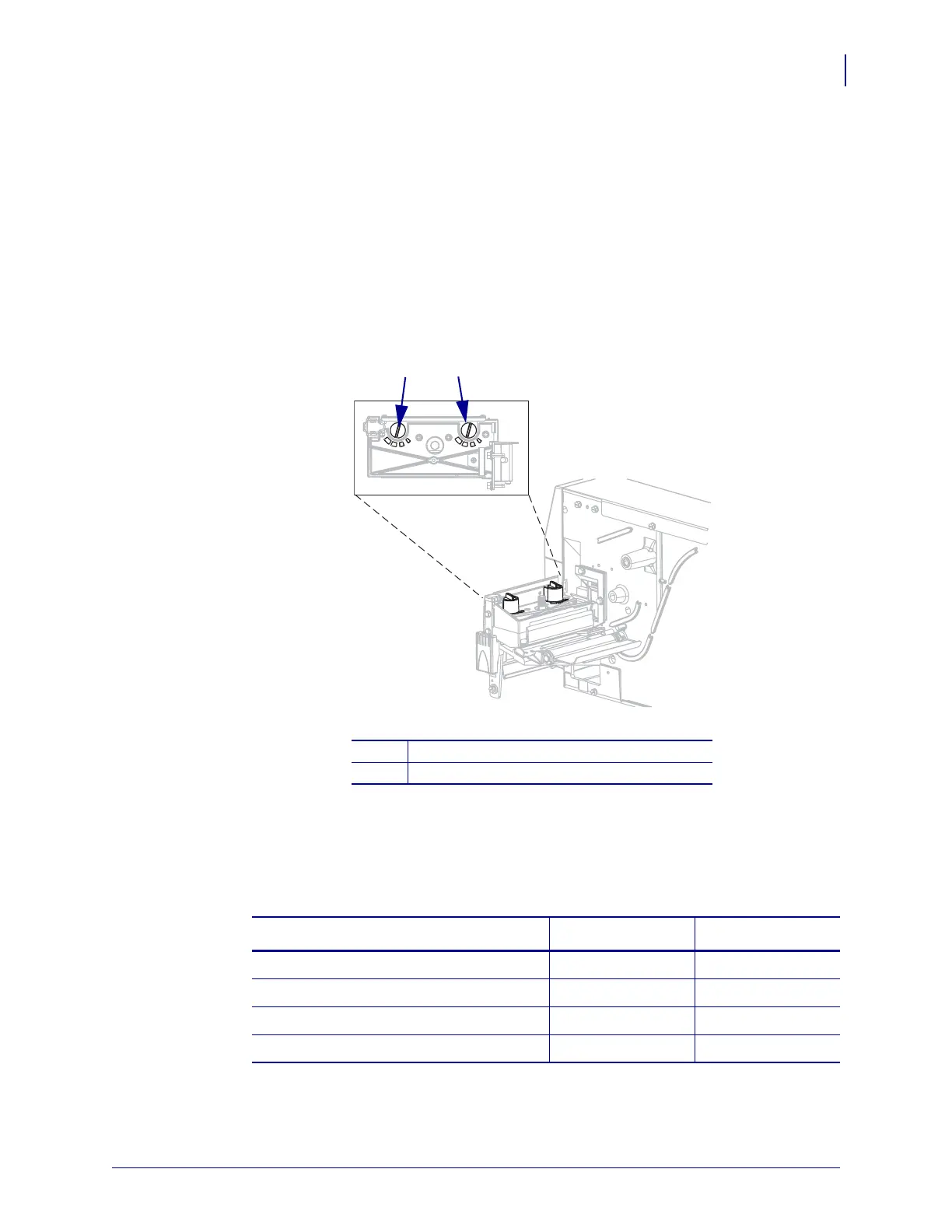61
Operations
Adjust Printhead Pressure
6/6/08 Z Series
®
/RZ™ Series User Guide 79695L-002 Rev. A
Adjust Printhead Pressure
You may need to adjust printhead pressure if printing is too light on one side, if you use thick
media, or if the media drifts from side to side during printing.
See Figure 10. The ZM400 and RZ400 pressure adjustment dials have four possible settings
designated by blocks of increasing size embossed on the print mechanism. The smallest block
(fully counterclockwise) is considered position 1, and the largest block (fully clockwise) is
considered position 4. The ZM600 and RZ600 dials have seven settings instead of four.
Figure 10 • Printhead Pressure Adjustment Dials
To set printhead pressure, complete these steps:
1. Use Table 10 or Table 11 to select the initial dial settings for your media, depending on
which printer you have.
1
Outside dial
2
Inside dial
Table 10 • ZM400 and RZ400 Printhead Pressure
Media Width
Inside Dial Outside Dial
1 in. (25.4 mm)
31
2 in. (51 mm)
41
3 in. (76 mm)
32
3.5 in. and up (89 mm and up)
33
