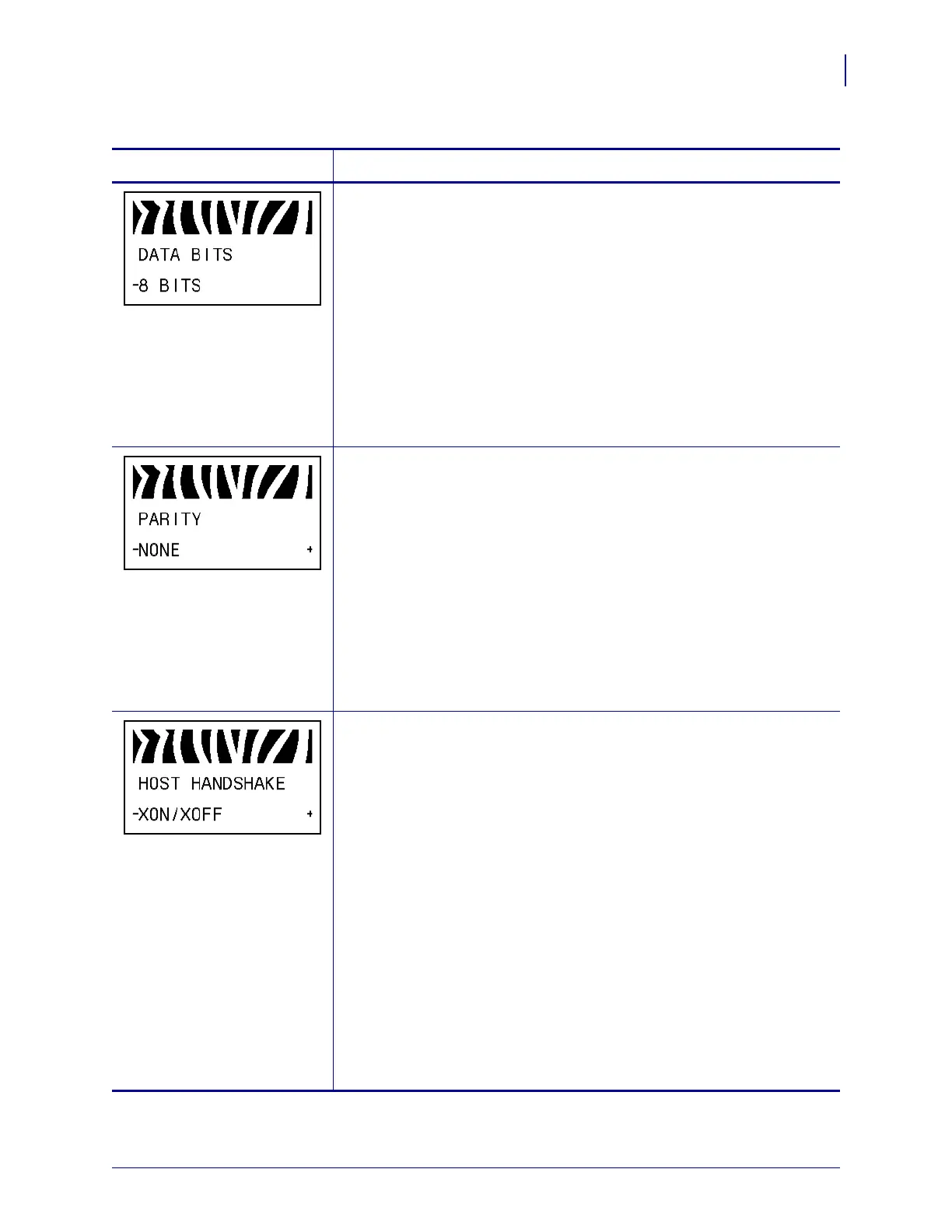85
Configuration
Standard Control Panel Parameters
6/6/08 Z Series
®
/RZ™ Series User Guide 79695L-002 Rev. A
Set Data Bits
This setting applies only when the serial port is used. The data bits of the
printer must match the data bits of the host computer for accurate
communications to take place. Set the data bits to match the setting being
used by the host computer.
Default Value: 8BITS
Selections: 7BITS, 8BITS
To change the value shown:
1. Press SELECT to select the parameter.
2. Press PLUS (+) or MINUS (-) to toggle between the options.
3. Press SELECT to accept any changes and deselect the parameter.
Set Parity
This setting applies only when the serial port is used. The parity of the
printer must match the parity of the host computer for accurate
communications to take place. Select the parity that matches the one being
used by the host computer.
Default Value: NONE
Selections: EVEN, ODD, NONE
To change the value shown:
1. Press SELECT to select the parameter.
2. Press PLUS (+) or MINUS (-) to scroll through the options.
3. Press SELECT to accept any changes and deselect the parameter.
Set Host Handshake
This setting applies only when the serial port is used. The handshake
protocol of the printer must match the handshake protocol of the host
computer for communication to take place. Select the handshake protocol
that matches the one being used by the host computer.
Default Value (ZPL, APL-D): XON/XOFF
Selections (ZPL, APL-D): XON/XOFF, DSR/DTR, RTS/CTS
Default Value (APL-I): XON/XOFF
Selections (APL-I): XON/XOFF, DSR/DTR, RTS/CTS, APL-I
Default Value (EPL): DTR & XON/XOFF
Selections (EPL): DTR & XON/XOFF, DTR
To change the value shown:
1. Press SELECT to select the parameter.
2. Press PLUS (+) or MINUS (-) to scroll through the options.
3. Press SELECT to accept any changes and deselect the parameter.
Table 12 • Printer Parameters (Page 17 of 26)
Language/Parameter
Action/Explanation
