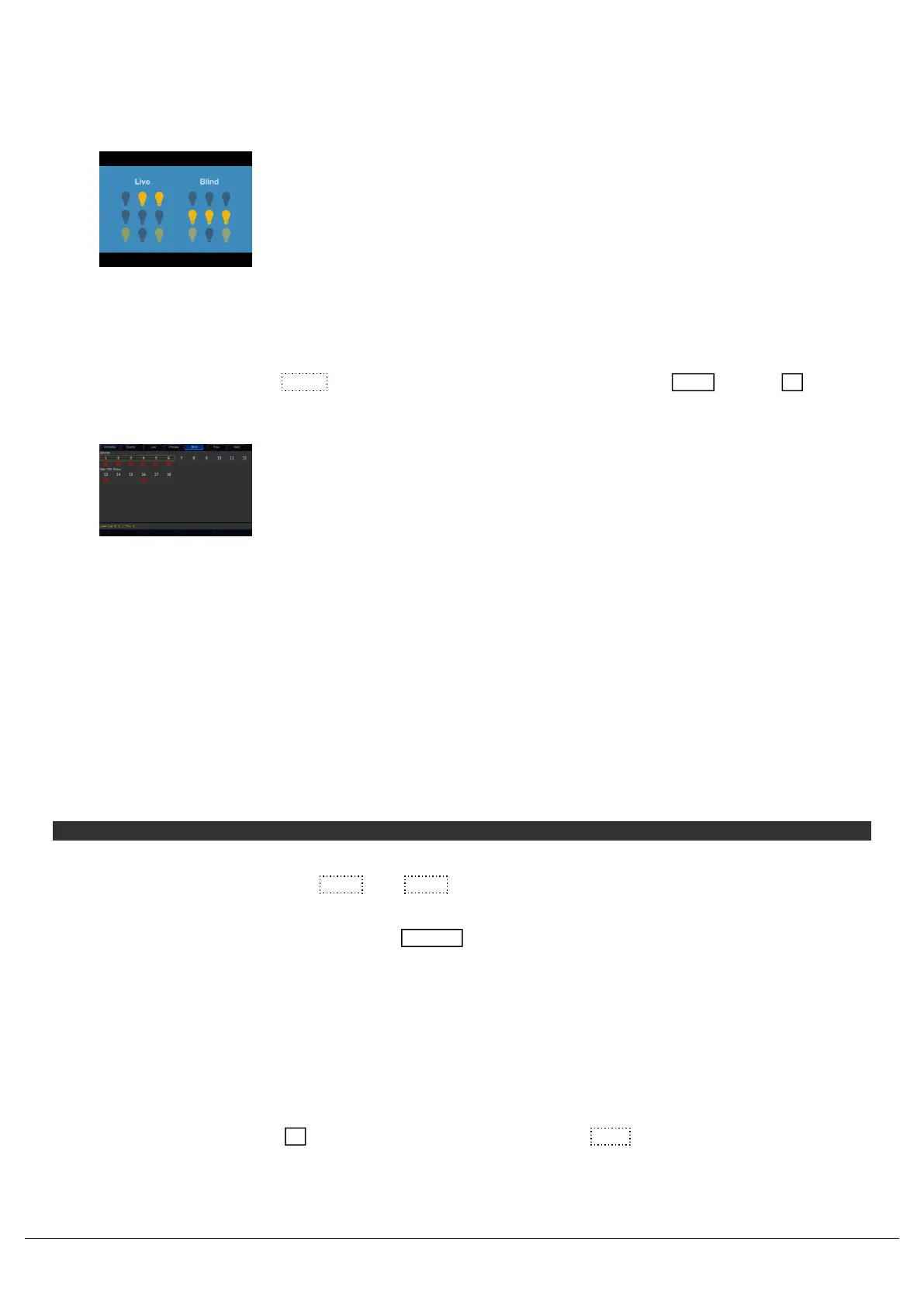Blind
Take a look at the quick video for an introduction.
Blind mode can be used, to allow you to control fixtures in ZerOS, however not send those changes to the fixtures.
You are therefore controlling your fixtures "blind".
To go into Blind mode, either tap Blind at the top of the Output Window, or on FLX hold Shift and tap .Z
The Output Window and Command Bar turn grey, and the Z key will
flash, to indicate blind mode is active.
Changing intensities and fixture parameters within blind mode is exactly the same as normal operation, except it won’t
change the lighting state on stage. It is therefore especially useful to allow you to record new cues in blind without the
audience knowing, and then play them back live once recorded.
Load
When in Blind Mode, you can “load” a cue by holding down the playback’s Go button and typing the cue number. For
example:
Go into blind mode, and then press and hold the Master Playback, and type 5:
Blind, Load Cue 0/ 5,
This will load that cue into the Blind programmer so you can view it, and make changes to it, without changing the
output on stage. After loading a cue, a Prev and Next button are shown at the top of the Output Window, to allow
you to easily work through the cues in the chosen playback.
After loading a cue and making changes, pressing Update will update the loaded cue automatically, and you will be
taken back to Live mode.
Pressing GO on a playback will continue to work like normal, even though blind mode is active. However, because the
“load cue” method is the same method as jumping to a cue when not in Blind Mode, the Goto cue functionality is not
available within Blind Mode.
Exiting Blind Mode
To exit blind mode, just press the key again (no need to hold shift), or tap Live at the top of the Output Window.
Any programmer data which hasn’t been saved or cleared will be recalled when you next enter Blind Mode.
Z
Zero 88 - ZerOS - Page 162 of 233 Printed: 23/11/2020 12:50:03 JH
