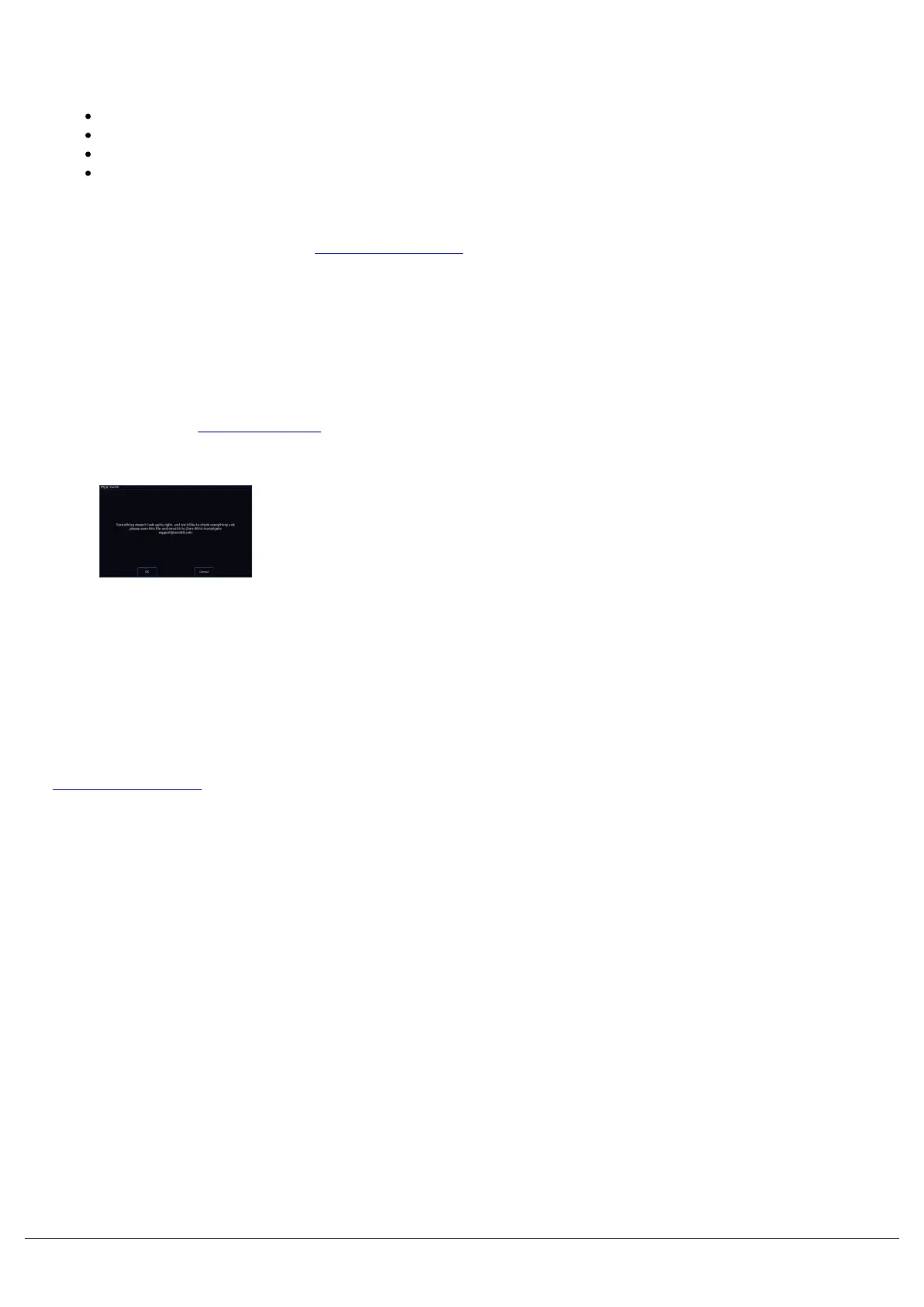Before reporting a problem to Zero 88, please obtain as many of the following pieces of information as possible:
The console’s current software version
A copy of the current showfile
Details of what you were doing at the time, or which playback / palette etc is affected.
If the system has crashed, the console will offer you a debug file the next time you turn it on.
Support requests can be submitted to support@zero88.com
For more urgent requests, please contact Zero 88 by telephone on +44 (0)1633 838088 – 24 hour answer service
available.
If you have reported a problem by email or on the forum, please bear with us as our response may take a few days if
your problem is complex. It is also worth checking other posts on the forum to see if the fault is already reported / fixed
before contacting Zero 88. If you suspect that your problem is software related, please always check that you are
running the latest software version.
This can be found at zero88.com/zeros
In the unlikely event you experience a software issue with ZerOS,
upon booting your console, or whilst using the console, you may
receive this message.
This message is nothing to worry about, however ZerOS has found
something that doesn't look right. If you have a USB stick to hand,
please click OK, and then choose to save the debug file (.zdb) to your
USB stick.
This debug file contains important information about the behaviour of your desk, and what caused the software
issue. Providing this file to the Zero 88 support team can help us to improve the desks performance to ensure that the
crashes do not occur in future software releases.
At the next available opportunity, please insert the USB memory stick into your computer and email the file to
support@zero88.com with a little information about what you were doing when the issue occurred.
The file written to your memory stick is a .zdb file (ZerOS DeBug) and will have the date and time in the file. You can
rename it to something you think is more useful if you wish.
By sending us the file, you'll be helping to improve ZerOS for every user, so thank you!
Startup Tool
In the unlikely event your ZerOS console fails to boot, there is a recovery method using the Startup Tool.
Plug in a USB keyboard, and turn your console on. Immediately keep tapping the F1 key until you see the below
screen:
Zero 88 - ZerOS - Page 227 of 233 Printed: 23/11/2020 12:50:03 JH
