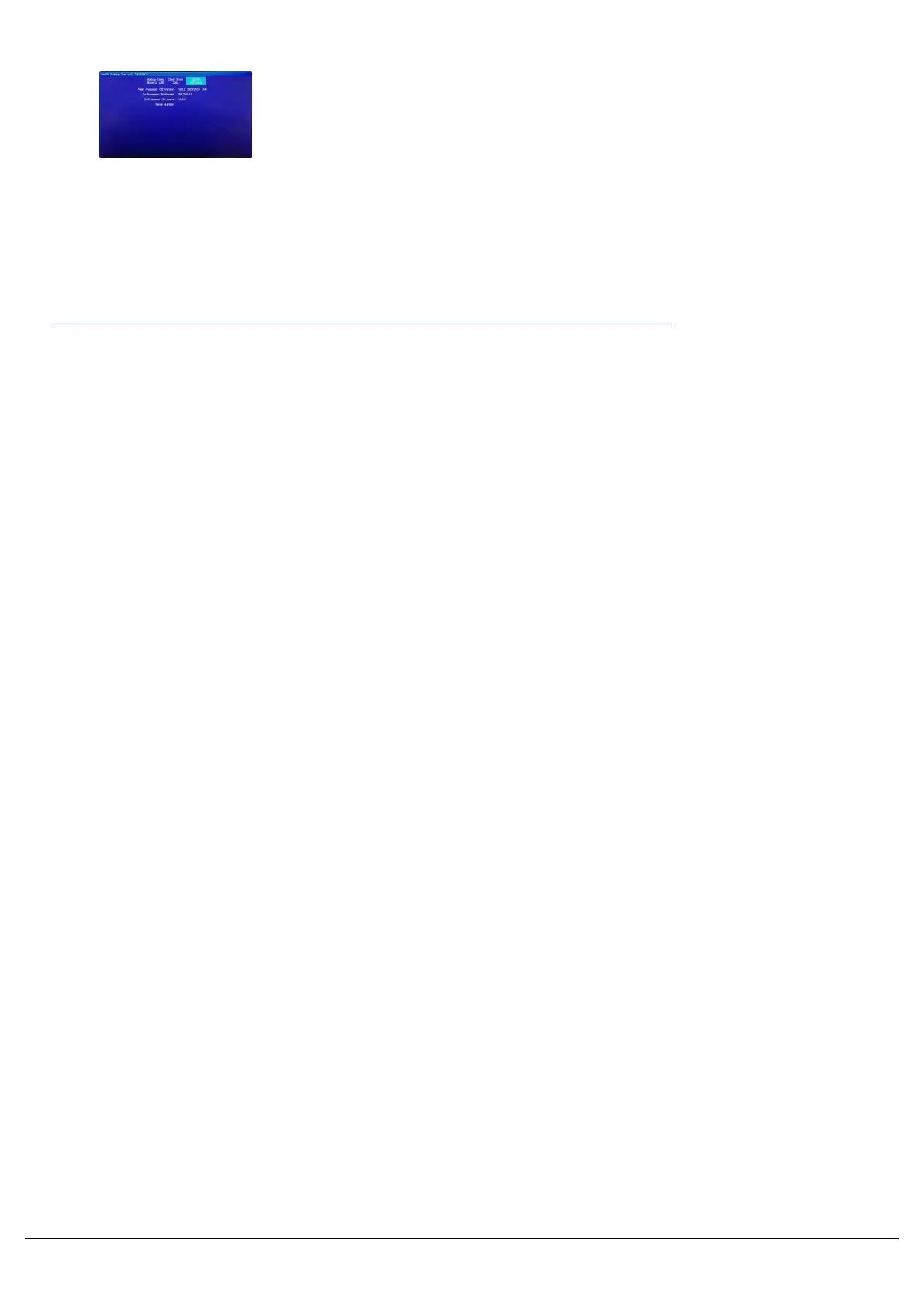The first thing to do, is remove the current show file on the console,
which may be corrupt and causing the console to fail to boot.
If you need the current show, first plug in a USB stick, and then click
"Backup Desk to USB".
Then click “Clear Show Data”, and restart your console.
If you reboot the console and it still doesn't finish booting, performing a fresh software install should recover the
console.
Click here to head to the ZerOS page to download the latest version of ZerOS.
Once downloaded, extract/unzip the software to the root of a USB stick, and plug into the console.
Then choose "Update Software" in the Startup tool. This will give you a warning, where you can click OK. You will then
be able to select a software file (.exe) from a USB stick to reinstall the software. Again this will remove the show file.
Zero 88 - ZerOS - Page 228 of 233 Printed: 23/11/2020 12:50:03 JH