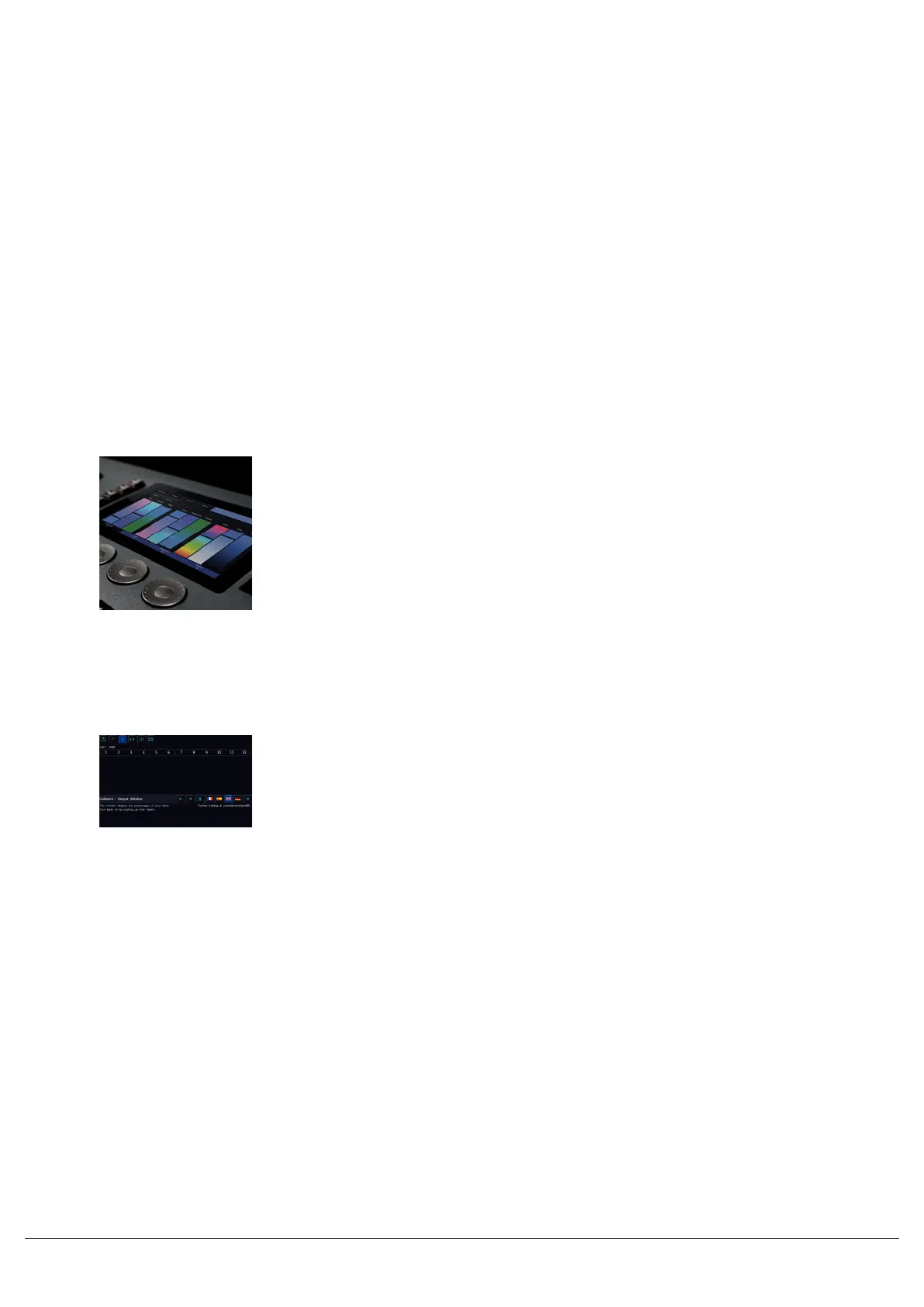Desktops & Windows
FLX range lighting consoles have multiple different windows that can be displayed, which allow you to view, and
control all aspects of your fixtures and your show. On all FLX range consoles, these windows can be viewed on the
internal touchscreen. On FLX, FLX S48, and ZerOS Server, these windows can also be displayed on an external
monitor.
All windows can be viewed on the internal touchscreen, meaning all functionality of FLX consoles can be accessed
standalone, without an external monitor if required.
Touch Scrolling
All windows can be scrolled through using either touch, or if on an external display, a mouse, by simply dragging over
a window or list, rather than having to use the scroll bars.
Internal Display
All three FLX range consoles include a 7” capacitive multi-touch
display which is designed to follow your actions as you use the
console. For example, on FLX, if you press Colour, colour options
automatically appear on this internal display. There is no “home”
screen for the display – as you’re working, it just updates to the next
window you may require.
FLX S Touchscreen
Along the top of the FLX S touchscreen are six square icons.
Additional tabs (e.g. colour, position and effect controls) will appear
and disappear to the right of these depending on the capabilities of the
fixtures you’re currently controlling. The currently selected button is
highlighted in blue.
See below for information on the six icons:
Zero 88 - ZerOS - Page 31 of 233 Printed: 23/11/2020 12:50:03 JH
