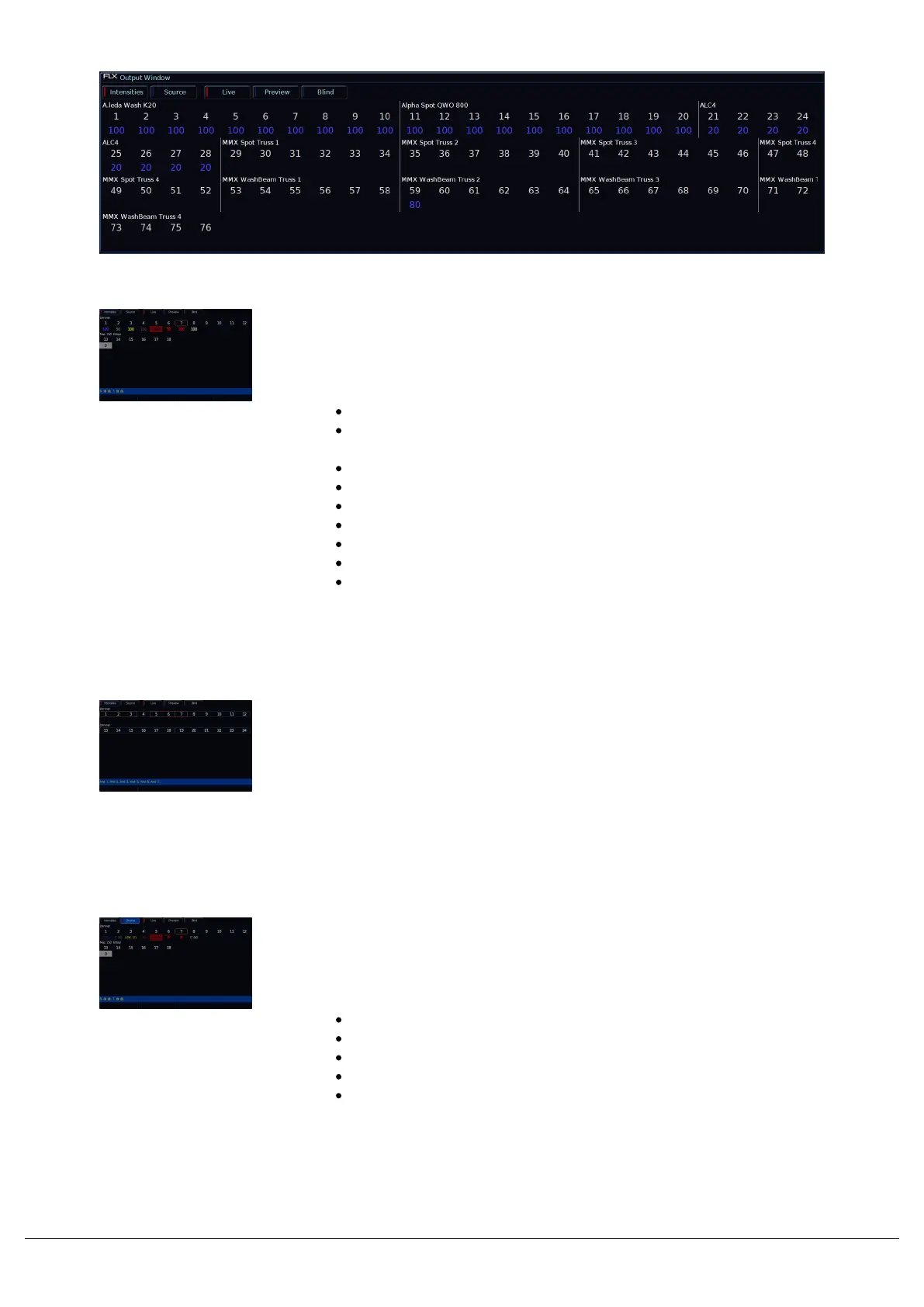Intensity Information
The intensity percentages of your lights are displayed in various
colours, which indicate the following:
Red - Programmer Data
Yellow - Highlight/RemDim active, UDK Channel Data, HTP
channel data, or Intensity defaulted to above 0%.
Blue - Playback data
Green - Value faded down in a cue
Purple - Tracked Value
White - Blocked Value
Red Background - Parked
Grey Background - Moved On Dark
Line above value - A Topset/Max Level is active
For more information on what these various values are, go to their
relevant section of the manual.
Selection
When the channel is selected, the LED in the button under the fader
will turn on, and an orange box will be drawn around the channel
number in the Output Window.
Grey outlines around rows of fixture numbers in the Output Window
indicate which set of fixtures are currently being controlled by the
channel faders.
Intensities / Source buttons
The “source” button displays what’s in control of each fixture. The
following descriptions are used:
C 1/1 - Playback 1, Cue 1
C 22/5 - Playback 22, Cue 5
UDK 1/1 - UDK Page 1, UDK 1
P - Programmer
D - Default value
Pressing “Intensities” reverts back to the usual display, showing the
current intensity of every fixture.
Zero 88 - ZerOS - Page 35 of 233 Printed: 23/11/2020 12:50:03 JH