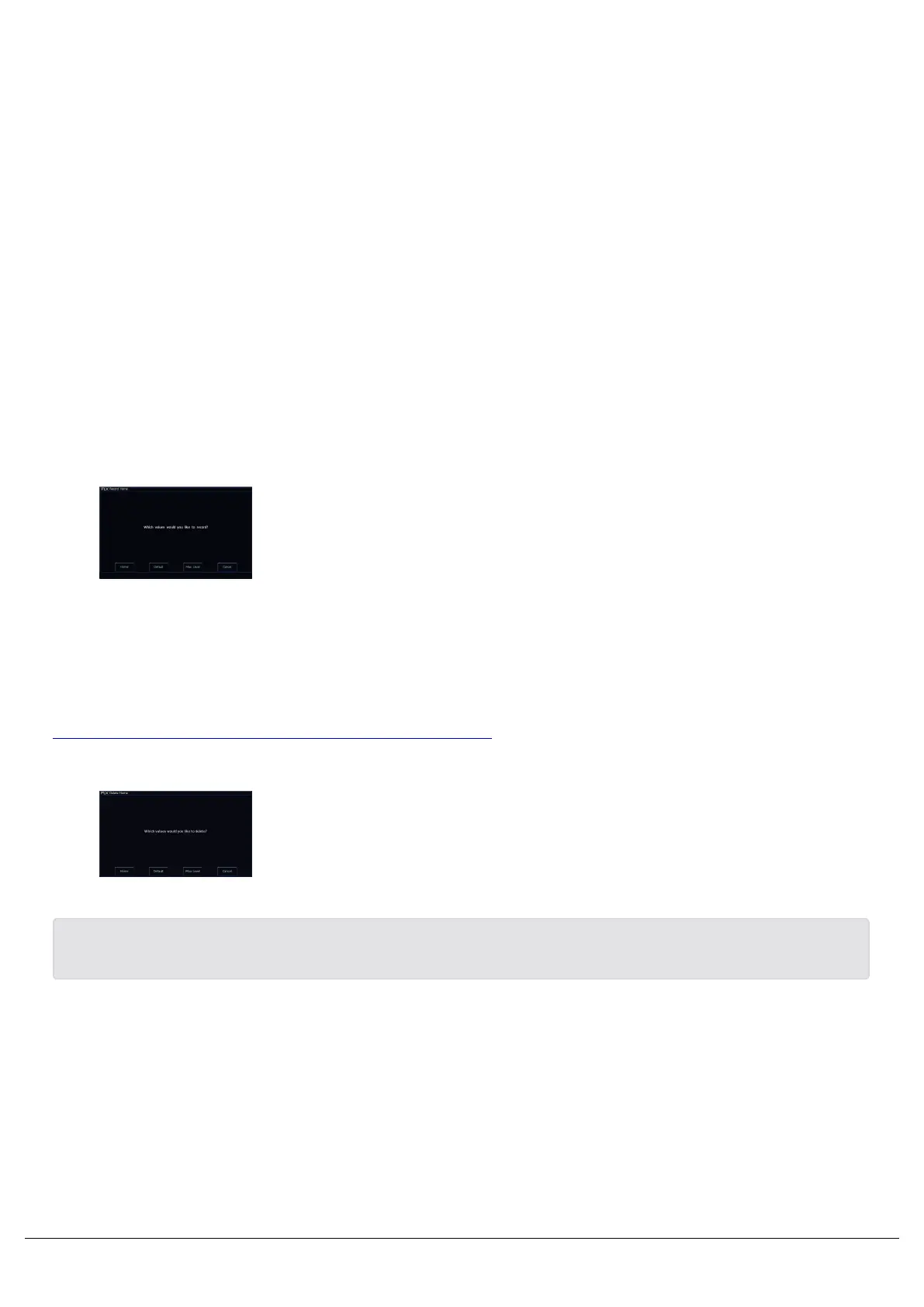Fixture Defaults
The “Default” values for fixture parameters, are the values that are output to each of a fixture's parameters when the
fixture is not currently being controlled.
The initial values for all these settings are taken from ZerOS Library. They are set to values that will produce an open
white beam (no colour, gobos or effects) at a central position (Pan and Tilt at 50%) but with an intensity of 0%. They
are therefore important, as they ensure that when you raise the intensity of a fixture, first and foremost it illuminates,
and you can control the fixture successfully.
Custom Default Values
The Default values can however be edited for individual fixtures, or groups of fixtures as required, to allow you to
customise what the fixture does when no playbacks are running, and you are not controlling the fixture manually.
You can do this, by firstly adjusting the fixture's parameters to the values you wish them to be at by default. For
information on how to adjust parameters, see each of the attribute sections for Intensity, Colour, Beam, Shape and
Position.
Once the fixture's parameters are at the levels you wish to become the
fixture's defaults, you can press Record, and then tap Home. The
Home button is found top left of the internal touchscreen on FLX and
FLX S consoles, however Home is an icon on the touchscreen on FLX
S, whereas Home is a physical button on FLX. You can then choose
Defaults from the window that opens.
As this is a normal record command, this means that normal Record options apply. The Record Options can be
opened on the internal touchscreen by pressing and holding Record. In most cases when customising Defaults, you
will need to ensure that the SmartTag option in the Record Options is disabled.
For information on how to do this, see the programming section.
Removing Custom Default Values
To remove custom default values, and revert back to the console
defaults, tap Delete Home, and then choose Default. This action can't
be undone.
If intensities are defaulted above 0%, these will be indicated as yellow intensity percentages in the Output Window.
Home
Zero 88 - ZerOS - Page 79 of 233 Printed: 23/11/2020 12:50:03 JH
