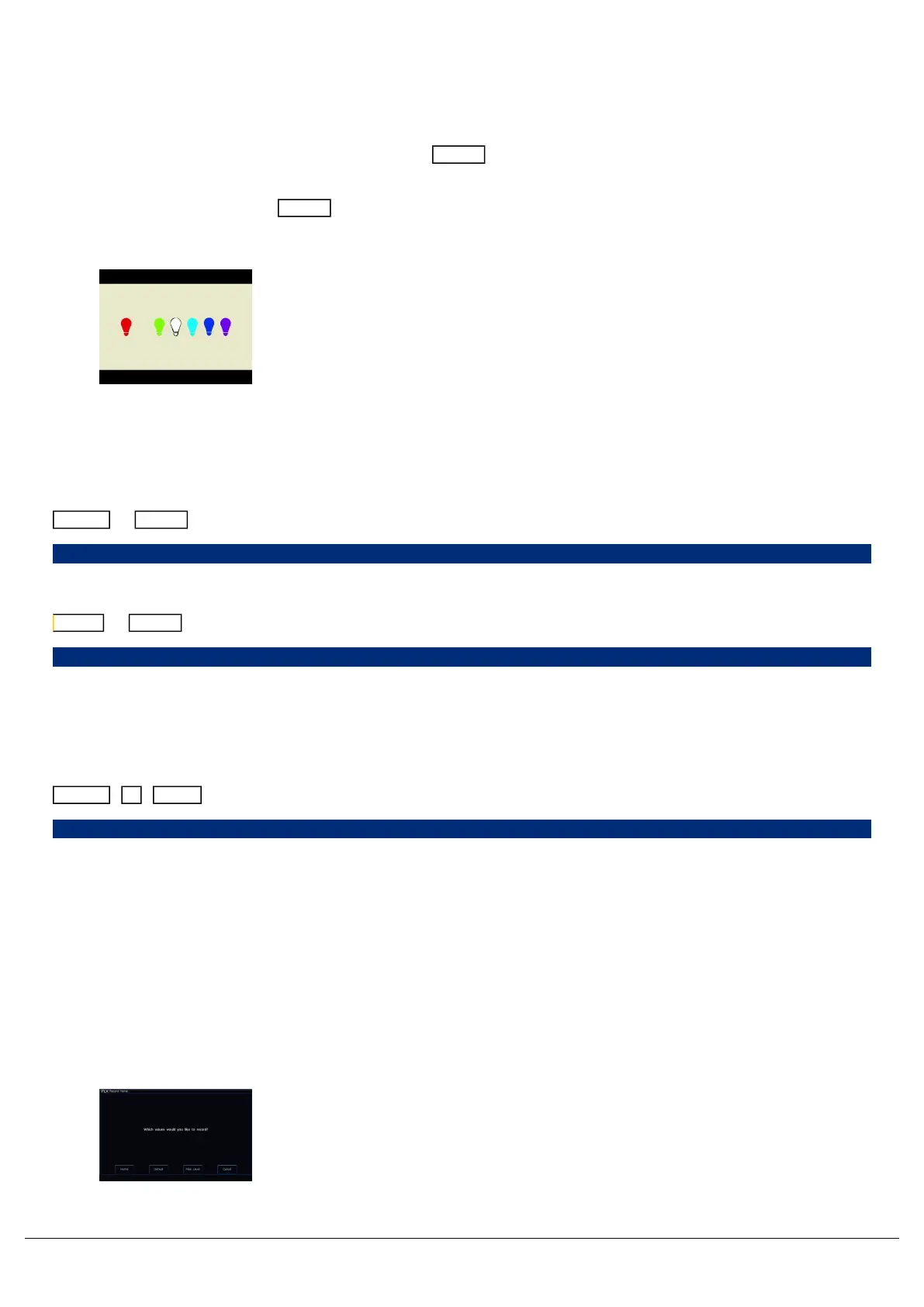Home
If you are unsure which fixture is which, the easiest way to see which fixtures you are controlling is to “home” them.
This will set the fixture’s colour, beam, shape and position parameters to the same values as “Default”, but with an
intensity of 100%. After selecting a fixture(s), press the Home button. This will send the fixture(s) to its ‘home’values.
The Home button is found top left of the internal touchscreen on FLX and FLX S consoles. Home is an icon on the
touchscreen on FLX S, whereas Home is a physical button on FLX.
Take a quick look at this video for an introduction to Home.
Homing Attributes
On FLX, you can also Home individual attributes, by holding the attribute key, and pressing home. For example:
Colour + Home
Home-Colour,
Effect + Home
Home-Effect,
This is particularly useful for removing all effects from the selected fixtures.
You can also use the syntax "attribute 0 Enter" to home that attribute. For example:
Colour 0 Enter
Colour 0,
Custom Home Values
The Home values can be edited for individual fixtures, or groups of fixtures as required, to allow you to customise what
the fixture does when it is selected and Home is pressed.
You can do this, by firstly adjusting the fixture's parameters to the values you wish them to be when homed. For
information on how to adjust parameters, see each of the attribute sections for Intensity, Colour, Beam, Shape and
Position.
Zero 88 - ZerOS - Page 80 of 233 Printed: 23/11/2020 12:50:03 JH
