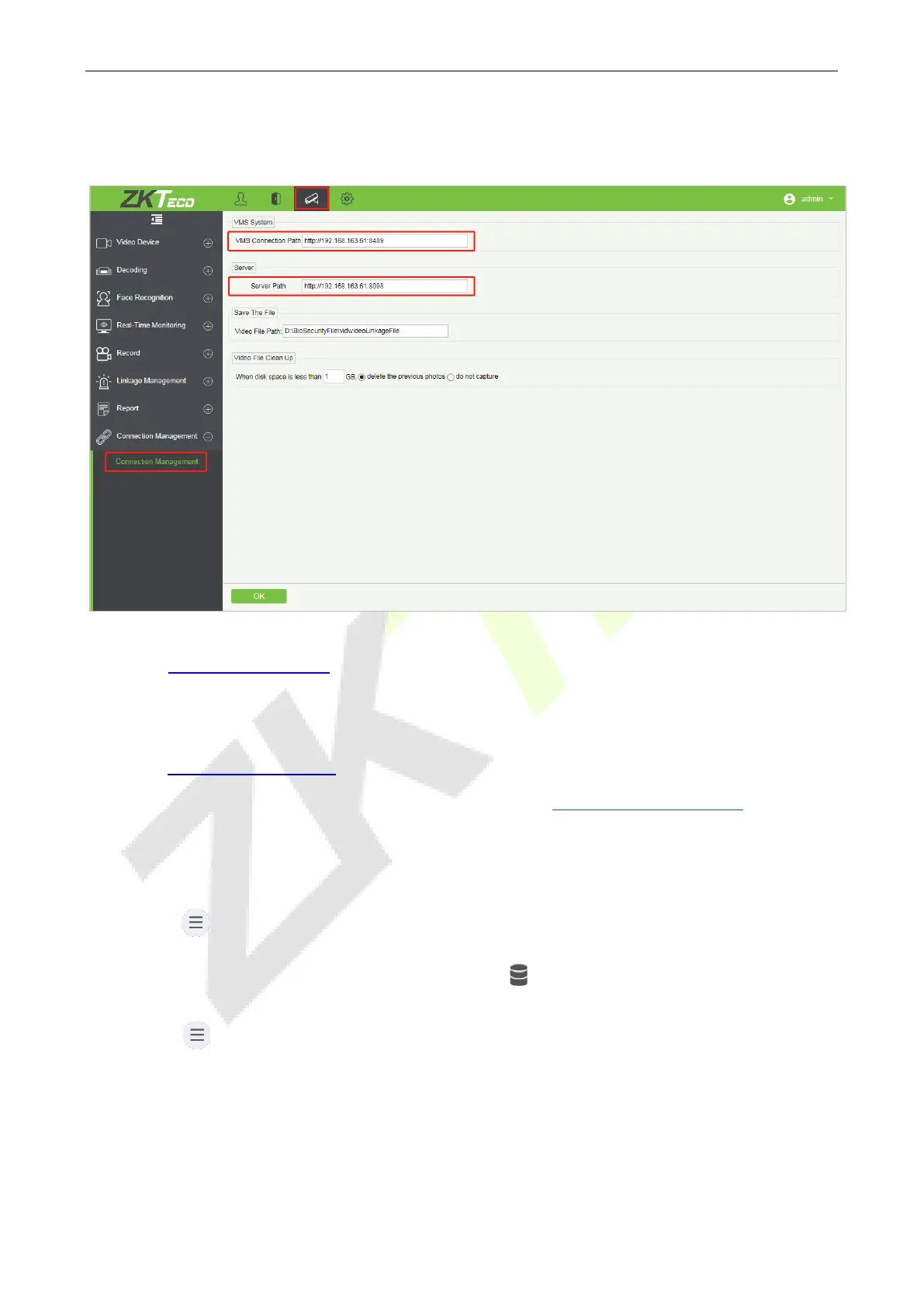ProFace X Series User Manual
Page | 79 Copyright©2022 ZKTECO CO., LTD. All rights reserved.
2. Configure the connection path of the ZKBioSecurity and VMS plugin
Click Video > Connection > Connection Management on the ZKBioSecurity software to change the
path, as shown in the following image:
VMS Connection Path
URL:
"http://local IP address: port"
Port: It is 8489 by default (e.g., http://192.168.163.61:8489).
Server Path
URL:
"http://server IP address: port"
Port: The port is the service port set during installation (e.g., http://192.168.163.61:8098) (not the
ADMS port).
3. Configure the parameters on the device
a. Click on > COMM. > Cloud Server Setting on device to set the server address and server port,
i.e., the IP address and port number of the server after the software is installed. If the device
communicates with the server successfully, the icon is displayed in the upper right corner of
the standby interface.
b. Click on > System > Video Intercom Parameters > Intercom Server Setting to set the server
address and server port.
Server Address: Enter the ZKBioSecurity installation IP address.
Server Port: The port is the service port set during installation (not the ADMS port).
