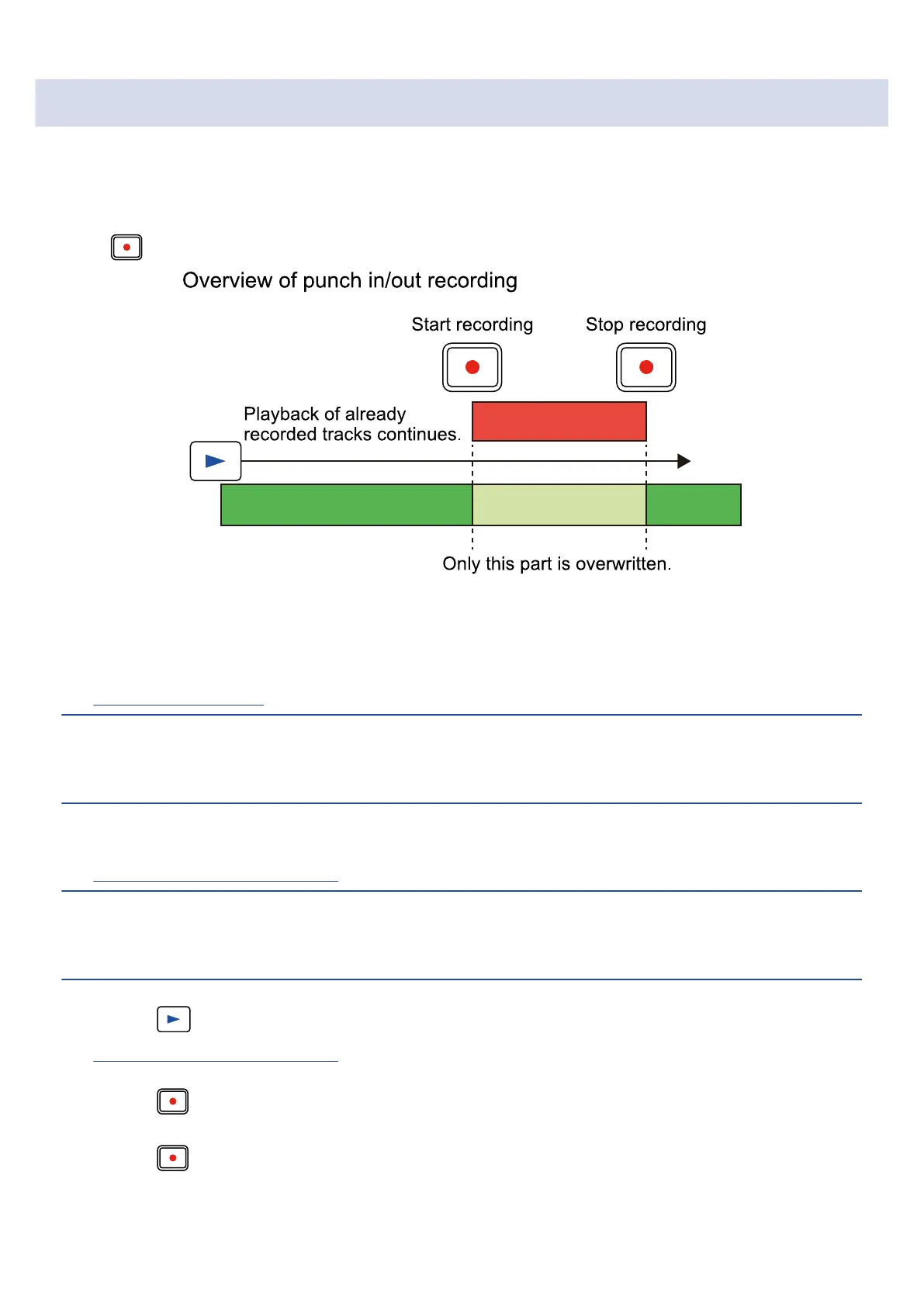Partially re-recording (punch-in recording)
Punching in/out is a function that can be used to rerecord parts of already recorded tracks. "Punching in" is
switching track status from playback to recording. "Punching out" is switching track status from recording
to playback.
Pressing during playback will start re-recording from that position.
1. Determine the track to be re-recorded and make input settings.
On the Input Select Screen, select “―” for all tracks that will not be re-recorded.
→ Making input settings
HINT
The key to successfully re-recording with good sound is to have conditions, including mic distance and guitar
volume, be as similar to in the original recording as possible.
2. Move the playback position to a little before where you want to start the re-recording.
→ Starting and stopping playback
HINT
When punching in, starting to sing or play a little before the point where you actually want to start re-
recording will make the transmission smoother when recording starts from that point.
3. Press the button to start playback.
→ Starting and stopping playback
4. Press the button at the desired position to start recording.
5. Press the button at the desired position to stop recording.
This will stop recording, but playback will continue.
43
