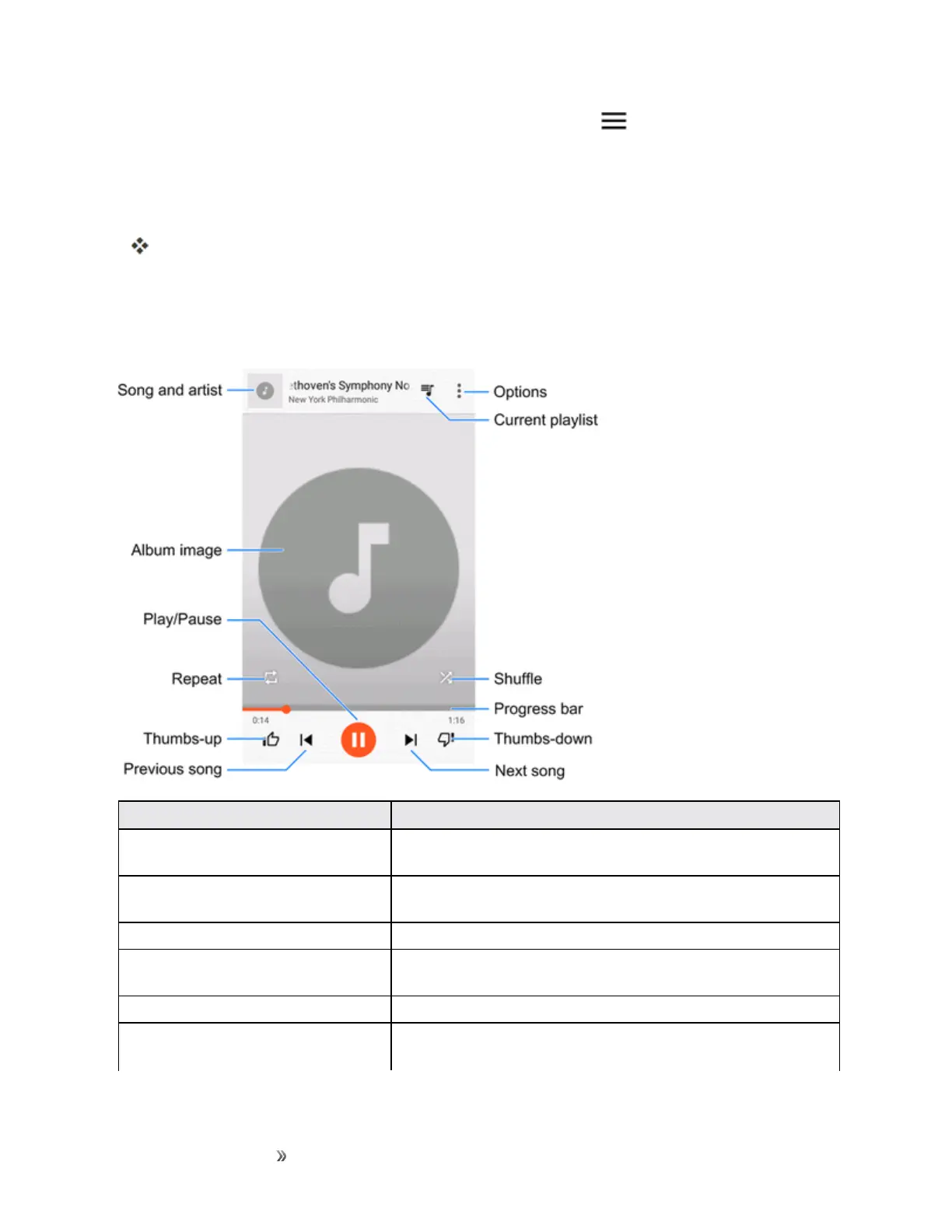Apps and Entertainment Entertainment and
Activities
189
2.
TaparecommendationintheListenNowscreen,ortapMenu >Musiclibrarytoviewall
themusicorplaylists.Tochangeviewsofyourlibrary,swipeleftorright.
3. FlickthescreenleftorrighttoselectalibrarycategorysuchasArtistsorAlbums.
4. Tapanitemfromthecategoryandthentapasong.
Thesongbeginsplaying.Thesongtitleandplayercontrolappearsatthebottomofthe
screen.Youcantouchitordragituptodisplaytheplayerscreen.
Google Play Music Screen Layout
ThefollowingdiagramoutlinesthemainfeaturesofthePlayMusicappplayerscreen.
Feature Description
Song and artist Showsthenamesofthesongandtheartist.Taptheareatoclose
theplayerscreenandreturntothemusiclibrary.
Album image Displaysthealbumartwork(ifavailable).Swipeleftorrightto
switchtothenextorprevioussonginthecurrentplaylist.
Play/pause Taptoresumeorpausetheplayer.
Repeat Taptoswitchrepeatmodes.Youcanrepeatthecurrentsong,the
currentplaylist,orturnoffrepeat.
Thumbs-up Ratethesongbygivingitathumbs-up.
Previous song Taptorestartthecurrentsong;taptwicetoswitchtotheprevious
songintheplaylist.
