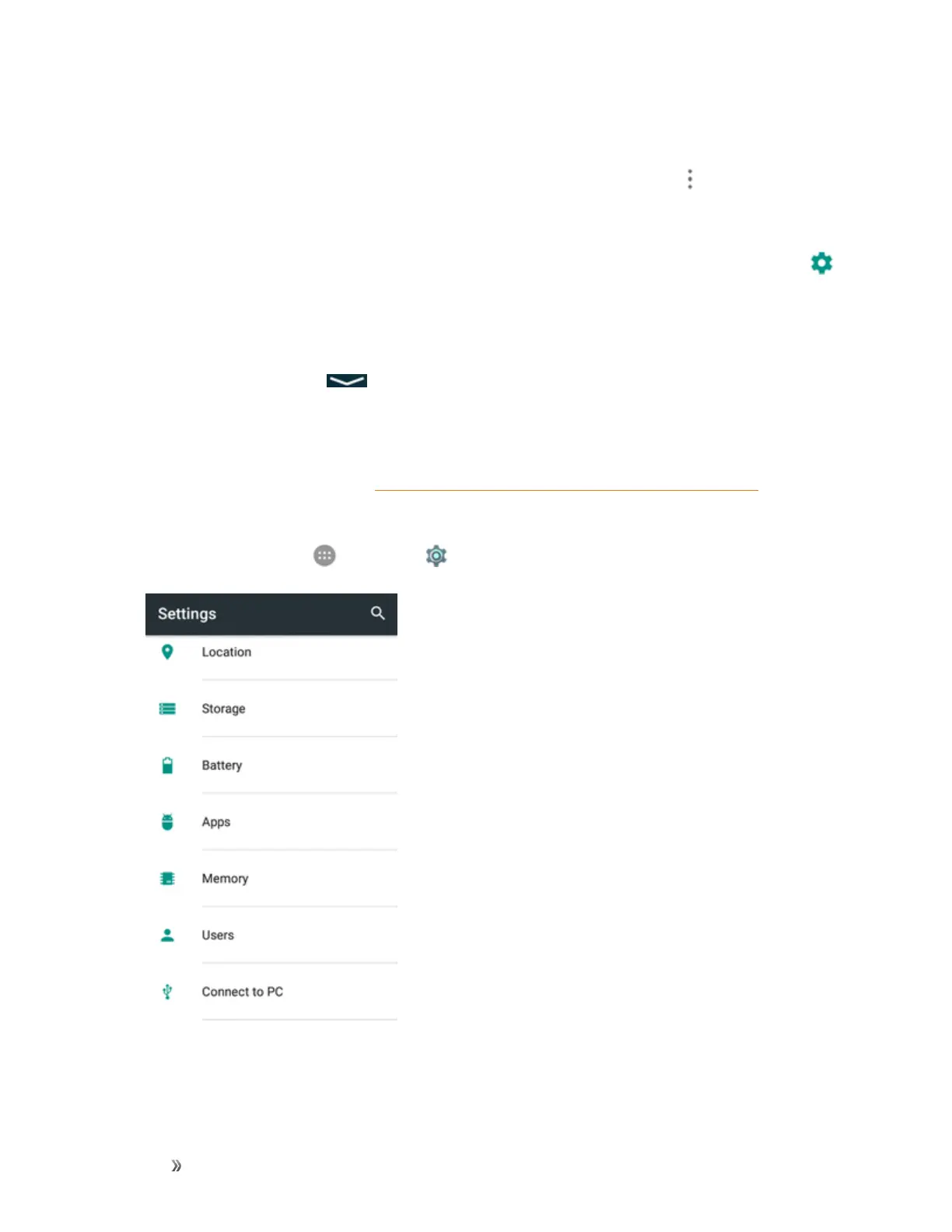Settings Device Settings 242
Note:AGuestaccountisavailablebydefaultincaseanyoneneedstouseyourphonetemporarily.
Thisuseraccountcannotbedeleted.
Note:Whenotherusersisfinishedusingyourphone,heorshecantapMenu >Delete <user
name> from this deviceintheUserscreentodeletetheaccountandrelateddatafromyour
phone.
n
Manage Users' Authority to Use Phone Call and Messaging:IntheUsersscreen,tap
nexttotheuserandtapTurn on phone calls & SMS.
n Switch Users:IntheUsersscreen,taptheusernameyouwanttoswitchto.
Note:Youcanswitchusersinthequicksettingsmenu.Pulldownthestatusbartodisplaythe
notificationspanel.Thentap andtaptheusericonatthetoprighttoselectusers.
Connect to PC Settings
TheConnecttoPCsettingsmenuletsyouselecttheUSBconnectiontypebetweenyourphone
andPC.Formoreinformation,seeTransferFilesbetweenYourPhoneandaComputer.
Access Connect to PC Settings
1.
Fromhome,tapApps >Settings >Connect to PC.
2. TaponeUSBconnectiontype.
