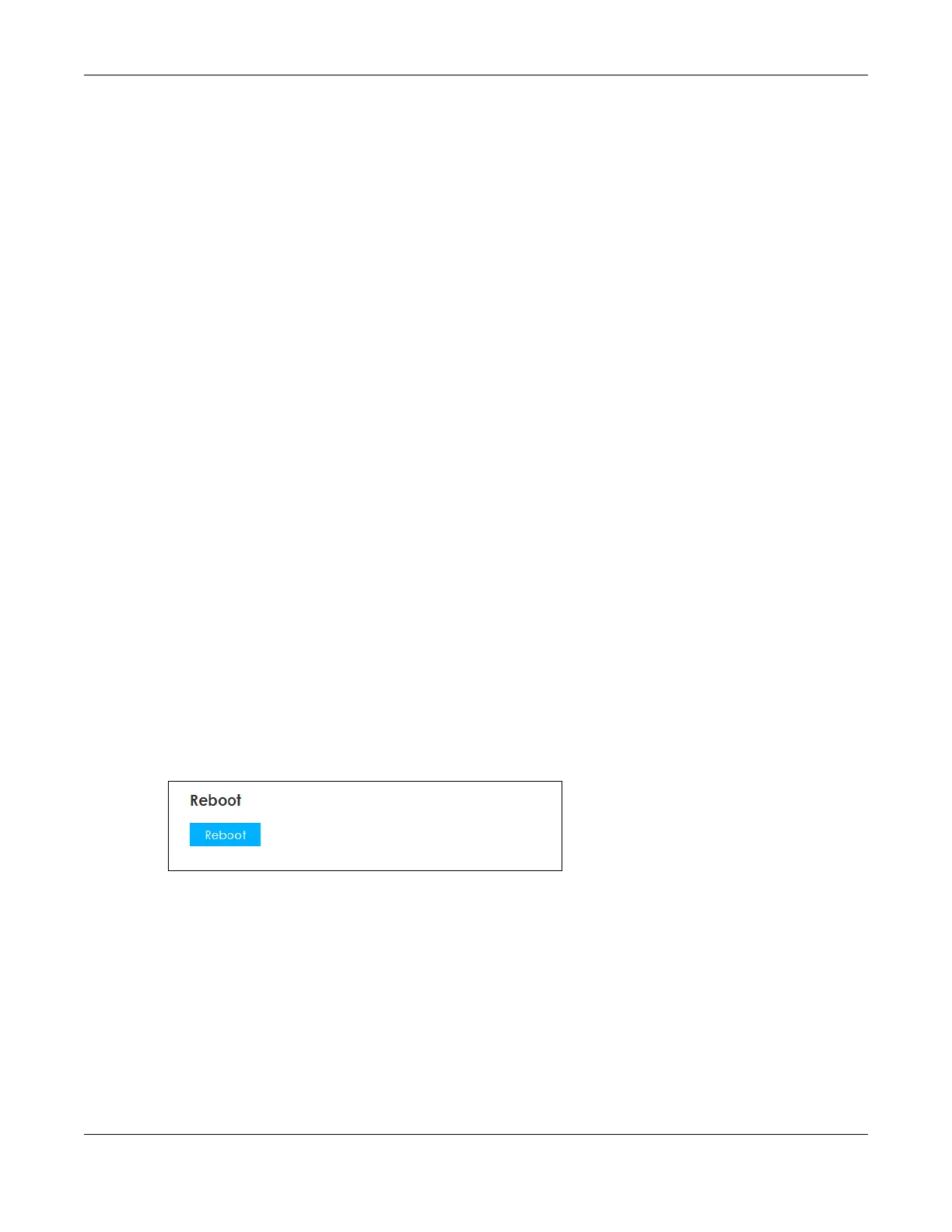Chapter 14 System
LTE3202-M430 User’s Guide
94
14.6.2 Import & Export Profile
This screen allows you to upload a new or previously saved configuration file from your computer to your
LTE3202-M430.
Type in the location of the file you want to upload in the Apply Profile from File field or click Choose File
to find it. Remember that you must decompress compressed (.ZIP) files before you can upload them.
Click Apply to begin the upload process. The LTE3202-M430 automatically restarts.
Do not turn off the LTE3202-M430 while configuration file upload is in
progress.
Backup Configuration allows you to back up (save) the LTE3202-M430’s current configuration to a file on
your computer. The configuration file should be saved and edited in UTF-8 (without BOM) format, if
you’re using Windows Notepad, make sure you choose File > Save as UTF-8 in the text editor. Once your
LTE3202-M430 is configured and functioning properly, it is highly recommended that you back up your
configuration file before making configuration changes. The backup configuration file will be useful in
case you need to return to your previous settings.
Select one profile from the drop-down list box in the Export Profile to File field, and click Export to save
the LTE3202-M430’s current configuration to your computer.
After the LTE3202-M430 configuration has been restored successfully, the login screen appears. If you
uploaded the default configuration file you may need to change the IP address of your computer to be
in the same subnet as that of the default device IP address (192.168.1.1).
14.7 The Reboot Screen
System restart allows you to reboot the LTE3202-M430 without turning the power off.
Click Maintenance > Reboot to open the following screen.
Figure 71 Maintenance > Reboot
