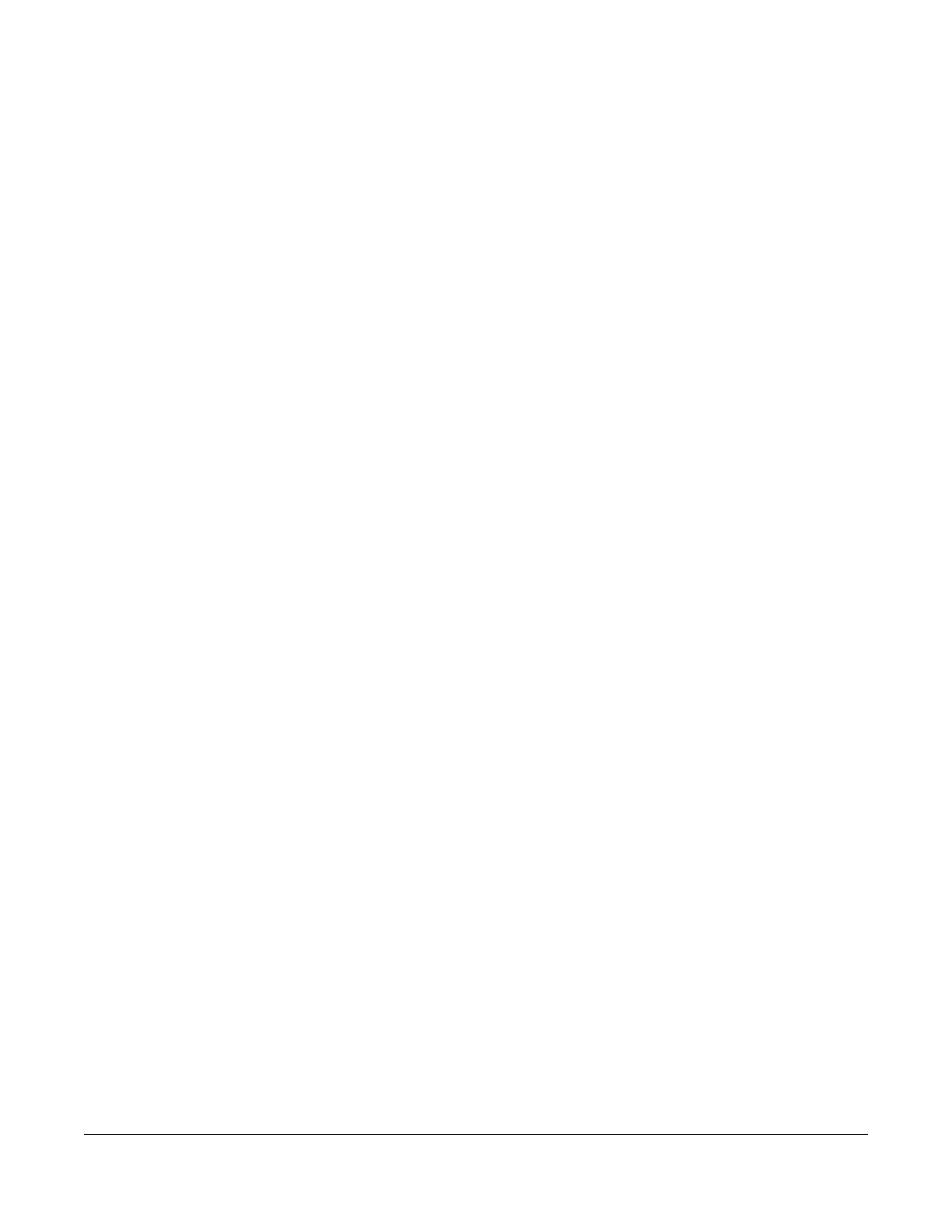LTE3202-M430 User’s Guide
46
CHAPTER 8
WLAN
8.1 Overview
This chapter describes the LTE3202-M430’s WLAN screens. Use these screens to set up your LTE3202-
M430’s wireless LAN connection.
8.1.1 What You Can Do in this Chapter
• Use the WiFi Settings screen to enable the wireless LAN, enter the SSID and select the wireless security
mode (Section 8.2 on page 47).
• Use the MAC Filter screen to deny wireless clients based on their MAC addresses from connecting to
the LTE3202-M430 (Section 8.3 on page 50).
• Use the WPS screen to activate WPS via PBC or PIN configuration (Section 8.4 on page 51).
8.1.2 What You Need to Know
Wireless Basics
“Wireless” is essentially radio communication. In the same way that walkie-talkie radios send and
receive information over the airwaves, wireless networking devices exchange information with one
another. A wireless networking device is just like a radio that lets your computer exchange information
with radios attached to other computers. Like walkie-talkies, most wireless networking devices operate
at radio frequency bands that are open to the public and do not require a license to use. However,
wireless networking is different from that of most traditional radio communications in that there a
number of wireless networking standards available with different methods of data encryption.
Guest WLAN
Guest WLAN allows you to set up a wireless network where users can access to Internet via the LTE3202-
M430 (Z), but not other networks connected to the Z. In the following figure, a guest user can access the
Internet from the guest wireless network A via Z but not the home or company network N.
Note: The home or company network N and Guest WLAN network are independent networks.
