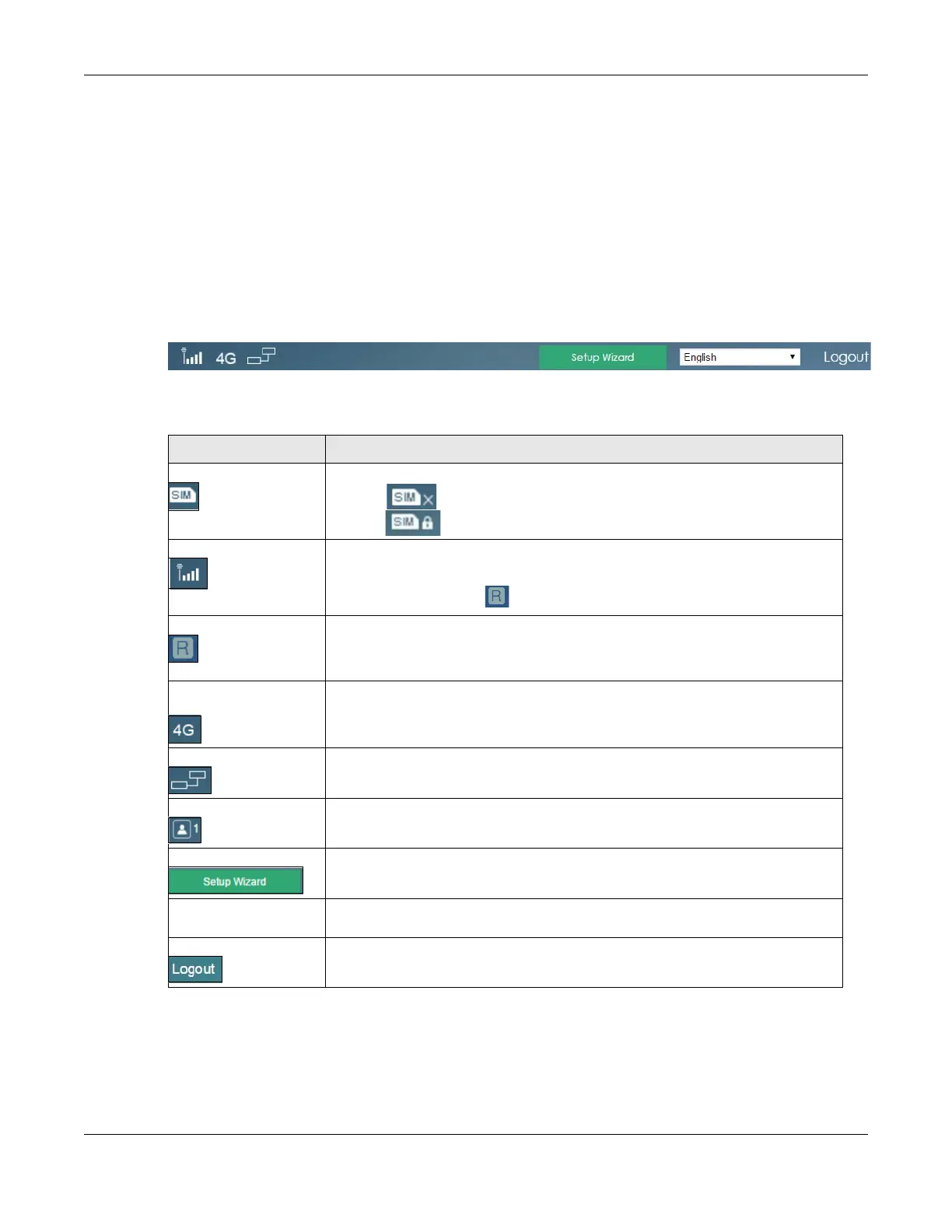Chapter 2 Introducing the Web Configurator
LTE7460-M608 User’s Guide
14
• A - Title Bar
• B - Navigation Panel - Main Menus
• C - Main Window
• D - Navigation Panel - Sub Menus
2.2.1 Title Bar
The title bar provides some useful links that always appear over the screens below, regardless of how
deep into the Web Configurator you navigate.
Figure 6 Title Bar
The icons in the title bar provide the following instructions.
2.2.2 Navigation Panel
Use the menu items on the navigation panel to open screens to configure the LTE7460-M608 features.
The following sections introduce the LTE7460-M608’s navigation panel menus and their screens.
Table 2 Title Bar: Web Configurator Icons
LABEL DESCRIPTION
SIM This shows whether a SIM card is inserted in the LTE7460-M608.
The icon shows if there is no SIM card inserted.
The icon shows if the SIM card is locked.
Signal Strength This shows the current signal strength to the mobile network.
The icon is grayed out if the mobile data connection is not up.
This icon is replaced with if the LTE7460-M608 is using roaming.
Roaming This shows whether the LTE7460-M608 is connected to another service provider’s
mobile network using roaming.
The icon is grayed out if roaming is disabled on the LTE7460-M608.
Radio Access
Technology (RAT)
This shows the Radio Access Techonology (RAT) of the network to which the LTE7460-
M608 is connected.
This shows Searching... if the LTE7460-M608 is not connected to a mobile network yet.
Internet This shows whether the LTE7460-M608 has an Internet connection.
The icon shows if the LTE7460-M608 is not connected to the Internet.
LAN This shows the LTE7460-M608’s number of connected LAN clients.
Setup Wizard Click this to access the LTE7460-M608 easy setup.
Language Choose your language from the drop-down list on the upper right corner of the title
bar.
Logout Click this to log out of the Web Configurator.
