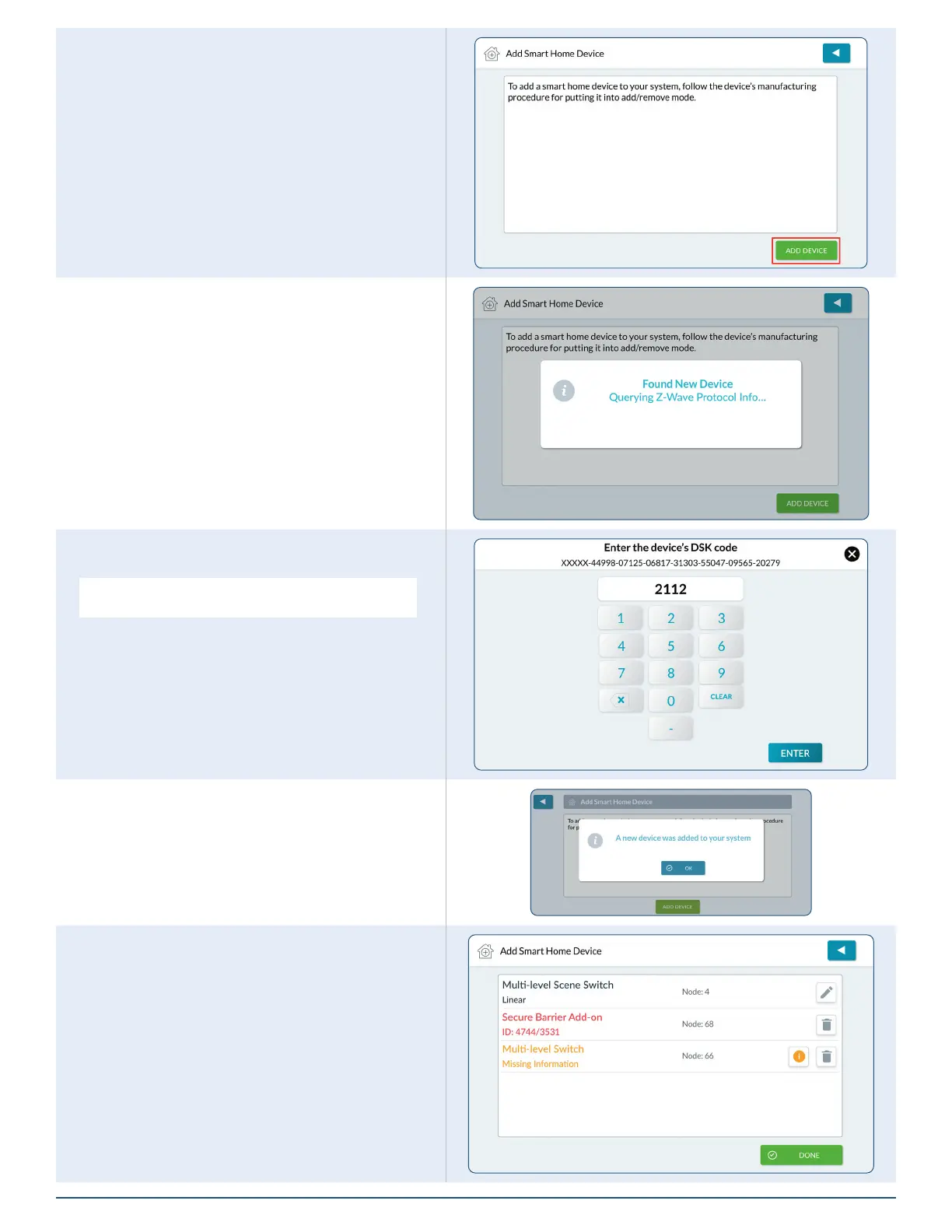2GIG EDGE Smart Home Manual
16
2. Follow on-screen instructions to add specic
devices.
3. Tap ADD DEVICE. The panel will listen for a
device to add.
4. Follow the instructions included with the
Z-Wave device to start the Learn process.
5. When the system discovers a device, the
system automatically adds it and the Adding
Device message appears.
6. Enter the device’s DSK code, then tap
ENTER.
NOTE: This enter code screen only applies to S2 Z-Wave
devices.
5. The newly added device conrmation will
appear. Tap OK.
6. Any device information captured during the
discovery process appears below the device
name.
7. Tap DONE to return to the Z-Wave Settings
screen.
