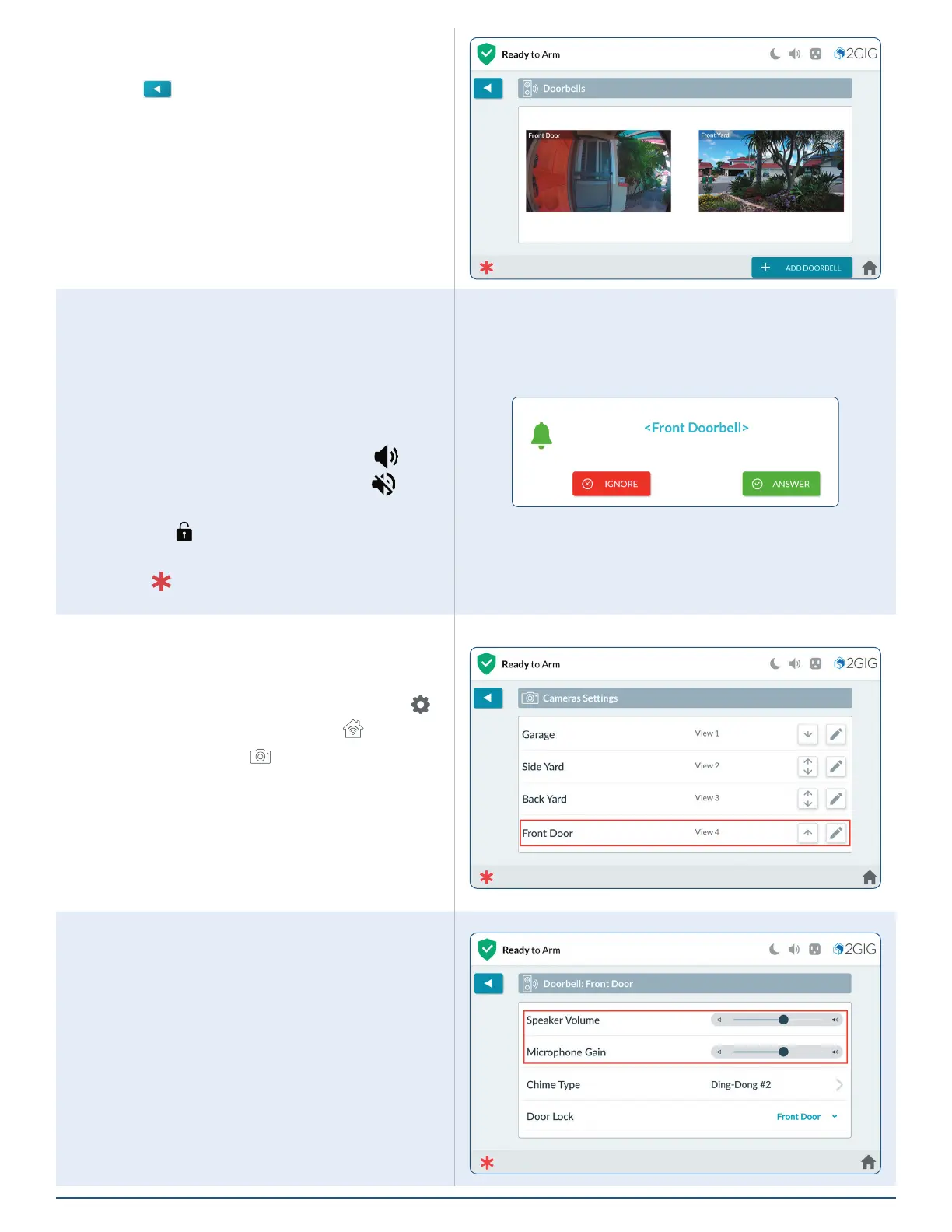Copyright © 2021 Nortek Security & Control LLC
7
2. At the Doorbells screen, tap the video
thumbnail to view its live feed.
3. Tap
when nished to return to previous
menus.
Answering Doorbell Camera from Panel
When the doorbell rings, the panel will make the
doorbell camera feed available.
1. Tap and hold the HOLD TO TALK button to
speak to the person at the door.
2. Tap HANG UP when you’re nished talking.
3. During the call, tap the volume icons (
) to
increase or decrease volume, or tap (
) to
mute sound.
4. Tap the (
) button to lock or unlock a Z-wave
door lock (if installed).
5. Tap (
) to access the Panic, Fire and
Emergency buttons.
Adjust Camera Audio Settings
The sound setting for cameras can be found in the
Cameras Settings menu.
1. At the Home screen, tap the Settings icon (
).
2. Tap SMART HOME SETTINGS ( ).
3. Select CAMERAS ( ) to view the Camera
Settings screen.
4. Tap an available camera from the list.
5. Use a nger to slide the Speaker or Microphone
volume slider to the left (decrease volume) or
right (increase volume).
