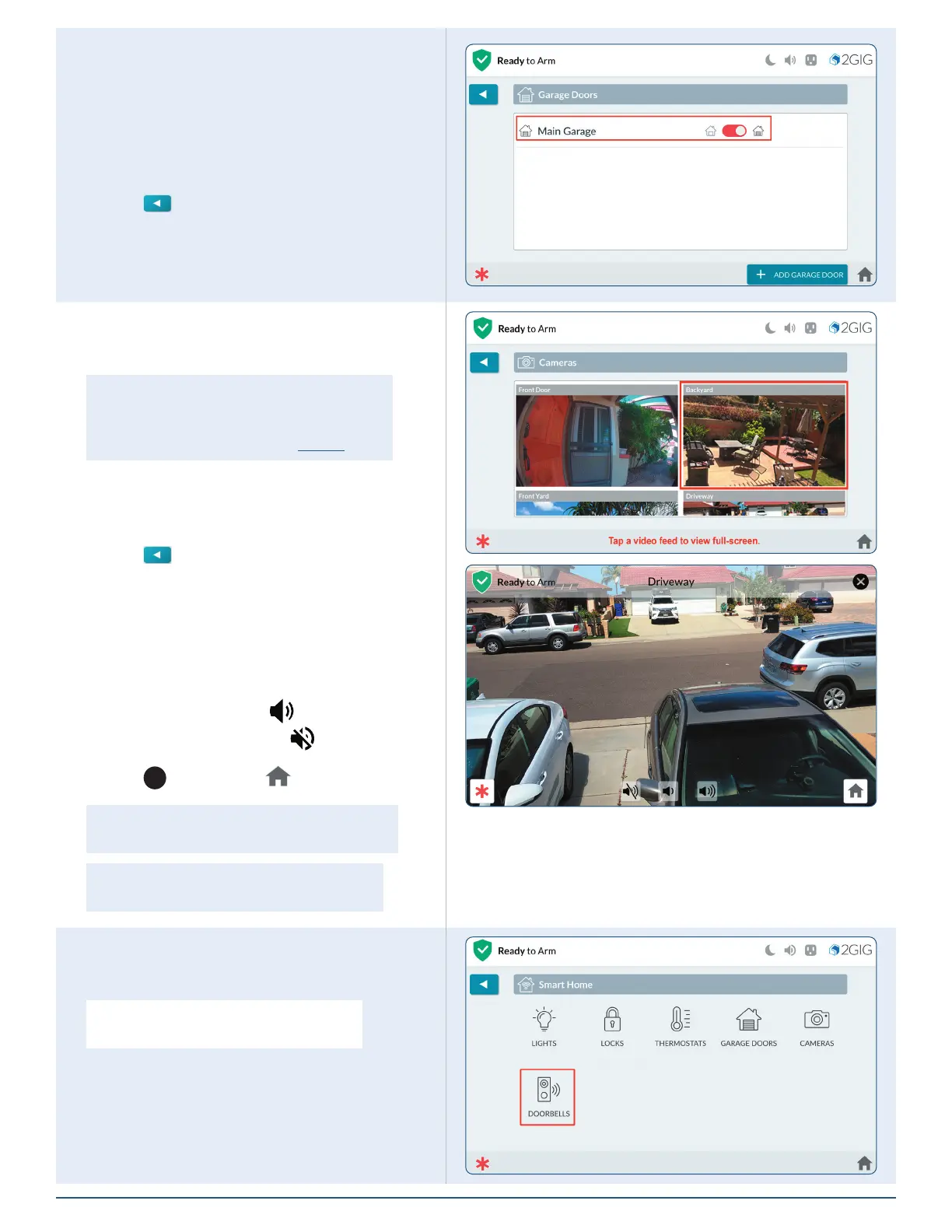2GIG EDGE Smart Home Manual
6
Garage Doors
Use the controls in the Garage Doors screen to open
and close garage doors. To operate the Garage Door
controller:
1. At the Smart Home menu, tap Garage Doors.
2. At the Garage Door screen press the toggle to
open or close the Garage Door.
3. Tap
when nished to return to previous
menus.
Cameras
Use the options in the Cameras screen to view a
camera feed.
NOTE: Cameras MUST be added and accessible on
Alarm.com rst.
For local network cameras, refer to page 27.
1. At the Smart Home menu, tap Cameras.
2. At the Cameras screen, tap the video
thumbnail to view its live feed.
3. Tap
when nished to return to previous
menus.
Live View
View the feed of a specic camera full-screen.
1. Tap a camera feed thumbnail.
2. Tap the volume icons (
) to increase or
decrease volume, or tap (
) to mute sound.
3. Tap
X
or the Home ( ) button to exit.
NOTE: Volume controls will only appear for cameras
that support this feature.
NOTE: For audio settings, see Adjust Camera
Audio Settings, next page.
Doorbell (Camera)
Use the Doorbells option to view the doorbell video
feed or answer a doorbell call.
NOTE: Doorbell Cameras MUST be added and
accessible on Alarm.com rst.
1. At the Smart Home menu, tap Doorbells.
