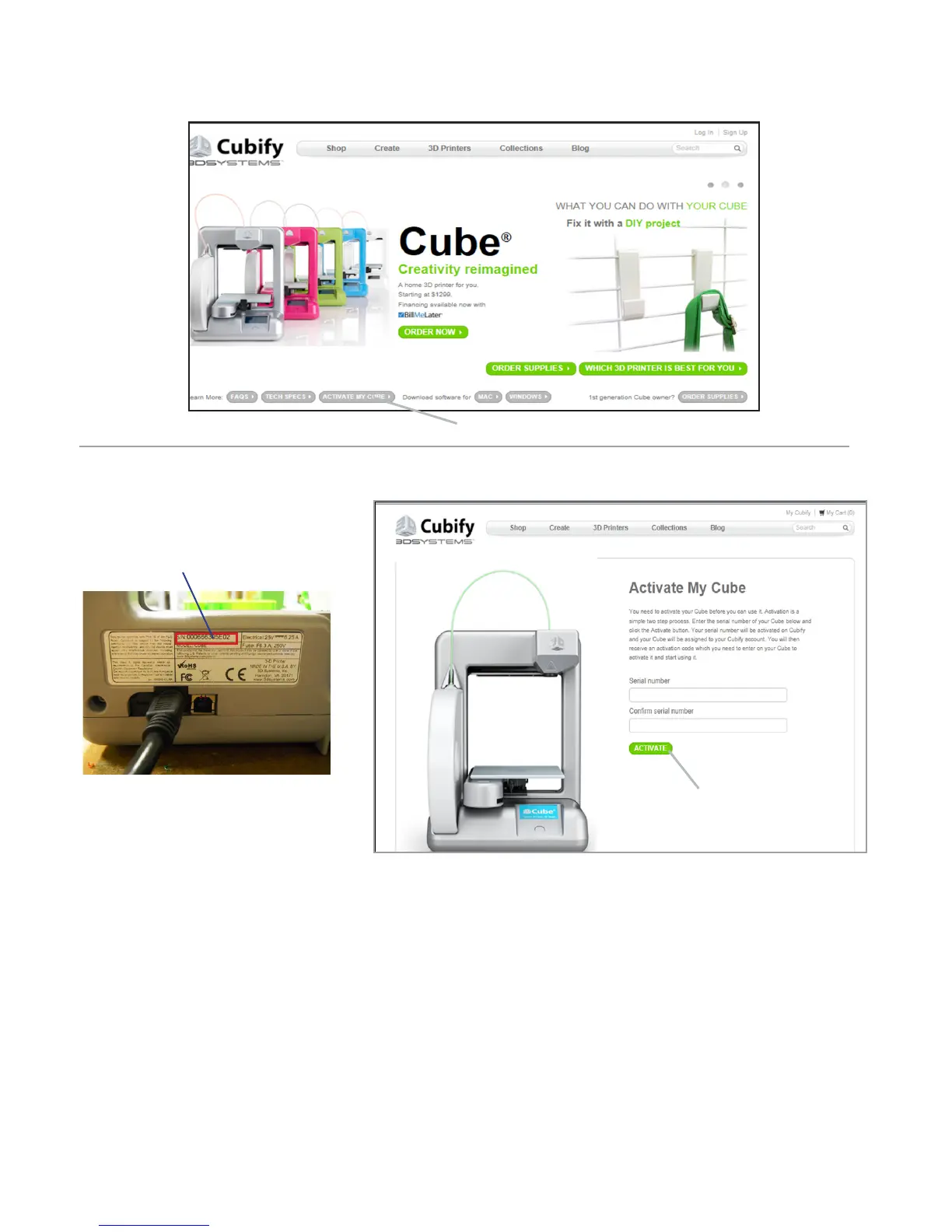20
2. Click on “Activate my Cube” from “My Cubify “ drop down menu.
3. On the Cube Activation Form, enter your Cube 12 digit/letter serial number (located on the back of Cube) in the activation
screen and click on “Activate.”
Serial Number
Click Here
4. Your Cube’s serial number is now activated on Cubify and your Cube will be assigned to your Cubify account. Your activation
code will be displayed, and sent to you in an e-mail along with links to help you get started creating.
5. Using the links in your activation code e-mail or the “My CubeXs” section in your account, download your free software and
gifts from Cubify:
•
25 Free creations - all by top artists, ready for printing on your Cube!
• The Cubify Software- To create the print les and submit it to the Cube for printing. It is required that the software
is downloaded and installed before you can start your creation.
• Cube 2nd Generation3D Printer User Guide (This guide is also found on your USB memory stick.)
• Material Safety Data Sheets
Click Here
