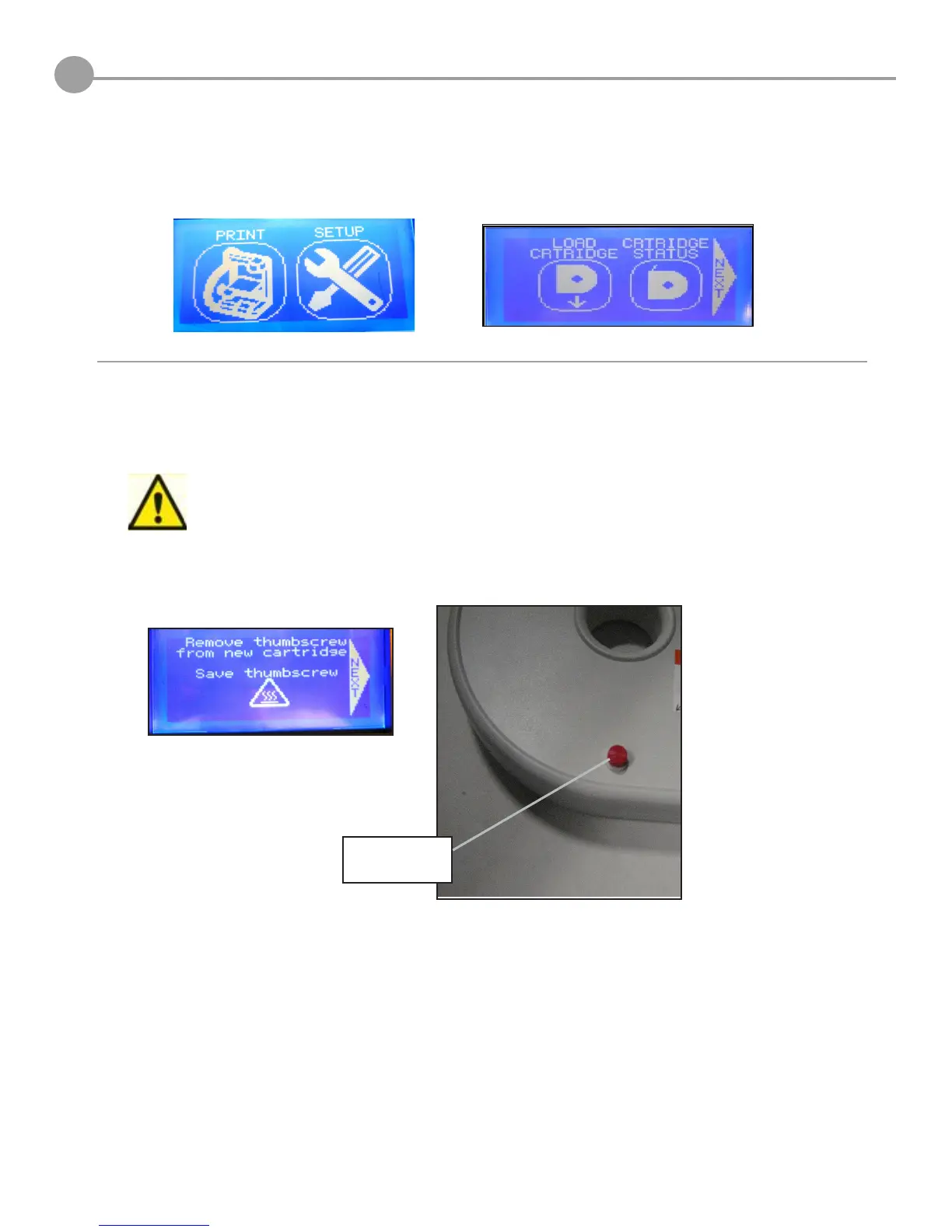38
19
MATERIAL CARTRIDGE INSTALLATION
1. Remove material cartridge from packaing; using scissors cut top portion of bag and remove the cartridge.
2. Tap “Setup” on Cube touch screen then select “Load Cartridge,” press Next.
Do not pull material until thumbscrew is removed from cartridge. Doing so will damage cartridge.
3. Remove thumbscrew on the side of the material cartridge. Remove the blue tape from material. Retain
screw to re-install in cartridge when you need to store cartridge again. Press Next to begin the cartridge
installation.
Remove and
retain screw.
