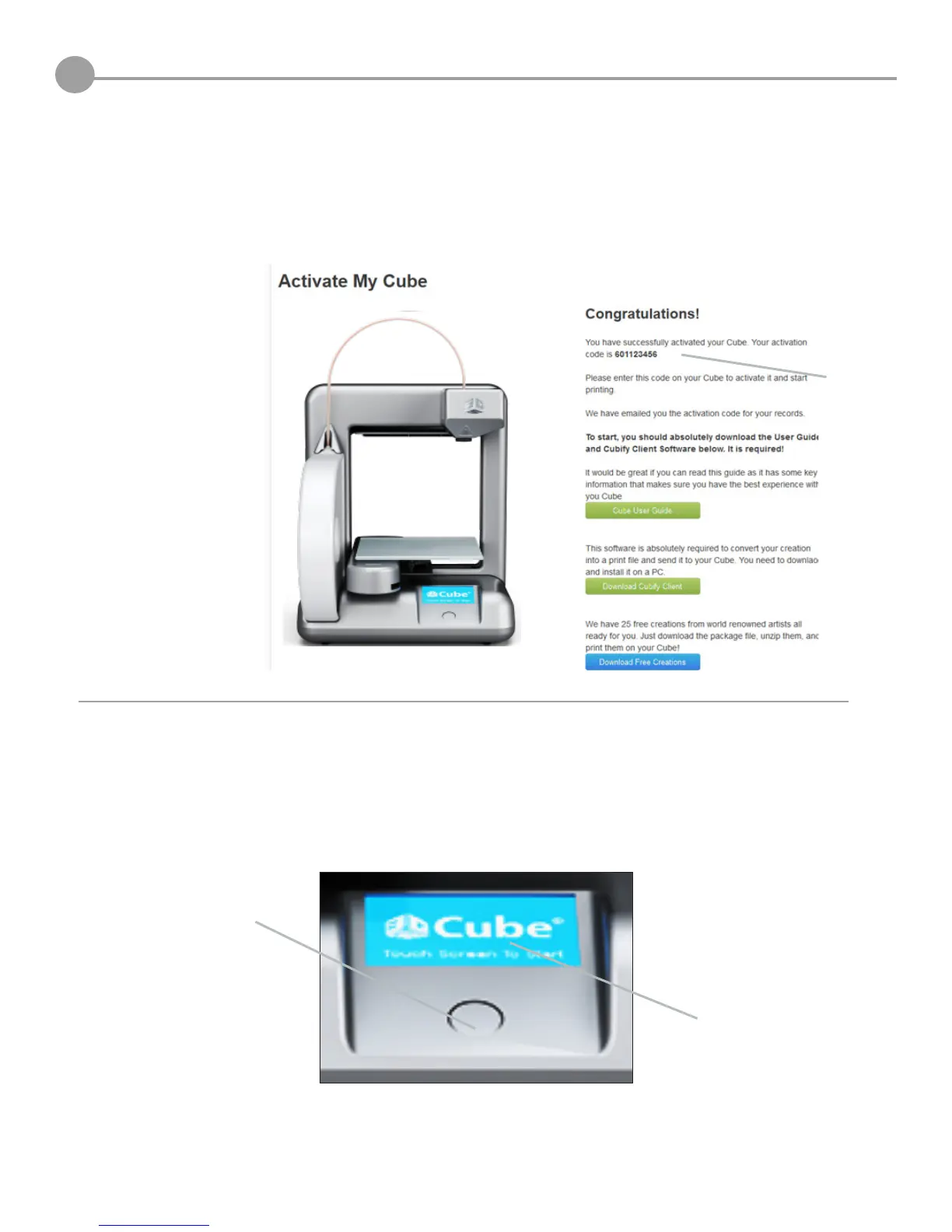21
UNLOCK YOUR Cube
Once you have successfully activated your Cube account, next step is to unlock your Cube to begin your creations.
1. Your unique activation code appears in the ”Congratulations” screen after you activated your Cube account; your code
was also sent to your e-mail account.
9
2. TostartyourCube,presstheroundbuttononthefrontpanel;waitvesecondstoallowyourCubetowarmup.
3. Tap on the touchscreen to view the “Unlock Code “screen.
3. Tap Here
2. Press Here
Activation
Code
