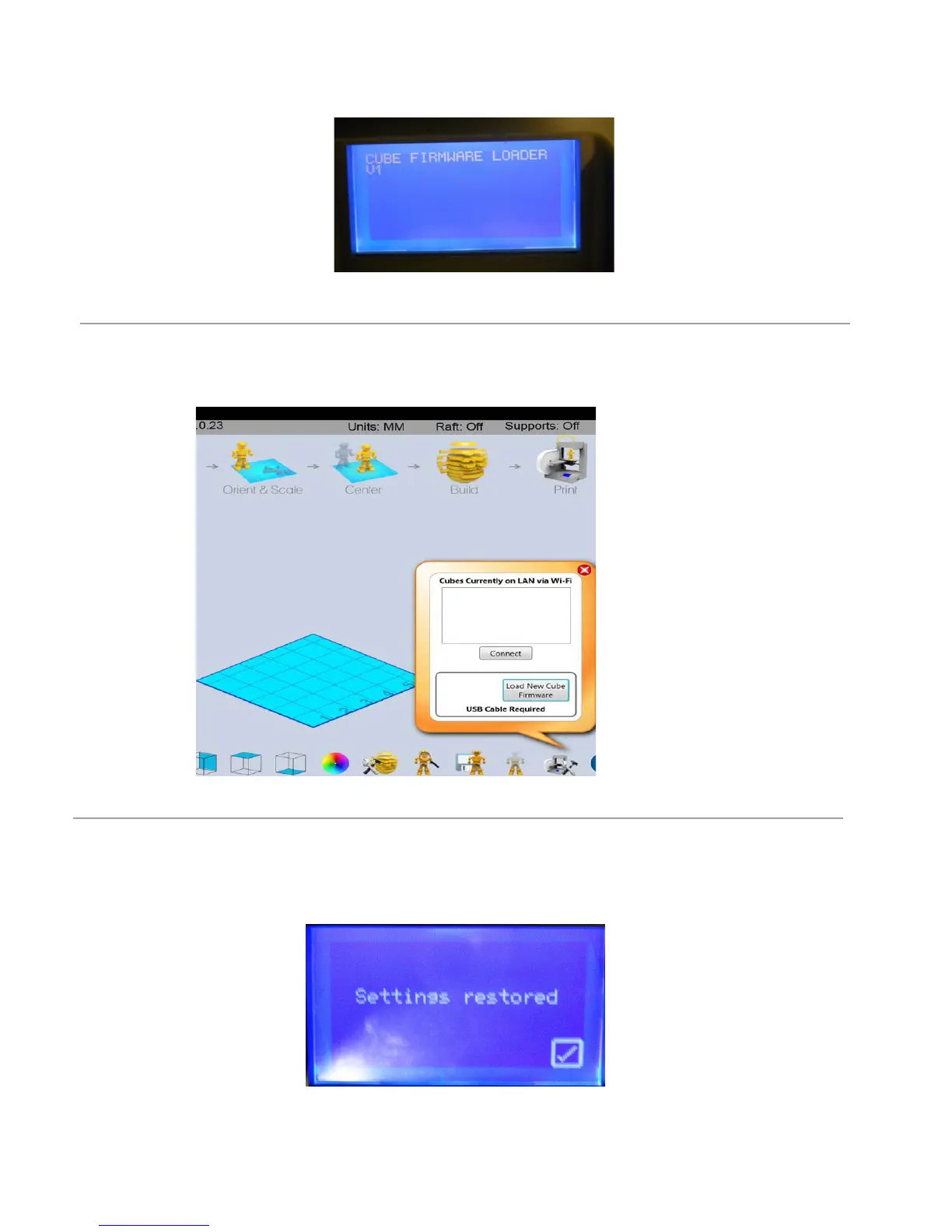35
4. Continue to hold button until “Settings Saved” and then “Cube Firmware Loader XX” appears on the touch screen.
Youarenowinthecorrectmodetoupdateyourrmware.NOTE: Be sure to disconnect the USB cable after you have
updatedyourrmware.
5. OpenCubifySoftwareandclickthe“Congure”icon;clickon“LoadNewCubeFirmware.”Onceyouseethepop-upmes-
sage “Firmware Updated Successfully”, click OK.
6. Disconnect the USB cable from your Cube and computer; unplug the Cube power cord. Plug power cord back in and
press the Cube power button; a message will display on the touchscreen “Setting restored,” click on the check mark to
savesettings.Thisdoesnotchangeyourprevioussettingsthatyouhavemade.Yournewrmwareisnowinstalled.
